When using the products page in Client Diary, it is possible to set product variants without the need to make a brand now product.
- Select the Products Menu.
- Choose the Product you would like to Setup Variants for.
- Click the Advanced Setting tab.
- Select Add Variant.
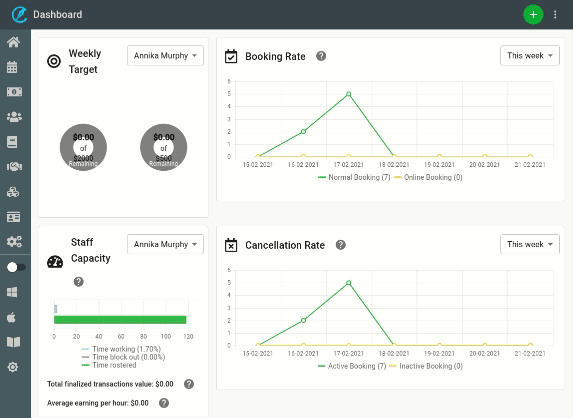
- Enter the Name of the Variant (example size, colour, flavour).
- Enter different available options, separated by a comma (100ml, 250ml, 500ml or red, blue, green).
- Press Submit
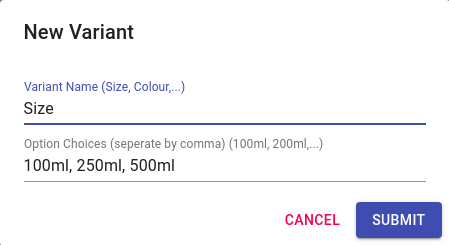
- Select Generate/Update Combinations
- Click Active if this product line is active for the location.
- (Optional) Enter the Bar-code into the appropriate field. This could be done by left-clicking in the space and by using a product scanner, scanning the barcode to enter it.
- Press Save
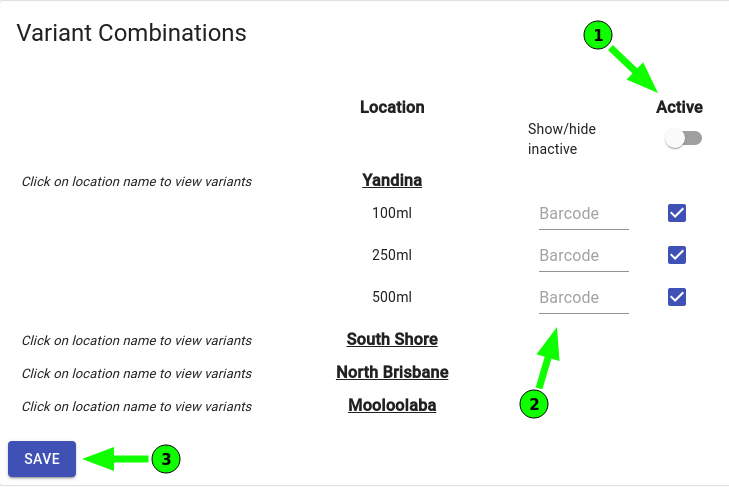
- For each product variant enter Supply Price, Retail Price, Level Set.
- (Optional) Enter Current Stock, these levels may be updated using a stock take.
- Press Save.
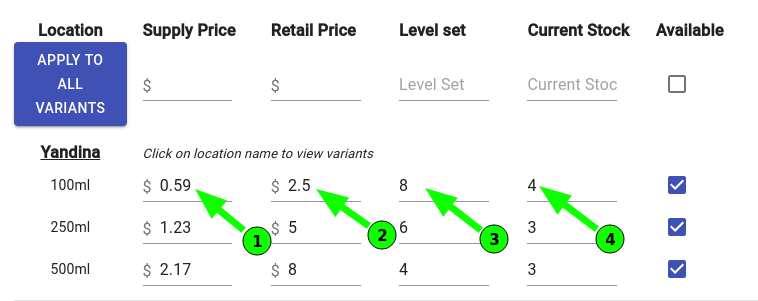
For Information on completing a Stock take with Product variants please follow this link.
