A client may ask to change or cancel a future appointment.
Traditionally to find this you would have to go in to the client’s history, find the appointment then forward the calendar to the specific day.
We’ve refined the process, so you can now press a button to quickly go to the specific day in the calendar of their booking.
This can be done in two different ways as shown below:
Via the Calendar
To do this:
- Have the Calendar open
- Select an Appointment of the client
- Press the History Tab
- Find the Appointment
- Optional: If the client has many future appointment you may need to scroll to the bottom to load more appointments
- Click the Calendar Symbol

- You will now be taken to the appointment
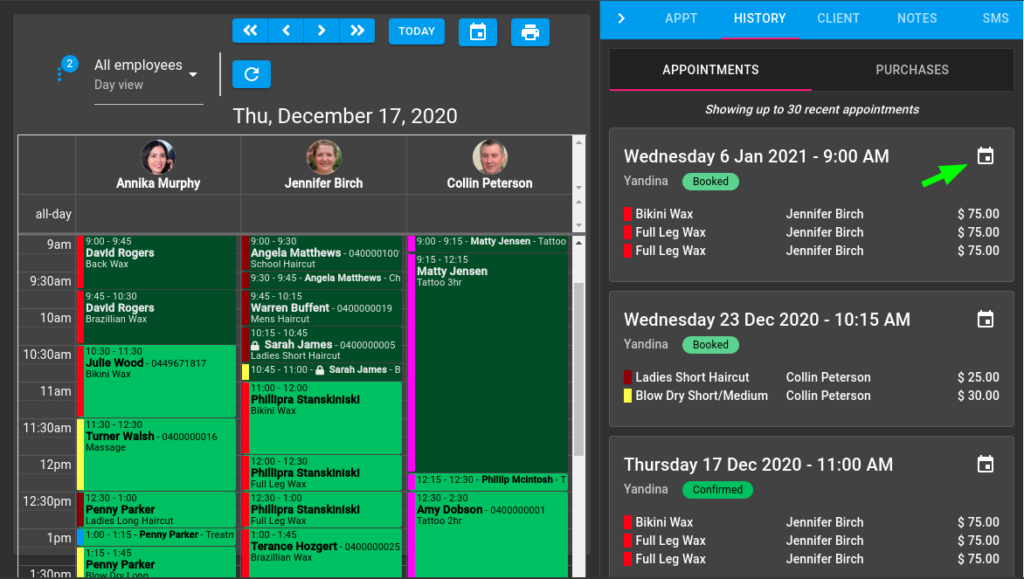
Via the Client Menu
- Select the Client Menu
- Search the Client’s Name
- Press the History Tab
- Choose the Appointments Option
- Find the Appointment
- Optional: If the client has many future appointment you may need to scroll to the bottom to load more appointments
- Click the Calendar Symbol

- You will now be taken the appointment
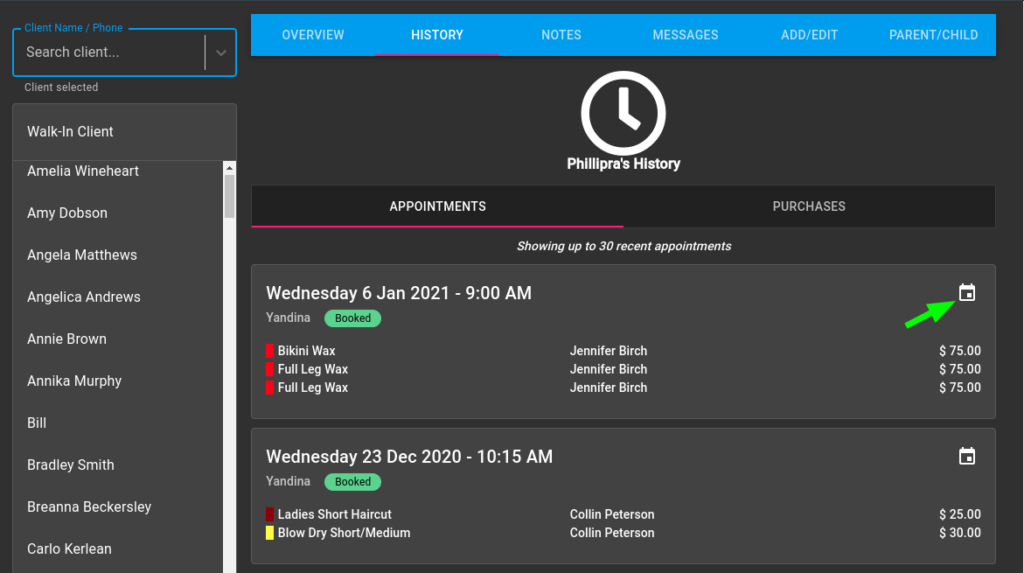
To do this:
