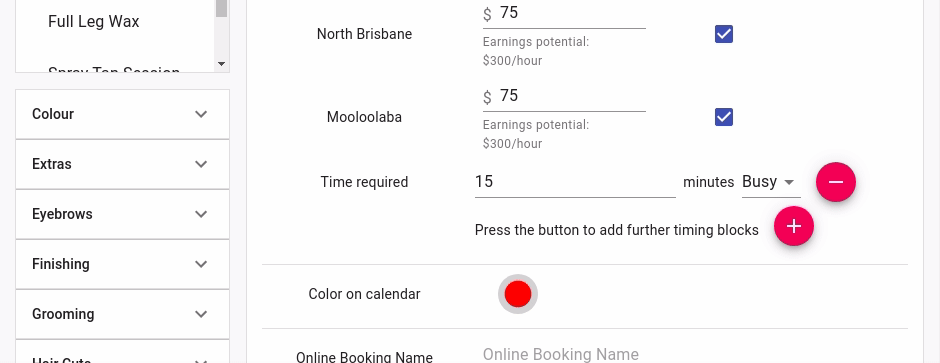At times you may choose to add new services to your business to expand or to edit existing services to freshen the look of the business.
How to Add a New Service
- Select the Service menu
- Click on the Add New Service tab
- Fill each relevant input
- Press the Save button to finalized the created service
Notes on what each input means
- Service Name : what the name you what to call your service
- Category : what name you want to call your category that the Service Name will be listed in
- Location/Price : what price you wanna set for the service at the business location for example in the screenshot below you can see Noosa is set at $45 and Maroochydore is set at $45
- Available : if you wanna make that service available at that business location
- Time Required : how much time you need the service to be
- Online Booking Name : what name you want the service to be called when clients book online
- Can Be Booked Online : an option which allows or not allows the service to be booked online by clients
- Active : an option if you the service to be active in Client Diary or not active (deleted)
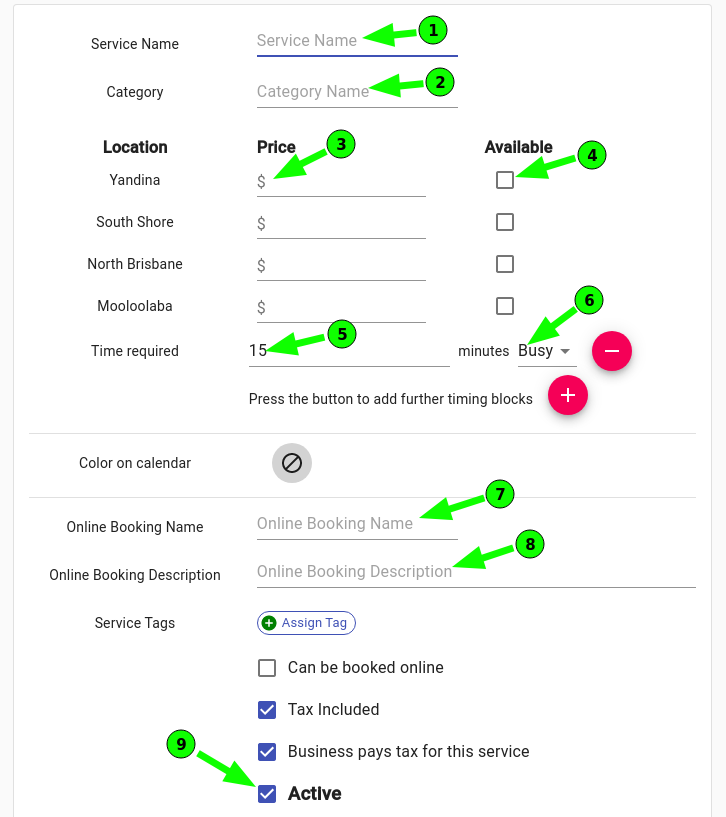
How to edit an existing service
- Select the Service Menu
- Search the Service you want to edit
- Enter any changes you would like to make
- Press Save to apply to the service
When editing a service, Client Diary helpfully shows the earnings per hour under the price
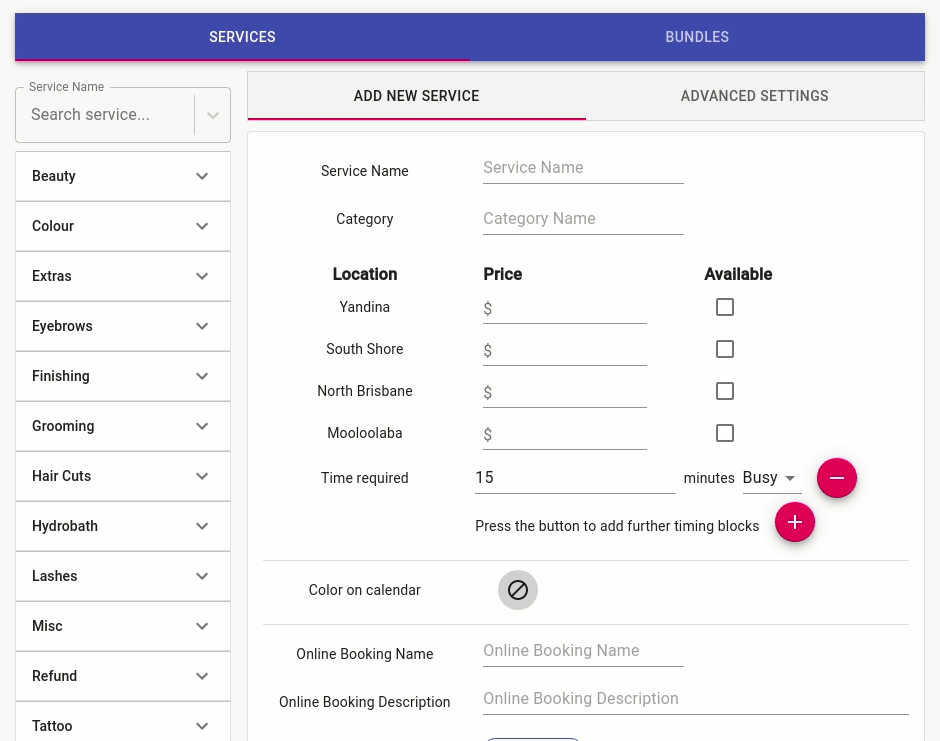
How to add extra service time (including gaps)
- Select the Service Menu
- Search the Service you wish to edit / add extra service time to
- At Time Required enter the time required to do the service
- If you want more time blocks to the service click the ‘+’ button
- Enter how many minutes you want this time to be
- Choose what type of time block you want it to be (a busy period or a gap).
- Press Save to apply changes.