Sometimes you may want to discount just one item. Other times you may want to discount ALL items.
In this example, I am at the POS screen, with a range of items as shown in the image below:
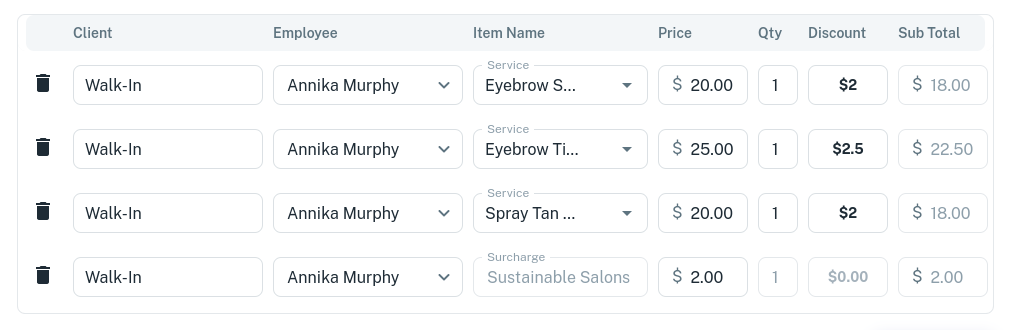
To add a discount:
- Click on ANY of the discount amounts as shown in the image
- Enter a reason for the discount
- Choose either $ or % for the type of discount
- Enter the value of the discount
It will remember previous discounts you have done in the Discount Reason bar.
To add a discount to ALL items:
- Whilst in the add discount area, Select the checkbox called “Apply discount to all items”.
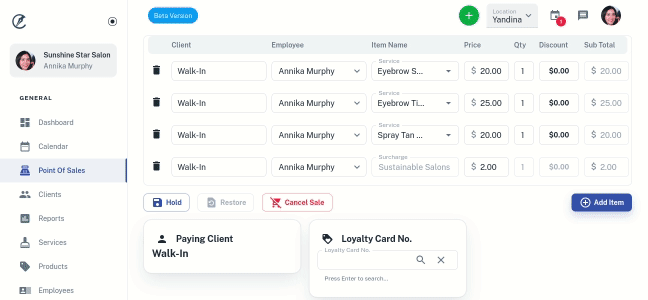
It’s that simple, all items will be discounted now.
