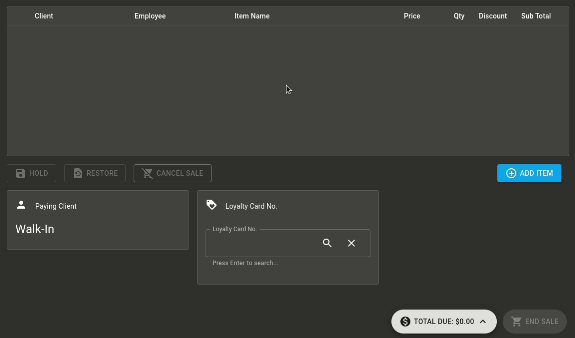Taking a deposit from a client is super easy in Client Diary. There are different ways to take a deposit / credit for a client’s account.
Via the Calendar
- From the Calendar Menu
- Select the Client’s Appointment
- Click on the Client tab
- Press the Take Deposit button
- You will be taken to POS.
- Change the amount you’ll be depositing
- End the sale like normal
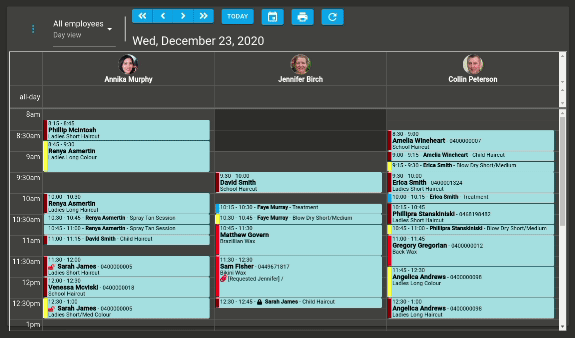
Via the POS
You can add to a client’s account / take a deposit directly from the POS if required
- Go to the POS screen
- Press the Add Item button
- Select the Misc tab
- Press the “Add Credits for Customer” button
- Change the client from “Walk In” to the client who is making the deposit
- Change the amount you’ll be depositing and end the sale like normal