If you are using Before Appointment Marketing (click here to learn more if not) you may find you wish to change the message to fine tune your communication delivery. This document shows you how.
- Select the My Account menu
- Click on the Marketing Tab
- Choose the Before Appointment option
- Open the service category by pressing the + symbol
- Find your service
- Press the Edit button
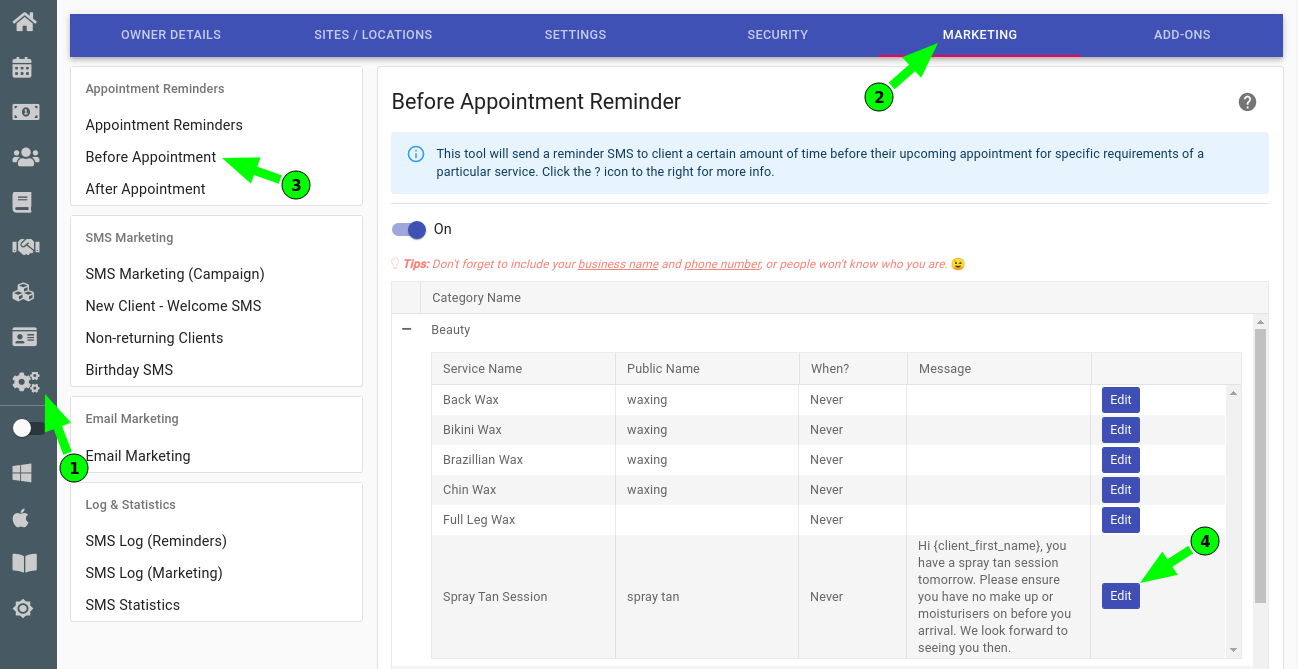
- If required, adjust the time
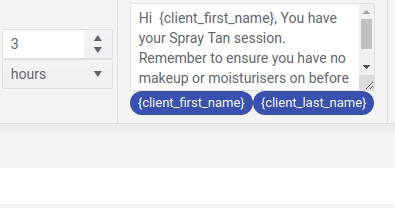
- If required, adjust the message
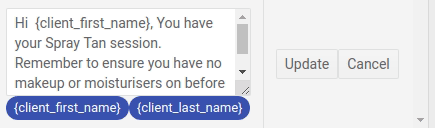
- Press the Update button
Your message will be saved as soon as the Update button is pressed. Repeat the above steps for any other pre-appointment message you wish to edit.
You can learn more about pre-appointment marketing by following this link.
