Client Diary has powerful Client Reward tools that enable you to reward clients who repeat their business with you. This will encourage them to visit again to redeem their points, creating a cycle of loyalty redemption to keep them visiting you, rather than a competitor.
To setup Loyalty Points
- Go to the My Account menu
- Select the Add-Ons tab
- Press Loyalty Program Settings under the Loyalty Programs heading
- Click the plus icon
 to bring the create Loyalty program dialogue
to bring the create Loyalty program dialogue - Fill out the settings in the dialogue and select Save to apply changes
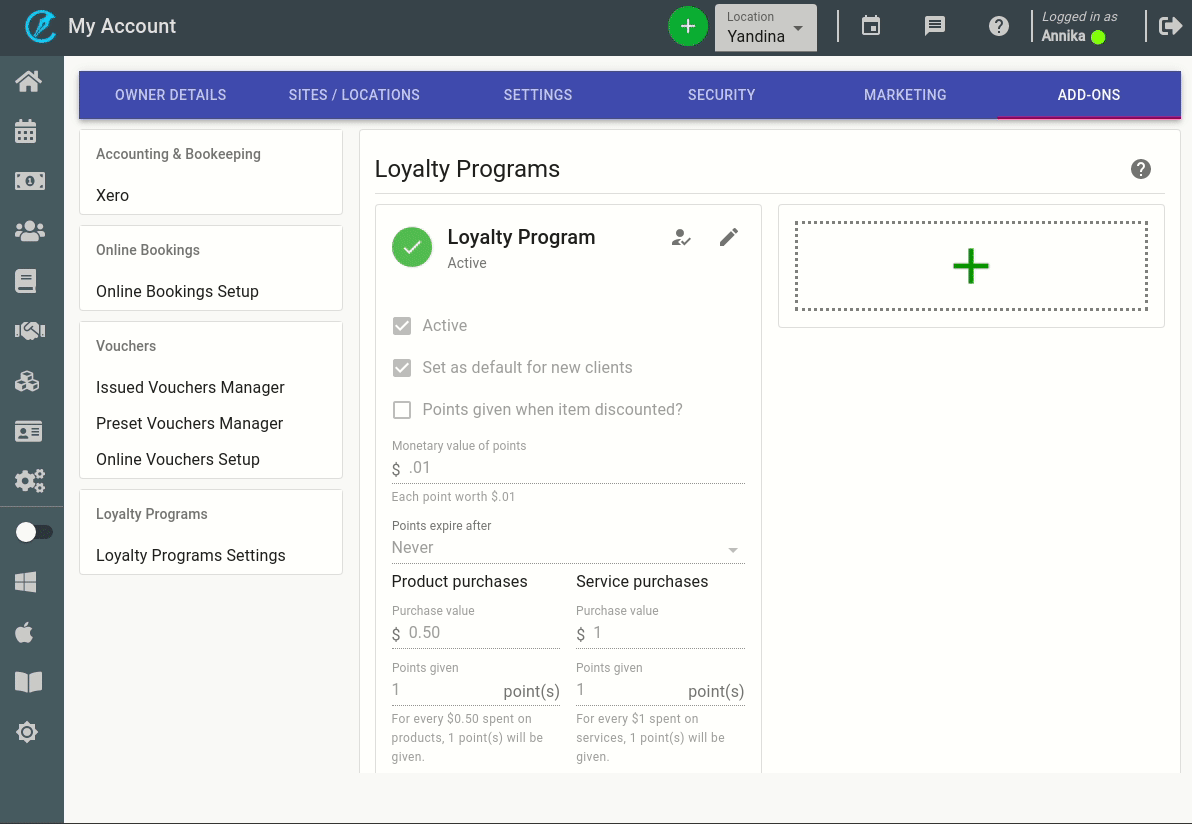
Description of Loyalty Point Settings
Set Default for New Clients – When this option is selected it applies that reward automatically to any new clients you have created in your Client Diary.
Points Given When Item Discounted? – When this option is selected it will give reward points to any client that has this reward attached to them, when any item in their transactions is discounted.
POS Points/Monetary Value Of Points – This option let’s you set the dollar amount of each reward point.
POS Points/Points Expire After – This option let’s you set a expiry date on points that are given to your clients.
Product Purchases/Purchase Value – How much a client needs to spend on products to get a reward point.
Product Purchases/Points Given – How many points client gets each time they reach product spent limit.
Services Purchases/Purchase Value – How much a client needs to spend on services to get a reward point.
Service Purchases/Points Given – How many points client gets each time they reach services spent limit.
