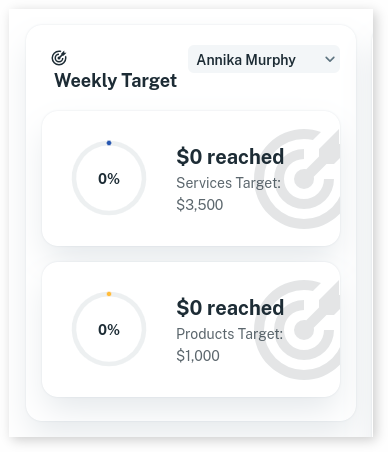Client Diary has a very easy to use target system. Here are the steps to setting it up and using it.
Setting up the Target Settings for the Business
- Select the Employees menu
- Click on the Employee you like to set the target for
- Press the Targets tab
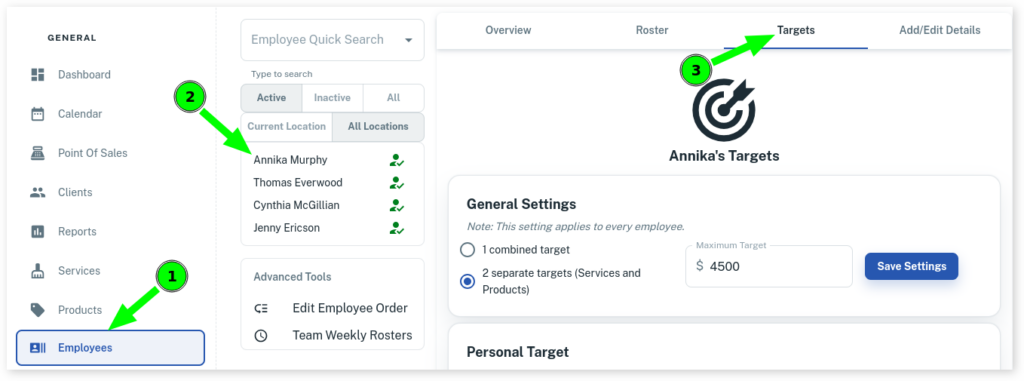
Within the target screen you will see an area with a red box called General Settings. This determines how the business as a whole handles targets. Here are the options:
- 1 combined target: This means that Products AND Services are all grouped together into one dollar amount. You don’t care how the employee makes money (Products or Services), just as long as the total is reached.
- 2 separate targets (Services and Products): This is where you want Services to have their own target and Products to have their own also. This is the most common type of target.
- Maximum Target: This is the most you imagine anyone in your business would ever reach in a week. Enter the highest value you imagine anyone ever making in your busiest week here. By default we’ve made it $5000 but change this to what suits your business.
- Once you’ve updated this area, press the Save button.
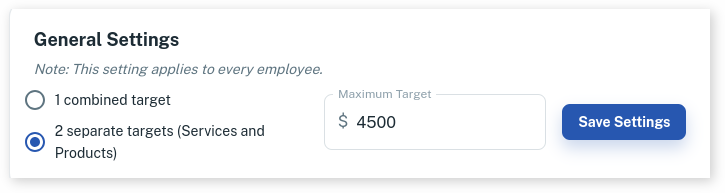
Setting up Targets for a Particular EMPLOYEE
- Once you have selected an Employee
- If you haven’t already, click on the Targets tab at the top of the screen
- Turn on the Target On/Off slider
- Choose what your Service Target is by sliding the Services slider
- Choose what your Product Target is by sliding the Product slider
- Press the Save button
- Repeat for each Employee
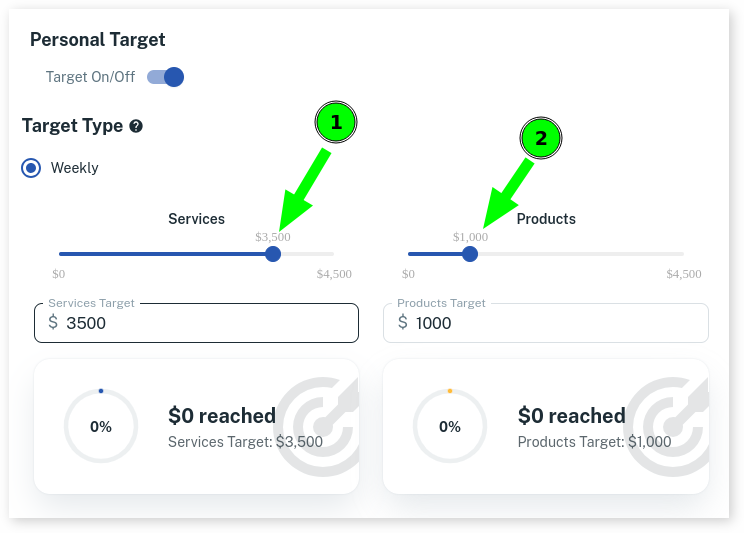
Viewing the Targets
Once the targets are set up, each Employee can view their own targets when they log in at the dashboard.
Below is an example of the targets in action.