Your business may want to add products into its database. These could be added to either for usage within your business or to sell to your clients.
How To Add Products
- Select the Products Menu
- Press on Add New Product
- Fill in the information for the product you are adding.
- Press the Save Button to apply changes
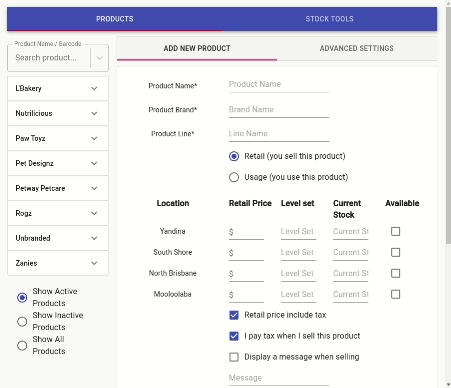
How To Edit Products
- Select the Products Menu
- Search for product Product Quick Search
- Update the information as required
- Press the Save button to apply changes
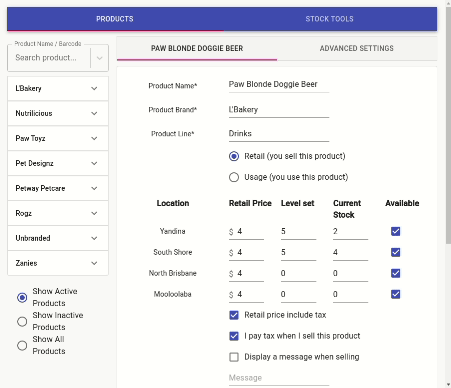
Here are some notes explaining some of the inputs.
- Level Set- This is the maximum number of stock items you want on the retail shelf when fully stocked after an order. A big seller will be a higher number than a product that doesn’t sell well. This needs to added for the stock tools to work in Client Diary Click Here to take you to stock ordering overview support page.
- Product Barcode – For this you can just click on the barcode and use your barcode scanner to input the barcode. (not required)
- Minimum Order- Some suppliers require you to order a minimum number of products at a time. For example, some will force you to order say 6 products, even if you only want 4. Enter their minimum requirements here or leave blank if they don’t force a minimum on you. (not required)
- Alert If Below- This feature alerts you that you need reorder products if you run low of the product that this section has been set to. (not required)
- Retail Price includes tax – When ticked this indicates that the sale price shown for the product includes tax (e.g. GST VAT etc). You must make sure this selection matches the prices you enter.
Example: If you sell a product for $10 ex tax and you enter the retail price as $11 (inc tax) then this box would be ticked.
If instead you entered the retail price as $10 (eg tax) then you would NOT tick this box for this product. - I pay tax when I sell this product indicates if tax must be paid on the product. There may be some services/products that your business does NOT have to pay tax on, and as such would not have this box ticked. If in doubt contact your accountant but in most cases the default is to tick this box.
