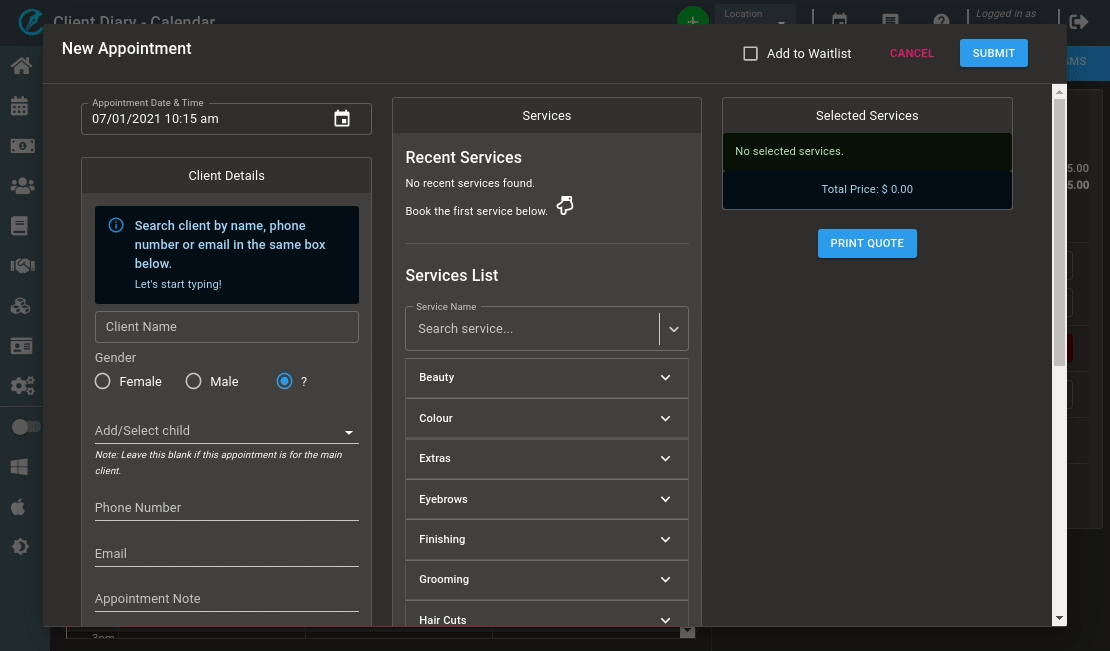Sometimes you will need to apply an alert to a general or technical note.
That way, when you read the notes, your eye will be drawn to the alert animation to be sure you read it.
There different methods to add alerts to notes.
Via the Client Page
- Go to Clients Menu
- Search the Client’s Name
- Press the Notes Tab
- Click on Create New Note
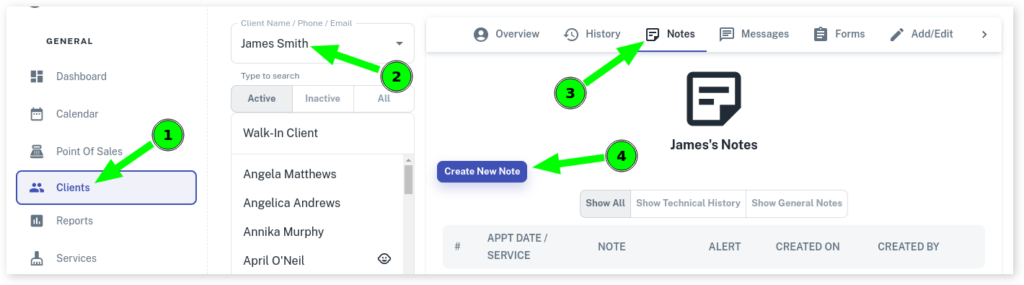
- Write your note in the Note Field .
- Choose either Technical History or General Note depending on the kind of note this is.
- Tick the box that says Alert This Note
- Click on Submit
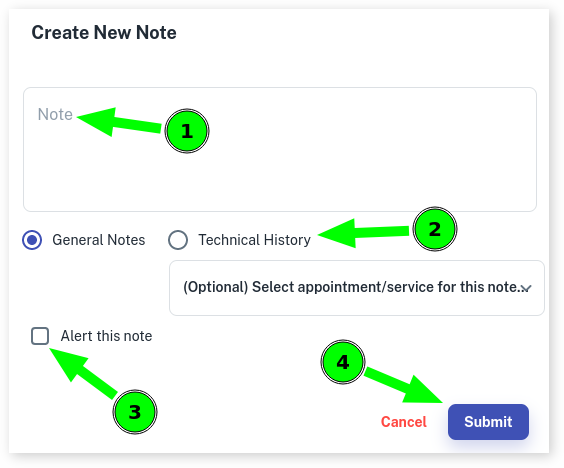
Method 2
- Go to Calendar Menu
- Select an appointment
- Press the Notes Tab
- Click on Create New Note
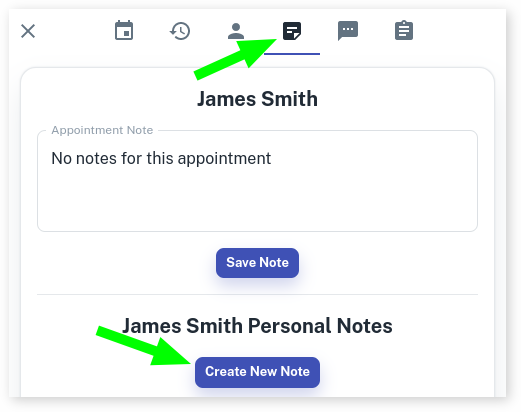
- Write your note in the Note Field .
- Choose either Technical History or General Note depending on the kind of note this is.
- Tick the box that says Alert This Note
- Click on Submit
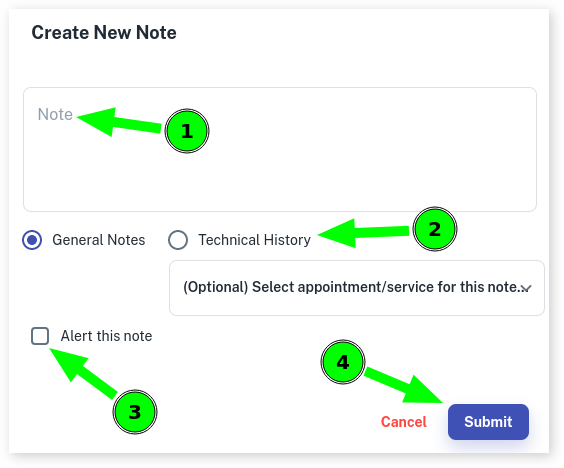
Note:
Any client with any notes that have Alert This Note applied to it will appear as pop up notification when you are creating an appointment for that client as shown in the screenshot below. Also that notification pop up appears when the client comes in for their appointment that day as well.
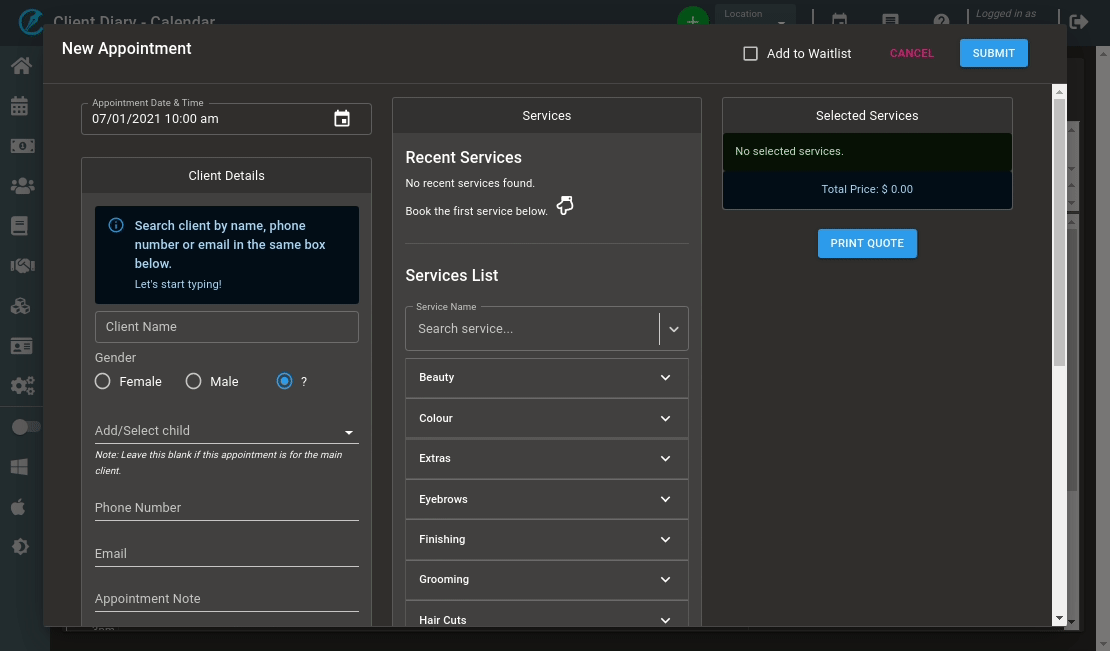
No Show Alert
Any client that has a previous no show within the last 6 months a pop up alert will appear when making an new appointment for the same client.