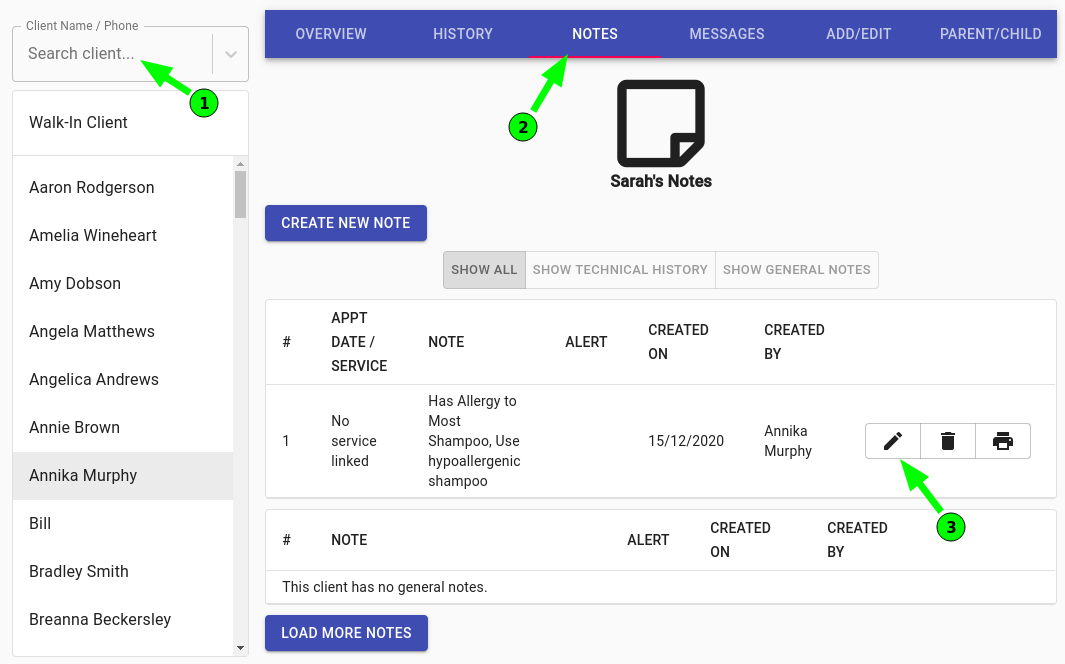The details of a note may change over time, from needing a specific shampoo or recording a client has gone from long hair to short hair.
Many reasons could change and editing the notes is the easiest way to pass on the information to the next appointment.
Edit the note in the calendar
- Open the Calendar menu
- Select the Appointment of the client you are editing
- Click on Notes tab on the right pop up screen
- Optional: For a specific appointment; You can click under Appointment Note
- Optional: For a general note about the client, scroll down slightly and under ‘Clients Name’ Notes and press the pencil symbol to edit the note.
- Press the Submit button to apply changes
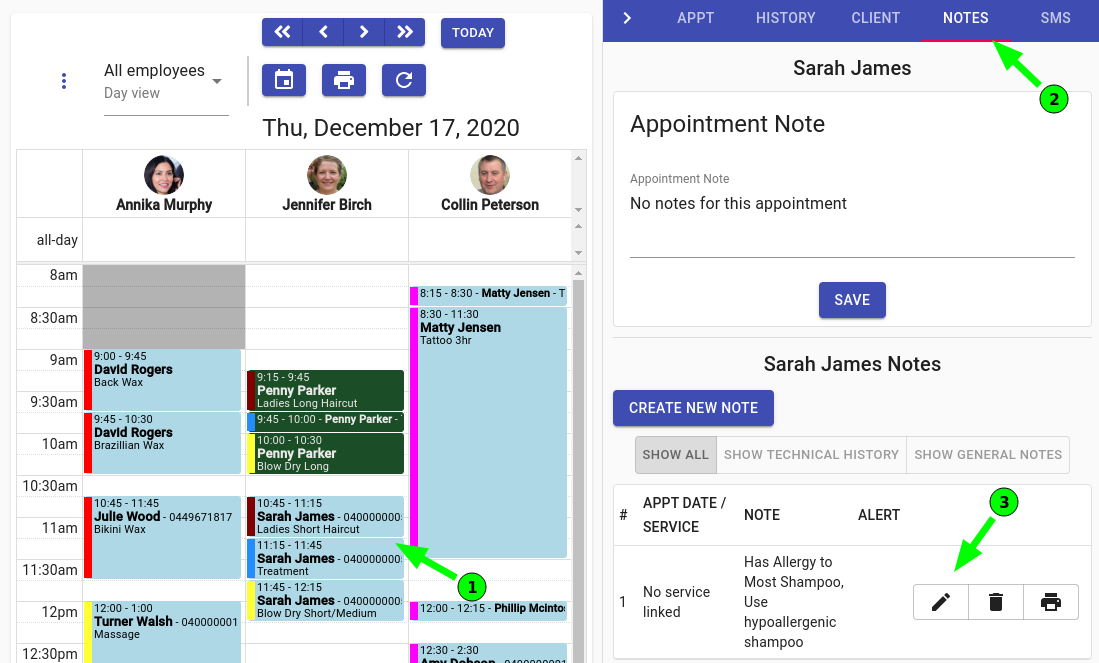
Edit the note in the client view
- Select the Clients Menu
- Search the Client you want to leave a note on
- Click on the Notes Tab
- Scroll down to find the note you wish to edit
- Click on the pencil icon at the right of the existing note to edit the note
- Once changes are made click on the Submit button to apply changes