Note : There is also an automated method you can use rather than the manual method. It’s a great, fast way to find duplicates quickly, however, it won’t find all duplicates all the time. The manual merge tool allows for finer control. Follow this link to read how to use the Automated Client Merge Method.
Sometimes duplicate clients can appear in your database. This is often the case when importing data from another system which has been used for a long while or when staff accidentally add multiple versions of the same client.
This can cause issues as notes, financial records and appointments for the one client can be spread across multiple client records in the system. Finding the correct info, or marketing to the correct client can be hard.
When you have multiple clients, you need a way to merge them so all their records are brought into a single client record where you can see all their activity in one place.
Note : To merge clients in Client Diary, they need to be Active in your database.
How to Reactivate Client
- Select the Clients menu
- Search the Client in the Search bar
- Click on the Add/Edit tab
- Go to Active box and tick it
- Press on Save
Once the clients are Active, Client Diary has the option to merge duplicates clients into the one client. To locate the merge tool:
- Select the Clients menu
- Press the Merge Tool button
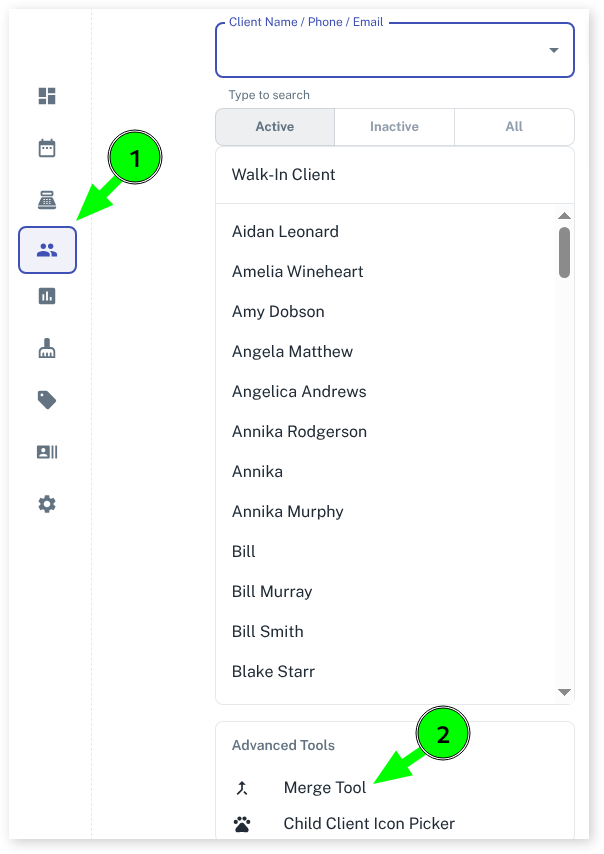
- First, change from Auto-Suggest to Manual Search at the top of the screen
- Type part of the client’s name that has duplicate entries
- Press Enter on your keyboard to start the search and a list of clients will appear
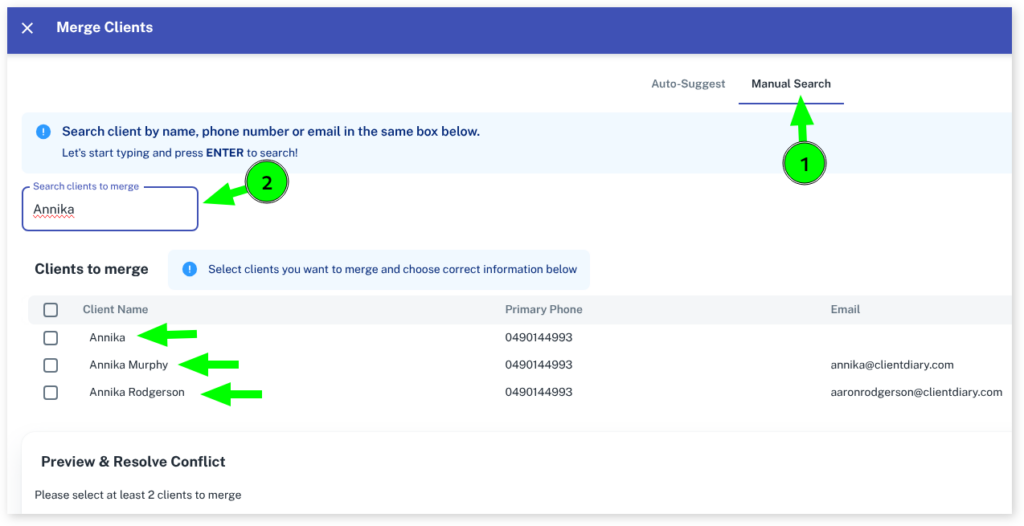
- Tick the clients that are duplicates / the same person
- Once you select your clients, you can now select the correct contact information for this client listed under Preview & Resolve Conflict
- The items you tick will be kept, the items that are unticked will be ignored and not saved
- When you are happy with your choices press the Merge button
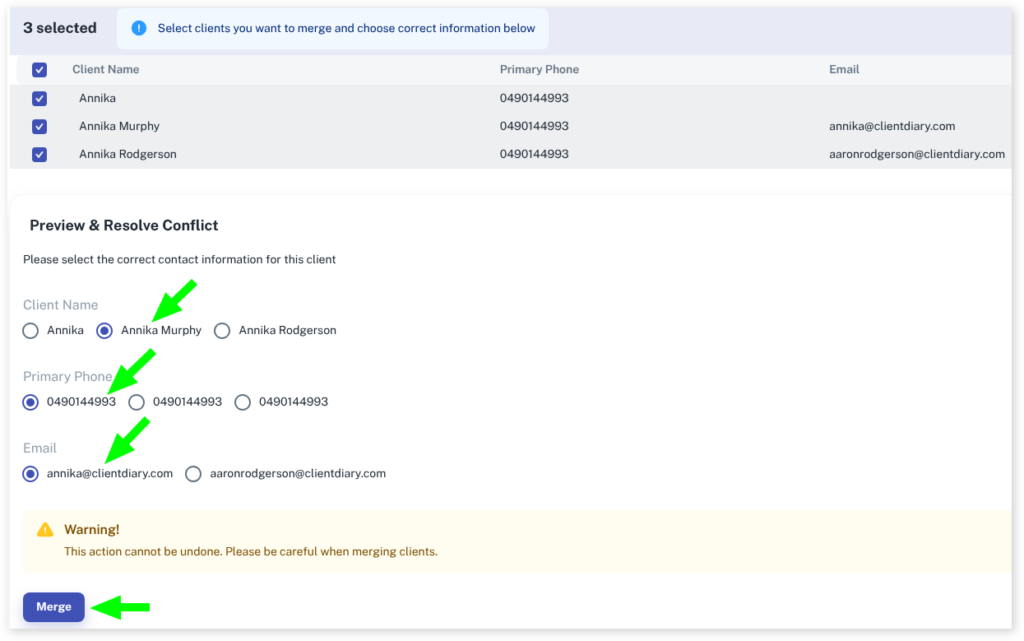
IMPORTANT : As the warning shown above states, this can not be undone. There is no undo. If you merge the incorrect clients they are forever merged into one client.
