Note : there is also an automated method you can use rather than the manual method. It’s a great, fast way to find duplicates quickly, however, it won’t find all duplicates all the time. The manual merge tool allows for finer control. Follow this link to read how to use the Automated Client Merge Method.
Sometimes duplicate clients can appear in your database. This is often the case when importing data from another system which has been used for a long while or when staff accidentally add multiple versions of the same client.
This can cause issues as notes, financial records and appointments for the one client can be spread across multiple client records in the system. Finding the correct info, or marketing to the correct client can be hard.
When you have multiple clients, you need a way to merge them so all their records are brought into a single client record where you can see all their activity in one place.
Client Diary has the option to merge duplicates clients into the one client. To locate the merge tool:
- Select the Client Menu
- Press the Merge Tool button
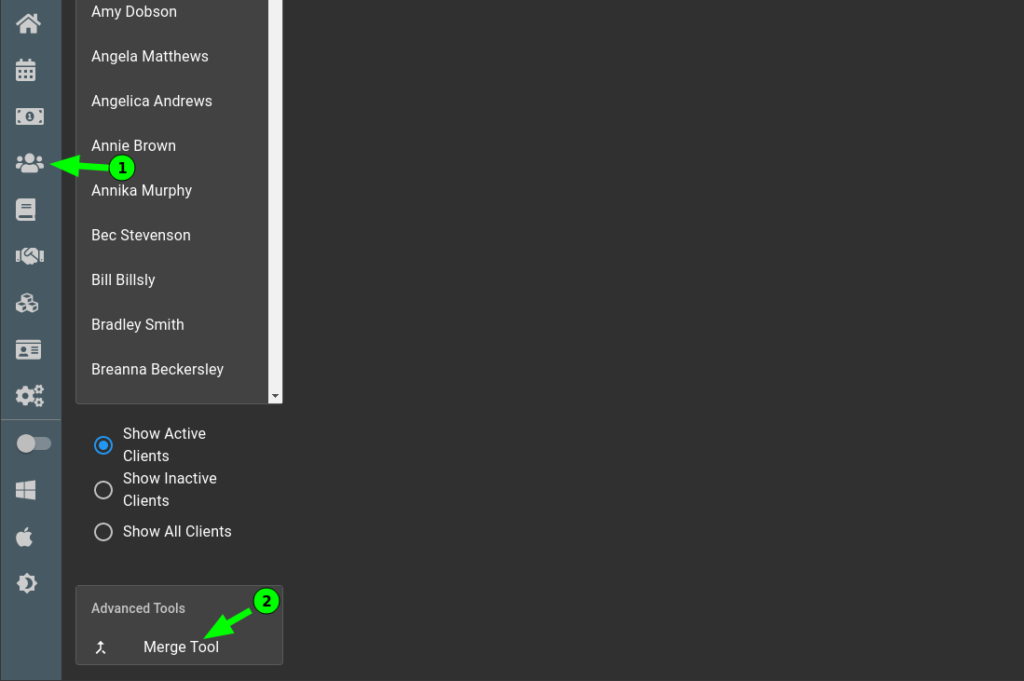
- First, change from Auto-Suggest to Manual Search at the top of the screen
- Type part of the client’s name that has duplicate entries
- Press Enter on your keyboard to start the search and a list of clients will appear
- Tick the clients that are duplicates / the same person
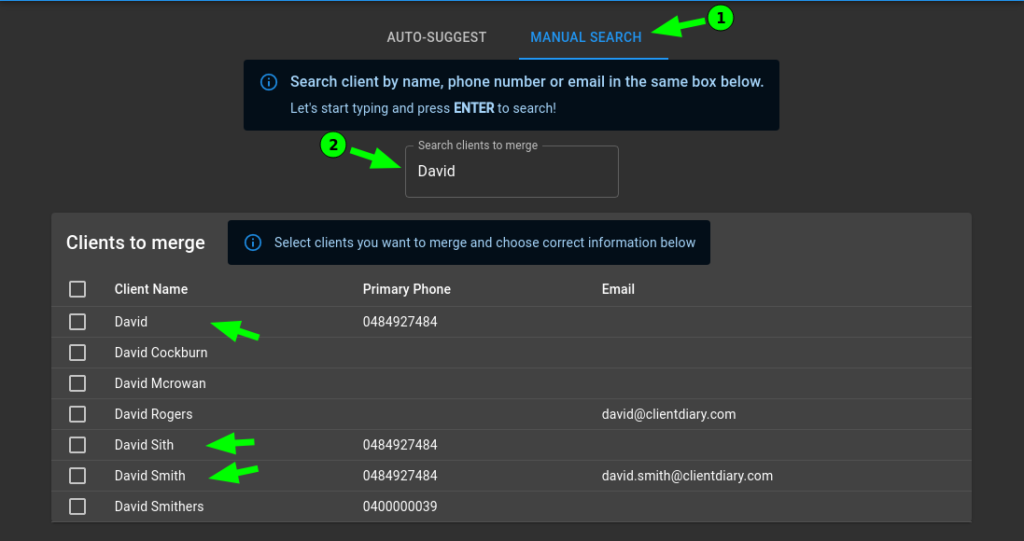
- Scroll down to preview and resolve any conflicts.
- The items you tick will be kept, the items that are un-ticked will be ignored and not saved.
- When you are happy with your choices press the Merge Button.
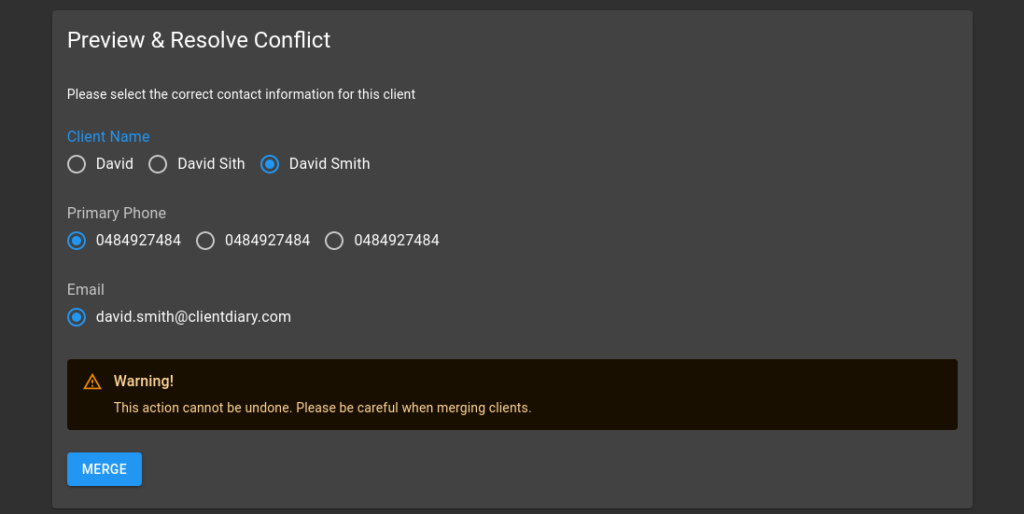
IMPORTANT : As the warning shown above states, this can not be undone. There is no undo. If you merge the incorrect clients they are forever merged into one client.
