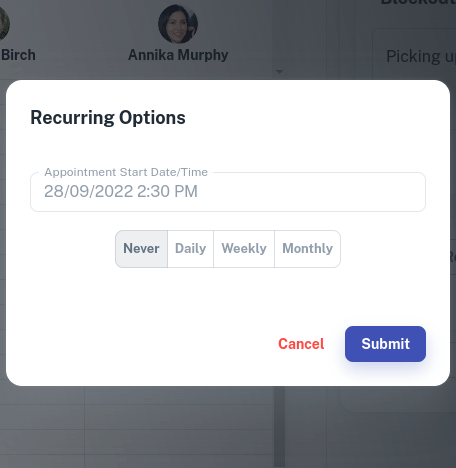When a client cancels a booking it would be great to be able to fill the time as soon as possible. You can use the Wait List feature to grab someone on your waiting list and fill that empty gap, keeping the income flowing in.
How to Add an Appointment to the Wait List
To do this:
- Select the Calendar menu
- Begin the creation of an Appointment like normal but Don’t Press the submit button
- Optional: Write in the Appointment Note any information about the appointment, such as when they are available if a appointment becomes available
- Select the Add To Wait List checkbox
- Click on the Submit button

How to Tell How Many Clients are in the Wait List
As you move through your calendar days keep an eye out for a number in the 3 dot menu. This number represents how many people are in the Wait List for that day.
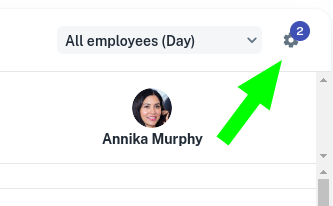
How to Access the Wait List in Client Diary
- Select the Calendar Menu
- Press the Settings ( Gear ) Menu
- Press Wait List
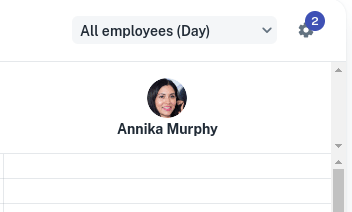
Finding What Days Have Bookings on the Wait List
Select the date picker (the Calendar symbol) to see dates with appointments currently on the Wait List.
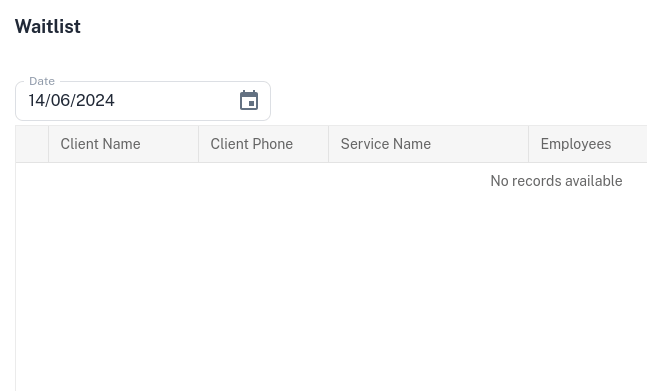
You can also click on Show All Waitlist to view all appointments currently on the Wait List.

Approve or Cancel Someone on the Wait List
Once in the Wait List a client can be approved or removed
A click on either option will give the desired outcome.
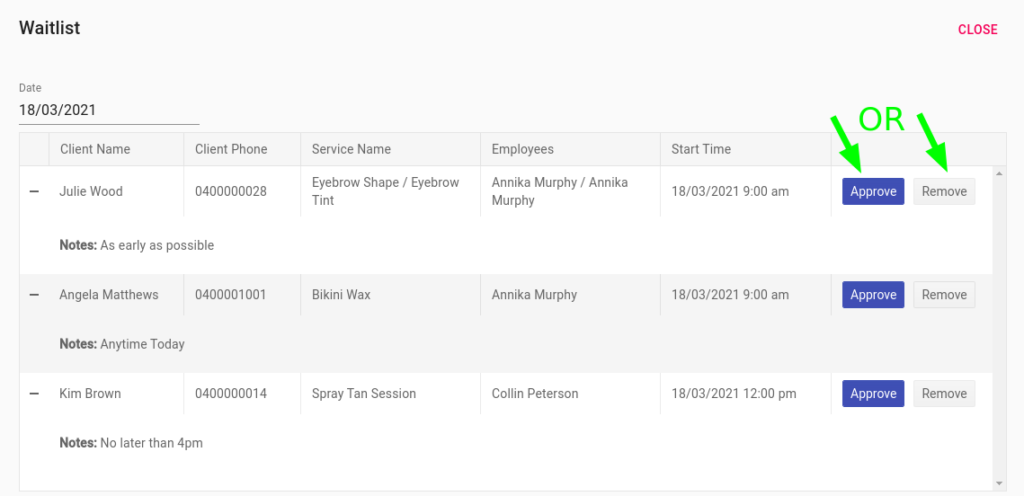
Editing the Note on an Appointment
If needing to edit a note left on an appointment on the Wait List;
- Press the plus symbol to open up the booking to see the note
- Click the pencil symbol to edit the note
- Type in any changes
- Select Save.
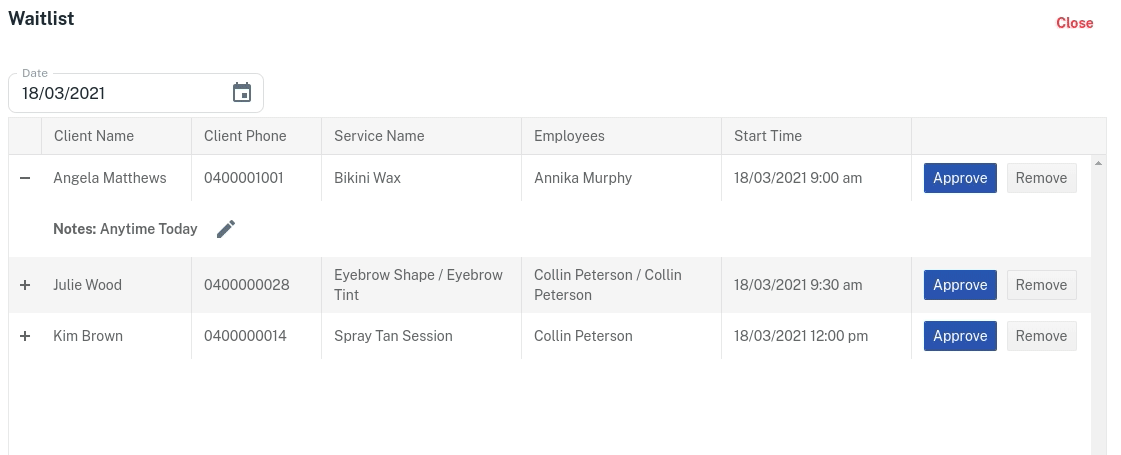
Showing the Wait List on the Calendar
To better see how the appointments on the Wait List match with current bookings, you can show the Wait List on the Calendar.
- Select the gear symbol on the right of the Calendar to show different options.
- Press the toggle for Show / Hide Wait list Appointments
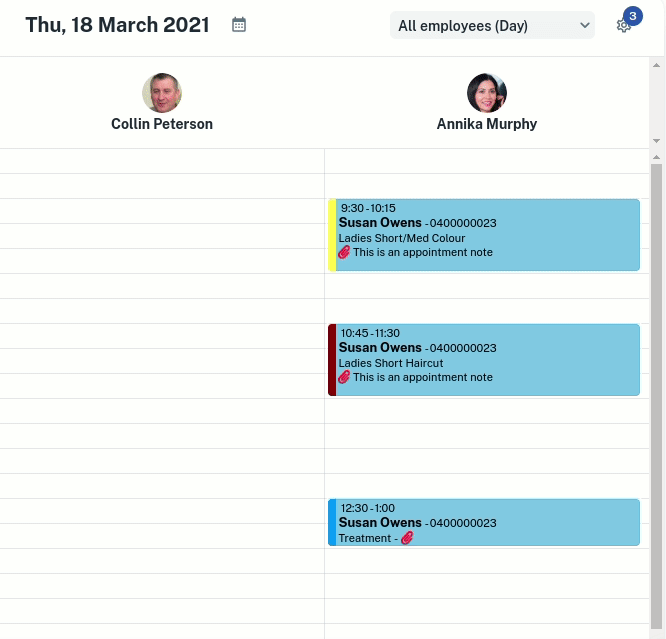
Making the Wait list Recurring
After viewing the Wait List appointments on the Calendar, you can choose to Approve / Deny the booking, make any changes or make the Wait List appointment recurring.
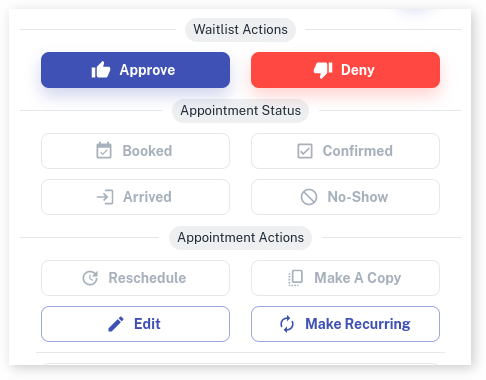
- You can then select between Daily, Weekly and Monthly.
- Enter a value for How Often you would like the appointment to recur.
- Enter a Number of Occurrences you would like. Note: There is a maximum of 50.
- Press Submit.