Client Diary has powerful multi site tools including the ability to send appointment reminders with each site’s details. This document shows you how.
Steps to ensure are complete before you begin
- Before you begin, turn on your SMS Reminders normally as if you only have one location. Follow these instructions if you’ve not done this.
- Ensure you have your Trading Name, Address and Phone are setup in the SITES/LOCATIONS tab in My Account. The video below shows this:
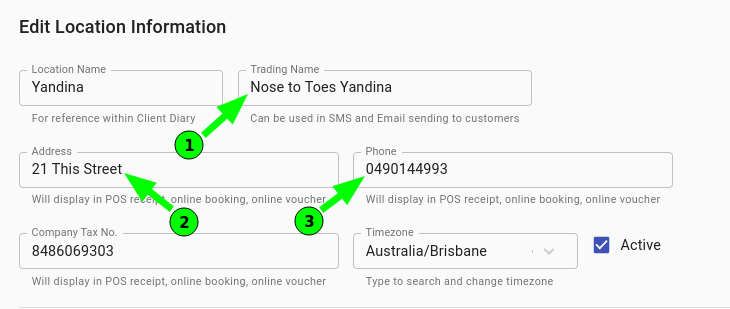
After that’s done, please continue:
- Go to the My Account menu
- Choose the Marketing tab
- Select Appointment Reminders
- Adjust the message from Preset SMS to Custom SMS
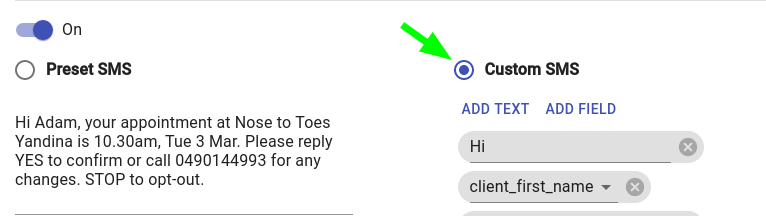
- Adjust the message by selecting the business_name field.
- Change field to location_trading_name
- To ensure you have the correct phone number for each site also select the existing business_phone field.
- Change it to location_phone
- Press the Save Button
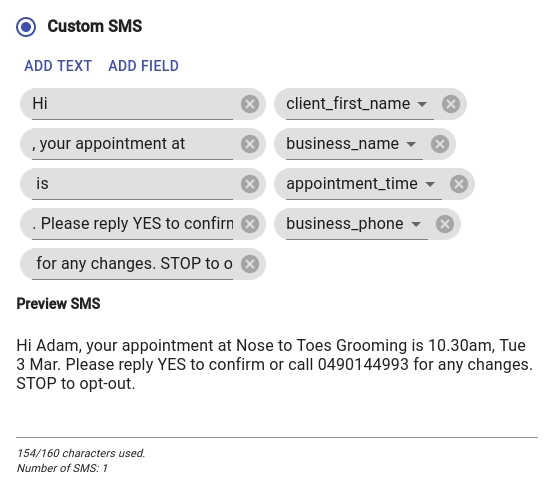
IMPORTANT NOTE: All future reminders that were queued will still have the old message. To ensure ALL future appointments receive the new message you need to:
- Turn Off the SMS reminders and press the Save button. (When you do this, it removes all future messages. It’s important to wait a minute before moving to the next step, to ensure all future messages are fully removed)
- After waiting a minute from the step above, Turn On the reminders and press Save.
After this step, all your future appointments will have the new message.
