Gift vouchers are a two step process. The first is to sell the voucher to the client, then client redeems voucher at a later stage. This article will assist in selling the voucher to the client.
- Select the POS Menu.
- Press the Add Item button.
- Then press the Gift Cards Tab.
There are a few editable options
- The voucher number automatically increments as you sell them. This number should be written on your paper Gift Voucher.
- You must choose a type, either Custom or Preset. For a normal voucher, always use Custom. (A preset voucher is one that is saved into the system for use later. We have further information here)
- Optional: You can enter a description.
- Enter the Voucher Value. This is how much the client will be able to spend when they redeem it.
- Enter the Purchase Price. This is normally the same as the Voucher Value, but you can make it less, in effect giving a discount on the price of the voucher. If you want to give the voucher away, set this to $0.
- Set the Expiry if you wish. The Expires in drop down menu allows a range of dates, or you can leave it to not expire.
- Optional: You may Add a Note.
- Press the Add Voucher to Sale button. It will then appear in the POS area so you can collect payment for it.
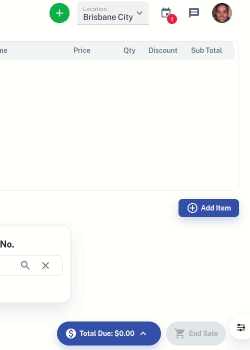
Once the voucher is sold, a client may redeem it at any time within the expiry time frame.
