Client Diary allows you to easily setup your suppliers so when you place stock orders, the correct products are ordered from the correct suppliers.
- Select the Products Menu
- Press the Stock Tools Tab
- Click on Suppliers Info
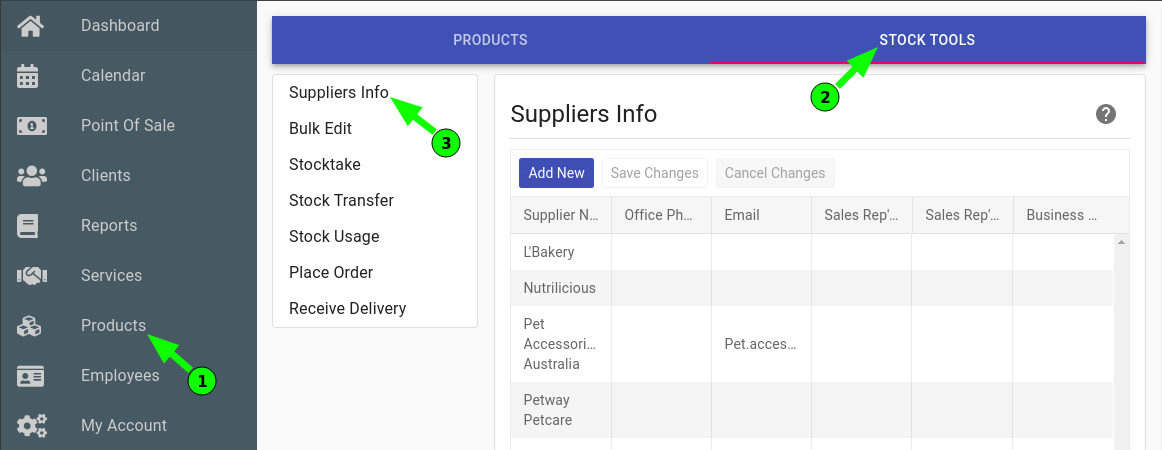
- To add a new supplier press the Add New button and enter their details, then press the Save Changes button.
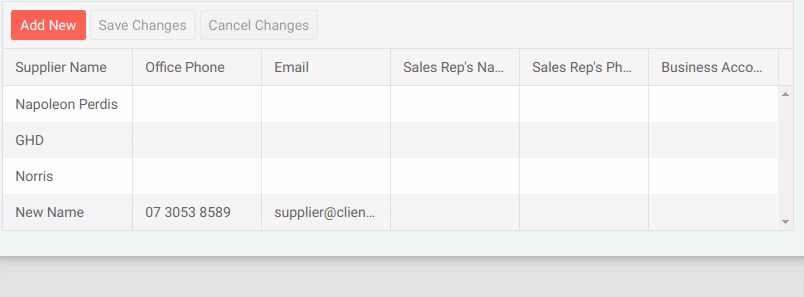
- To edit a supplier, simply click in the field you wish to change, make the changes and press the Save Changes button.
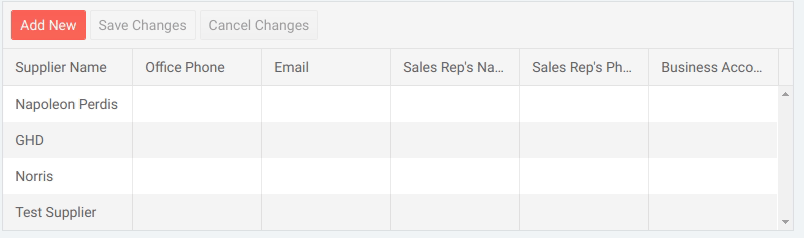
The following info can be added:
- Supplier Name : The business name of the supplier
- Office Phone : The head office’s phone number
- Email : The email address the supplier accepts orders from
- Sales Rep’s Name : The name of your rep
- Sales Rep’s Phone Number : The mobile number of your rep
- Business Account Number : The account Number / ID the supplier has assigned to you. This is so they can match your business to their system easily when placing an order.
