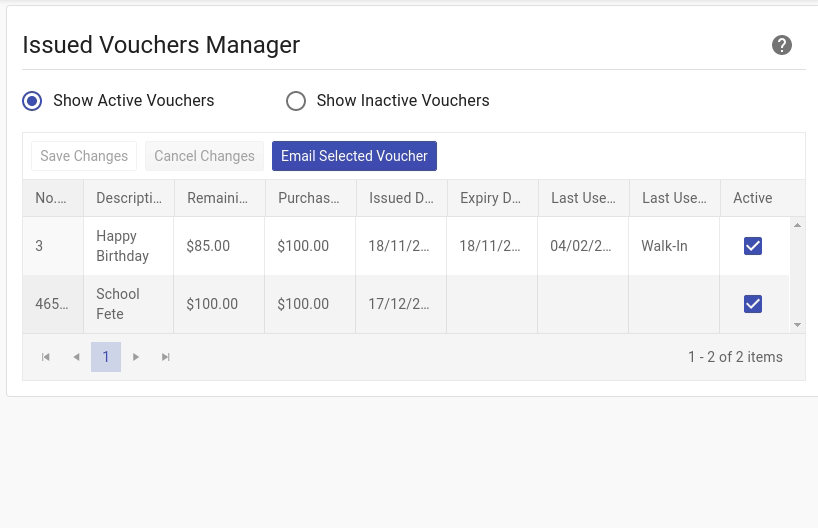A client may have lost their voucher or come in and have a question regarding a voucher. Client Diary has a powerful yet simple to use Issued Vouchers Manager to help you take a closer look at any vouchers that have been sold in the past and if need be, make adjustments.
How to Get to the Issued Vouchers Manager
- Select the My Account menu
- Choose the Add-Ons tab
- Press the Issued Vouchers Manager option
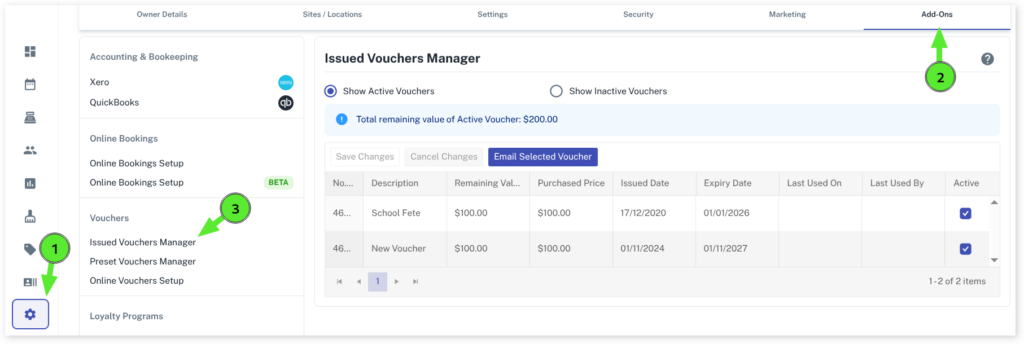
How to De-Activate or Activate Vouchers
If a voucher is not visible it could be due to it expiring and being inactive. You can simply switch between the inactive and active vouchers as shown below to see if the voucher is inactive.
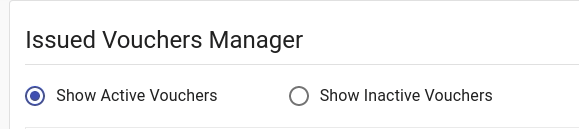
- To change a voucher from active to inactive or from inactive to active, simply tick or untick the Active Checkbox and press the Save Changes button.
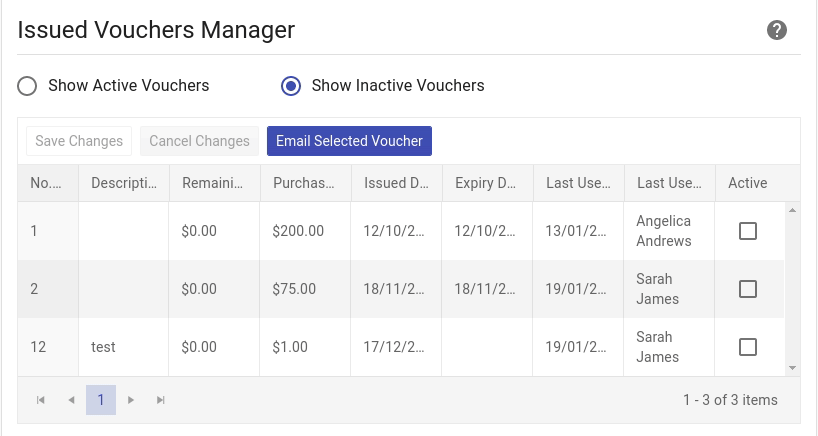
How to Change the Description of a Voucher
If you need to you can change the description. Click in the Description area:
- Make adjustments to the text
- Press the Save Changes button
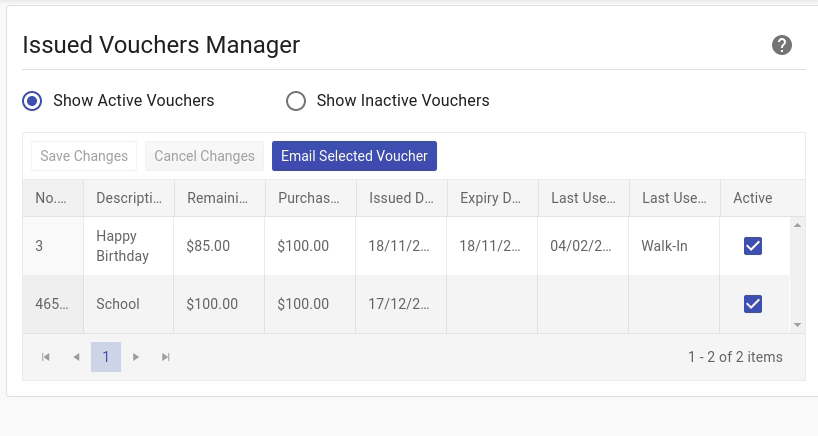
How to Change the Expiry Date
Sometimes a voucher has expired but you still want to allow its use. In this case, simply:
- Select the voucher’s Expiry Date area
- Choose a new Expiry Date
- Press the Save Changes button
NOTE 1: If the voucher is inactive, you will also need to tick its Active checkbox when editing so it can be used at the Point of Sale
NOTE 2: If you don’t want a voucher to ever expire, simply leave the Expiry Date blank.