Client Diary has the ability to easily setup tiered pricing in your business, bringing with it the simplicity of single services that intelligently change price depending on which staff they are booked with.

What is tiered pricing?
Tiered pricing allows you to have a single service and depending on which staff the service is booked with, it will change its pricing.
For example. Imagine I have a service called “Ladies Haircut”. I can setup this single service so that when I book it with a junior the price is $50, with a senior the price is $70 and with an artistic director the price is $90.
That way you only need one service and the price will adjust depending on who it’s booked with.
How to setup tiered pricing
Step 1 : Setting up the Tier and Assigning to Staff
- Select the Services Menu
- Press the Tier Pricing Setup button
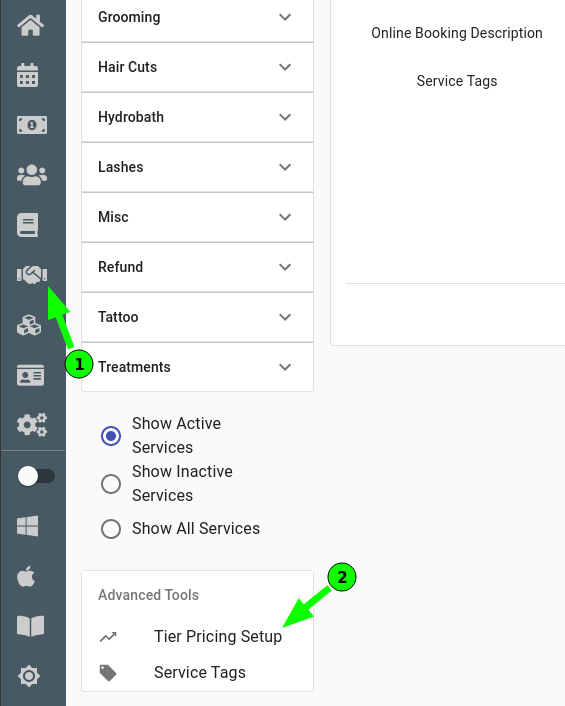
- Add your tier Levels by entering a tier name and pressing the + button

- Assign the staff their associated service tier
- Close the Tier Pricing Setup screen with the close / cancel button.
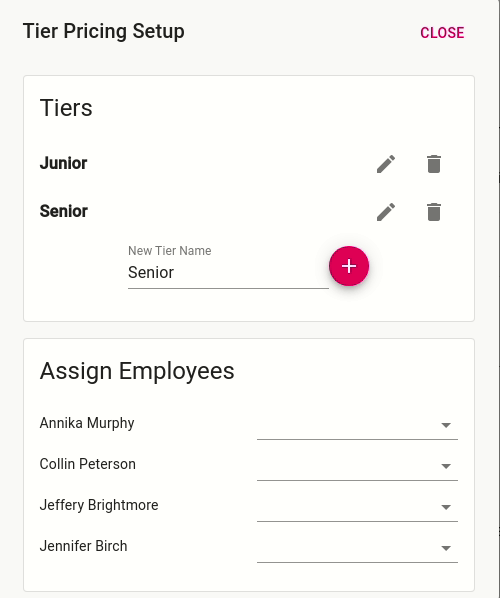
Step 2: Setting the tier price for the services
Now we have the tiers setup and the staff are assigned to their correct tier we need to say how much the pricing is for each one.
- Head to the Services menu if you’re not there already
- Select a service name
- Select the Advanced Setting tab at the top of the screen
- Adjust the pricing for each service. If you have multiple locations, you can adjust the pricing for each location also.
- Press the Save Button
NOTE: If you leave the price at $0 in the Tiered Pricing screen the service will revert to the default price of the service that you have in the normal service setup screen.
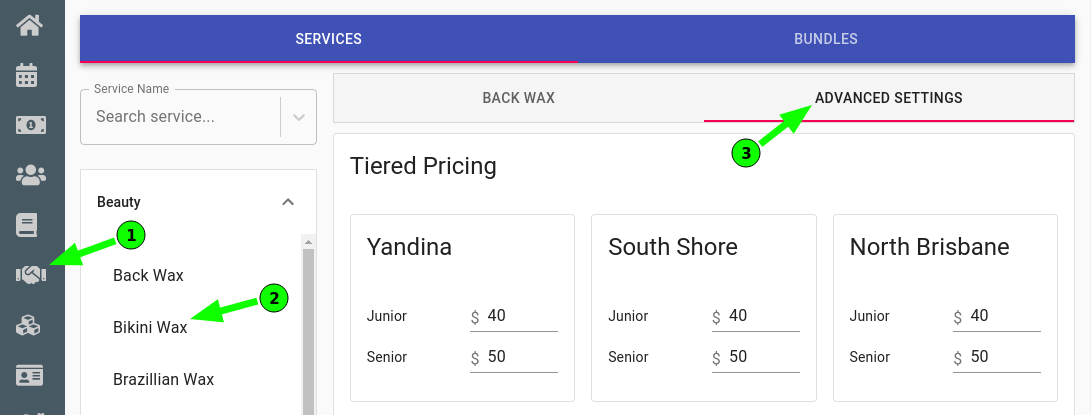
How to Edit or Delete a Pricing Tier
- Head to the Services Menu
- Press the Tier Pricing Setup button
- To EDIT: Press the Edit icon next to the Tiered Pricing Name and enter a new name.
- To DELETE: Press the Bin Icon next to the Tier Pricing Name and it will be removed.
NOTE: When you delete a tier level, the employee will no longer be on that level and will revert to the service’s default price.
How to Change an Employee’s Pricing Tier
- Head to the Services Menu
- Press the Tier Pricing Setup button
- In the Assign Employees area, change the Service Tier next to their name
OR
- Head to the Employees Menu
- Select the Employee’s Name you wish to adjust
- Select the Add/Edit Details tab at the top
- In the Service Tier Dropdown, select the new tier and press the Save button
Notes on Online Booking with Tiered Pricing
When making online bookings the quote given to the customer will adjust itself automatically based on the employee chosen. If the customer selects their own staff, they will see in real time the pricing that the staff are based on their pricing tier. If they let the system choose the staff for them, it will still show them the actual price of the staff the system has chosen for them. It will always show them the correct price based on the pricing tier of the staff selected so you can relax knowing all online booking prices are accurate.
