Client Diary allows you to fully customise your appointment reminder messages. This way you can present the exact message to suit your business without needing to rely on preset messages.
- Go to the My Account menu
- Choose the Marketing tab
- Select Appointment Reminders
- Adjust the message from Preset SMS to Custom SMS
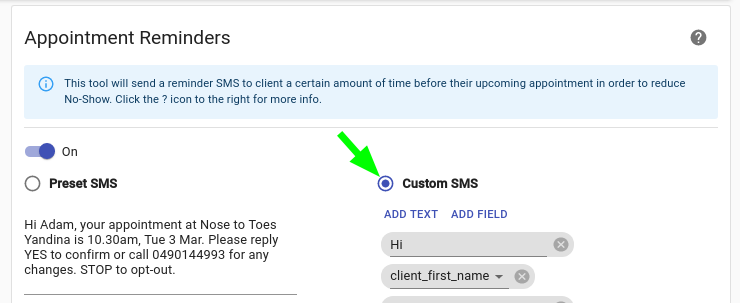
How To Create Your Custom Sms Message
Create or edit the custom SMS using text and drop down fields in the SMS like so in the pic below.
Add Text- Is a field where you can type your own words on how you like your message to read
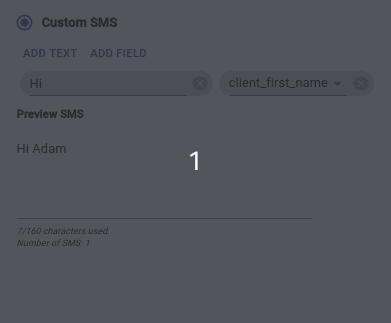
Add Field- Is a field that will add the info automatic into your sms from info that has been added to Client Diary for example if you add the business name field and have added you business name to Client Diary then it will automatic add your business name to the sms.
Fields you can add:
- Client First and Last Name
- Business Name and Phone Number
- Location Trading Name and Location Phone Number
- Appointment Time
- Staff Members First Name
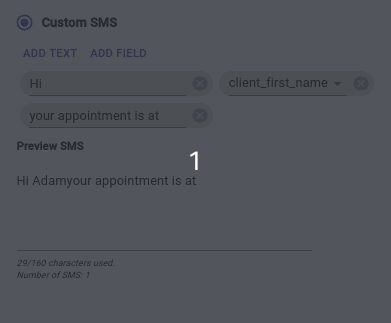
Preview Sms- This is a preview of what the sms will look like when it is sent to your Clients
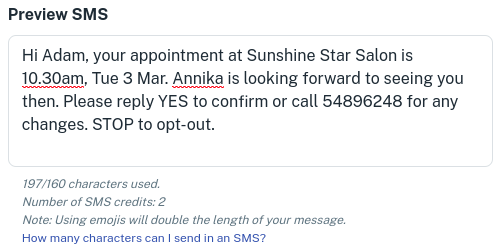
Don’t forget to click on Save to apply changes.
IMPORTANT: If you are editing an existing message, all future messages that were queued will still have the old message. To remove the old messages just press the Cancel Scheduled SMS button :

Then press Save Changes
After this step, all your future appointments will have the new message.
Attention: Before sending any marketing be sure to merge any duplicate clients you may have in the database. This stops clients from receiving messages twice by accident. Documentation on this is here.
