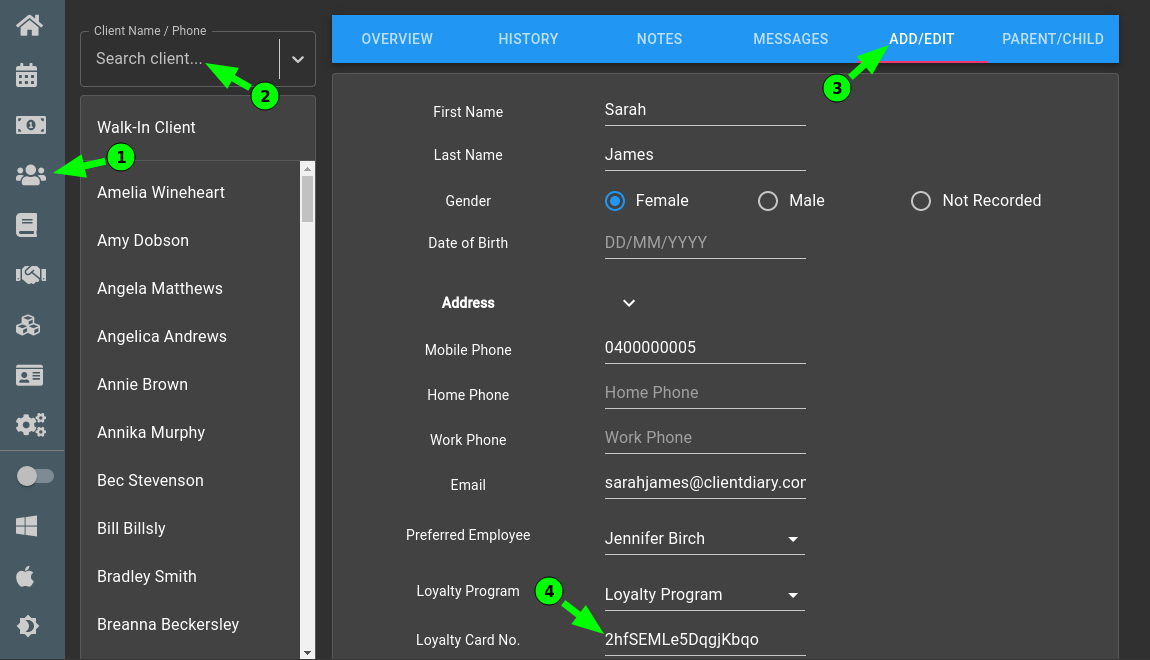Client Diary assigns a default Loyalty Card No. to your clients. You may want to change this. For example, you may purchase loyalty cards that you give to your customer that have your own branding on them. In this case, you need to edit the Loyalty Card No. in Client Diary to match the number on the physical card.
To do this:
- Select the Clients menu
- Search for The Client
- Press the Add/Edit tab
- Scroll down to Loyalty Card No
- In the number space; delete whats already enters and enter the new number
- Optional: Using a barcode scanner, you can scan the back of Loyalty card to input the number
- Select the Save button to apply changes