Bundles are an amazing way to book a client for multiple services at the same time.
If you haven’t set up Bundles yet; please have a look at This Page.
After being set up, it’s as easy as booking an appointment and client will have multiple Services booked on the Calender.
For a full description of Service Bundles please follow this link to the Service Bundle Overview.
This is how:
- Select the Calendar menu
- Click on a Time Slot to make an appointment
- Choose the New Appointment button
- Enter the Client Details
- Below the Service selection area you will find the Service Bundles area
- Choose the Bundle you would like to book.
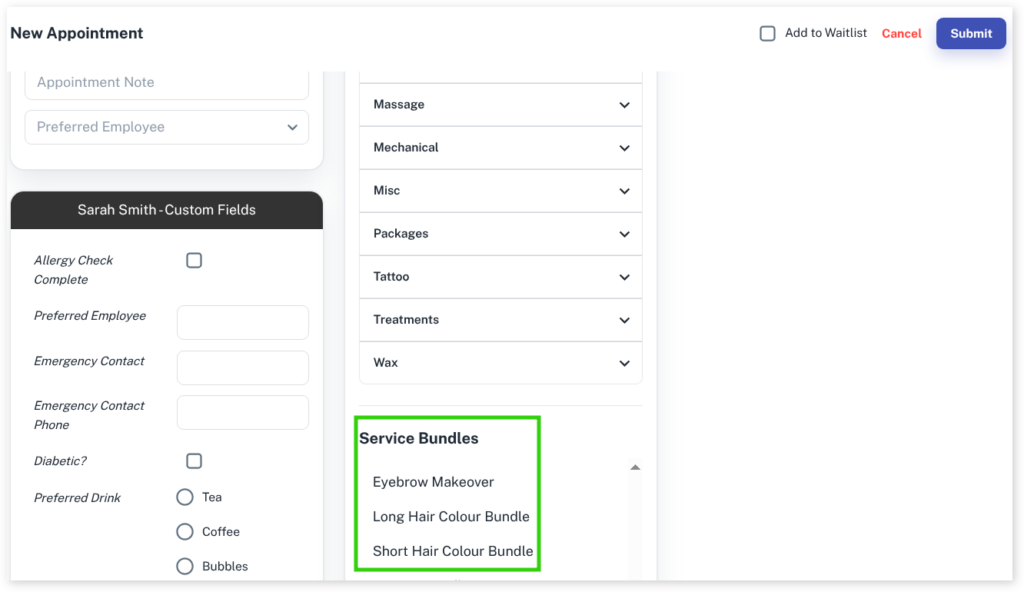
- You will now see the individual Services that make up the Bundle appear in the top right of the New Appointment area.
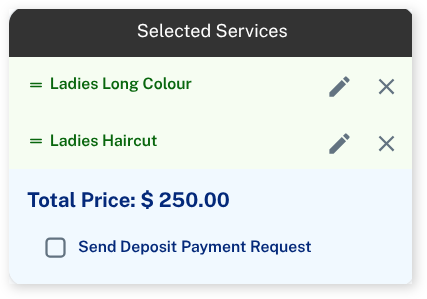
- Select the Submit button like normal to book the Bundled services
- The booking is in the Calendar and can be moved about and adjusted if needed.
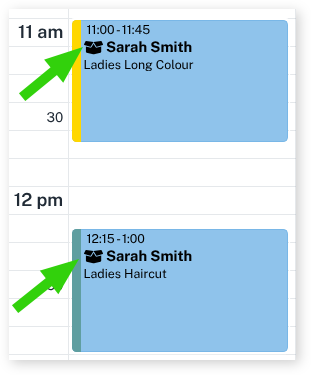
TIP: Looking closely you will see a small, opened box icon in the booking.
This indicates the booking is part of a Bundle and therefore might have adjusted timing and pricing compared to a normal booking.
Hovering your mouse over the booking will show a tip to let you know which Bundle the booking is part of.
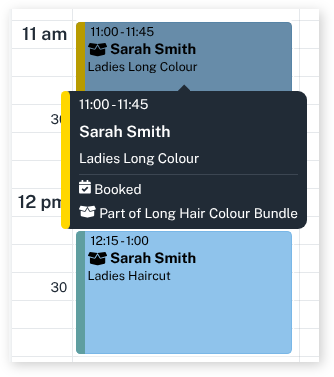
For more info on Service Bundles be sure to read the Service Bundle Overview.
