If you have more than one site / location you may want certain Bundles to be available in some locations, some Bundles in other locations and some Bundles in multiple locations. This document shows you how to copy a Bundle to another site/location so you don’t have to manually re-create it for each site/location.
First, ensure you have created a Bundle. A document on how to do that is here. After that is done:
- Select the Services menu
- Press the Bundles tab
- Choose your Locations
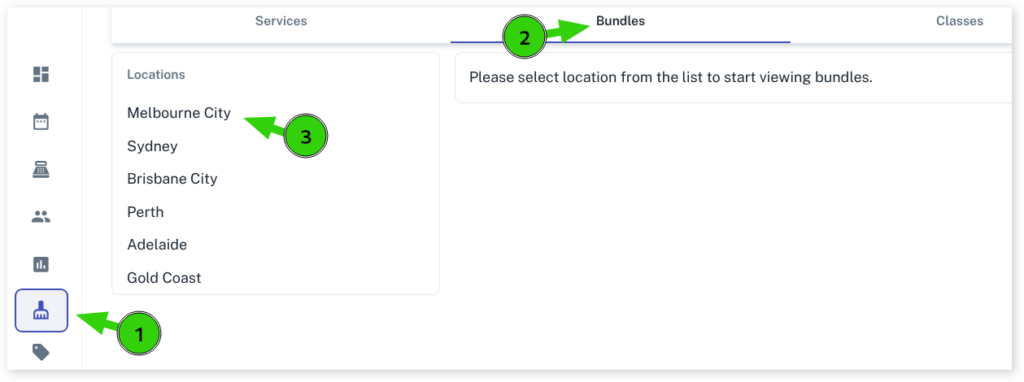
- Select the Copy icon in the top right of the Bundle you wish to copy to another site
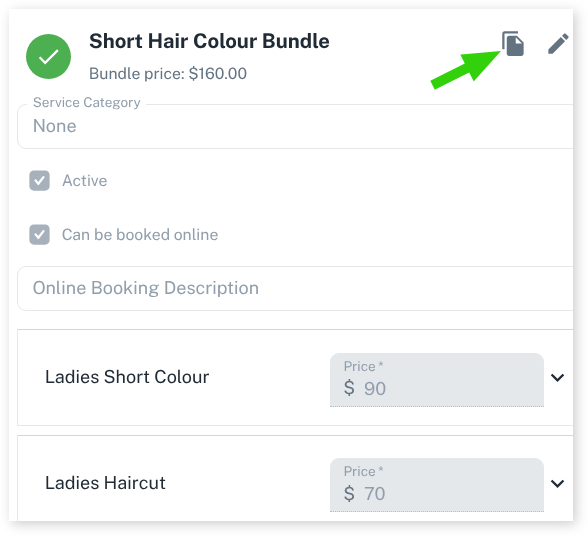
- Place a tick next to each location you wish to copy the Bundle to
- Press the Copy button
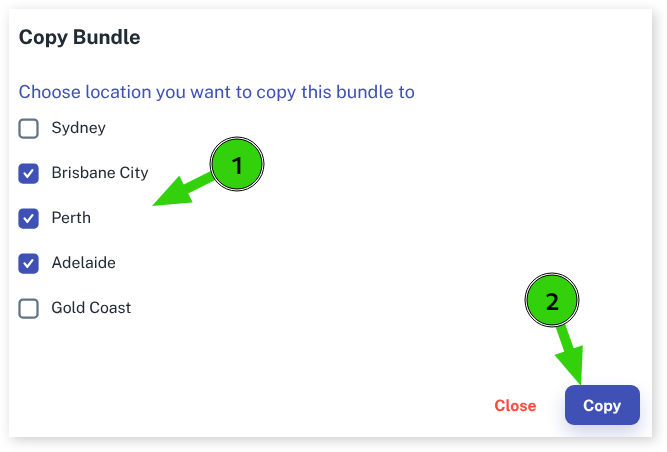
Your Bundle is now available in the other site/s and can be booked there.
For more info on Bundles check out the Bundles Overview page.
