Client Diary is a cloud based system and as such can be accessed from anywhere in the world at any time. Whilst this is a great ability for the business owner, it may be that employees should only access the data when at the work place and not from home. This document will take you through protecting your data from access outside of the workplace.
Concept
If an employee knows the account password they can log in from anywhere. There is no way around this. Though there are ways to solve this:
- Changing your account password to one employees don’t know
- Logging in with the new password and saving it in your browser so it is remembered at the workplace and doesn’t need to be seen by employees.
Changing your Account Password
To do this:
- Select the My Account menu
- Press the Security tab
- Click on the Change Admin Password option
- Enter your current password in the first line
- Enter the new password in the next two lines
- Re-type your new password
- Press the Save button
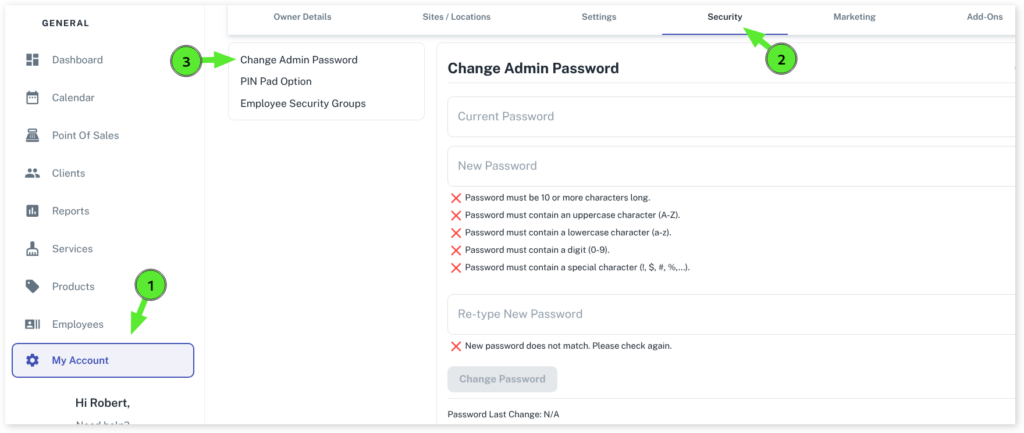
Your password has now been updated and if anyone tries to login with the old password it will fail.
Log Out of the System on the Reception Computer
Ensure you are on the computer you want the employees to use daily. Usually this is the reception machine. We are going to now set up this machine to have the password auto appear each time shown as ******* so the password is hidden and the staff can just login on THIS machine only without knowing the password.
Fully log out and exit Client Diary by:
- Choosing the Logout button in the top right of the screen
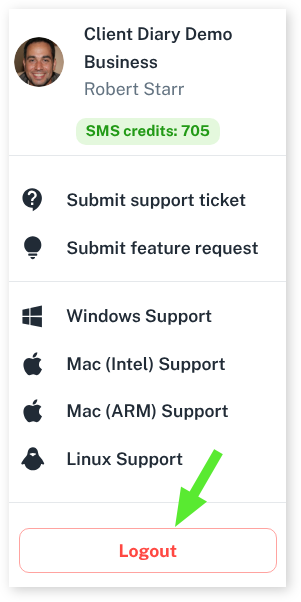
- Choosing the Exit button at the bottom of the screen.
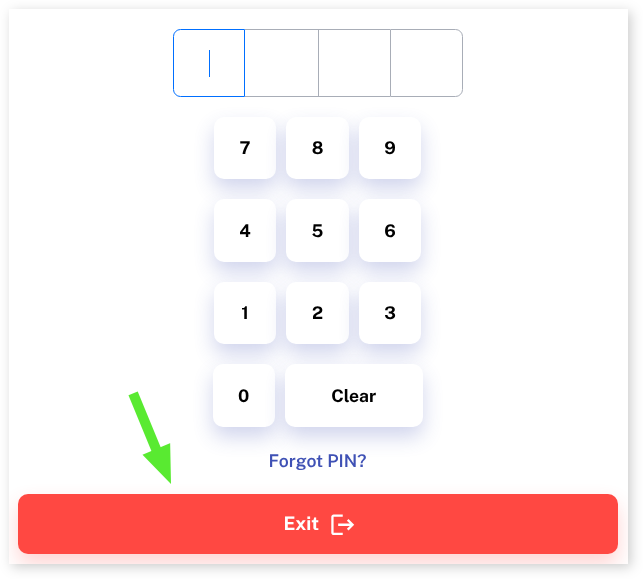
Now log back into Client Diary with the newly changed Admin password
Log into Client Diary with the New Admin Password & Save Password
- Log into Client Diary as normal using your email address and new password. After this DO NOT PROGRESS FORWARD WITH YOUR PIN. This is IMPORTANT. You should be looking at the PIN code screen at this step.
- Select the KEY ICON in the top right corner of the Google Chrome browser.
- Press the Save button
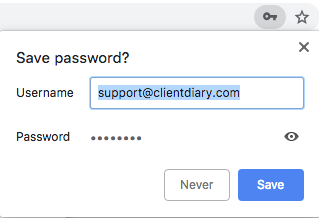
Now this is done, every time you try and log in again on this computer the password will automatically be filled in and shown as *******. This computer can now be accessed by staff at any time but they will not be able to log in elsewhere.
IMPORTANT: If you tell any of the employees the new admin password they will be able to log in from anywhere. Tell others at your own risk. It’s your complete database that is accessible if the password is made known to anyone.
How To Reset Your Admin Password if Forgotten
- Go to www.clientdiary.com on your web browser
- Select Log in
- Select Forgot your password?
- Enter your email used to log into Client Diary
- Press the Request Password Reset button and it will send reset password email to that email address
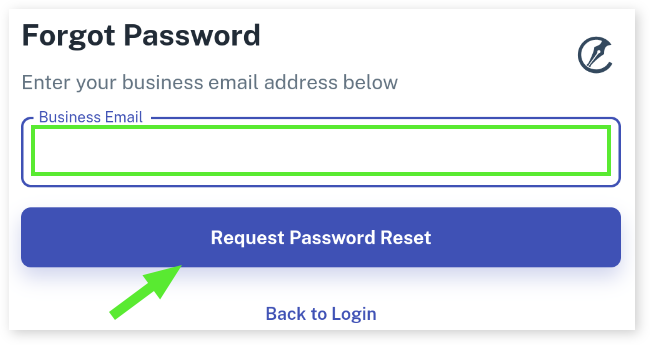
- Once you have opened this email, select Reset Password in the email
- It will redirect you in your web browser to the web page to reset your password on
- Type in the new password you want to use and select Submit
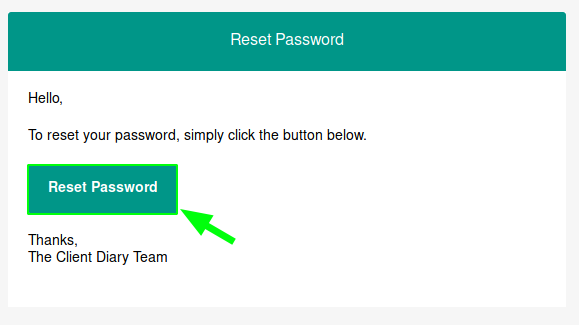
That new password will now be the password you have to use to log in to your Client Diary account.
