Client Diary allows you to not only send SMS for appointment reminders but also email reminders.

Emails have the following advantages and disadvantages:
Advantages:
- They are charged at only half a marketing credit so you can send twice as many for the same price
- They are easy to use for your client. The client can simply press a single button in their email to confirm. They don’t need to type anything.
Disadvantages:
- Not all your clients will provide their email address
- Sometimes emails are not read for days and sometimes emails can get caught in spam filters.
Client Diary allows you to send either a single SMS, a single email or both an SMS and an email. That way you can cover all eventualities. The choice is yours, simply follow the instructions below to set up your reminders the way you prefer.
How to turn on Email Reminders Only
- Select the My Account menu
- Press the Marketing tab
- Choose Appointment Reminders
- If you have not yet turned on your reminders, toggle the On/Off switch to the ON position.
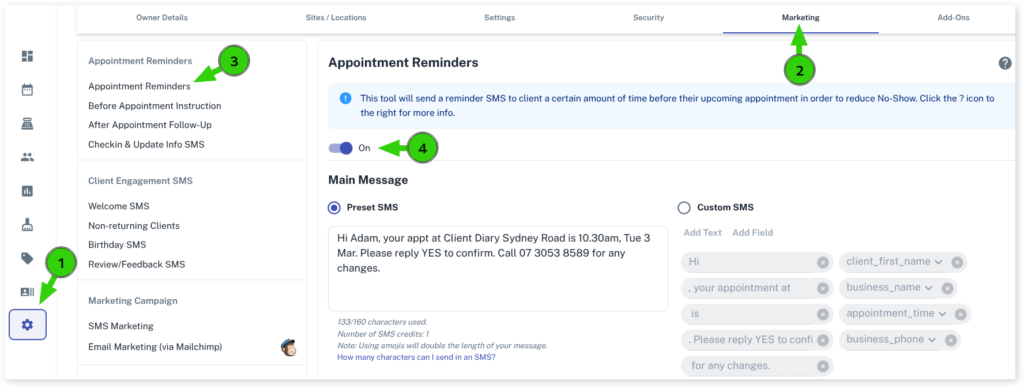
- Scroll down to the bottom of the screen to Scheduling
- Choose from the drop-down menu email reminder only
- Enter the Number of Days Before to send
- Press the Save Changes button
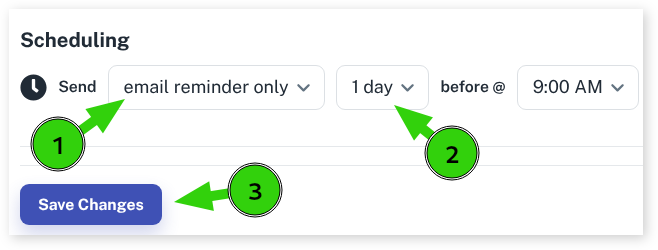
Your email reminders will automatically send each day after that is complete.
How to Turn On Email and SMS Reminders
To really cover your bases and ensure your clients get their reminders, you can turn on email reminders and SMS reminders. It will send to both their phone via SMS and to their email account via email. They can reply to either and the system will confirm regardless of how they choose to respond.
- Select the My Account menu
- Select the Marketing tab
- Choose Appointment Reminders
- If you have not yet turned on your reminders, toggle the On/Off switch to the ON position.
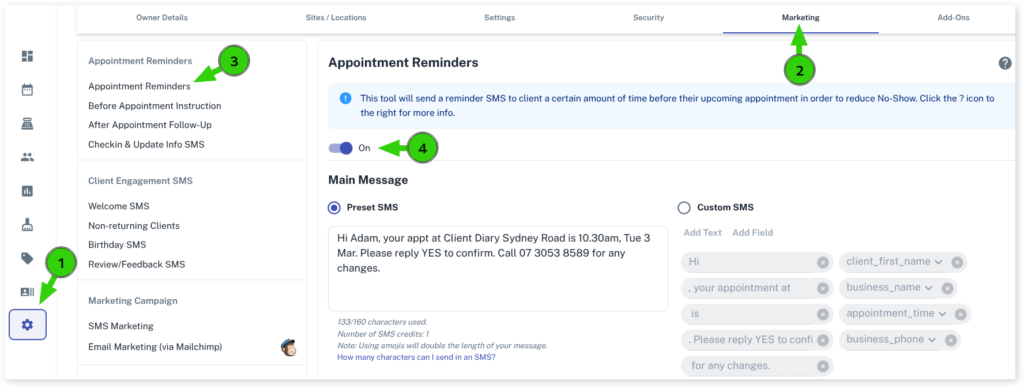
- Scroll down to the bottom of the screen to Scheduling
- Choose from the drop-down menu both SMS and email reminders
- Enter the Number of Days Before to send
- Before clicking on the Save Changes button you will need to Cancel Scheduled SMS to update scheduled reminders with the new changes
- Press the Save Changes button
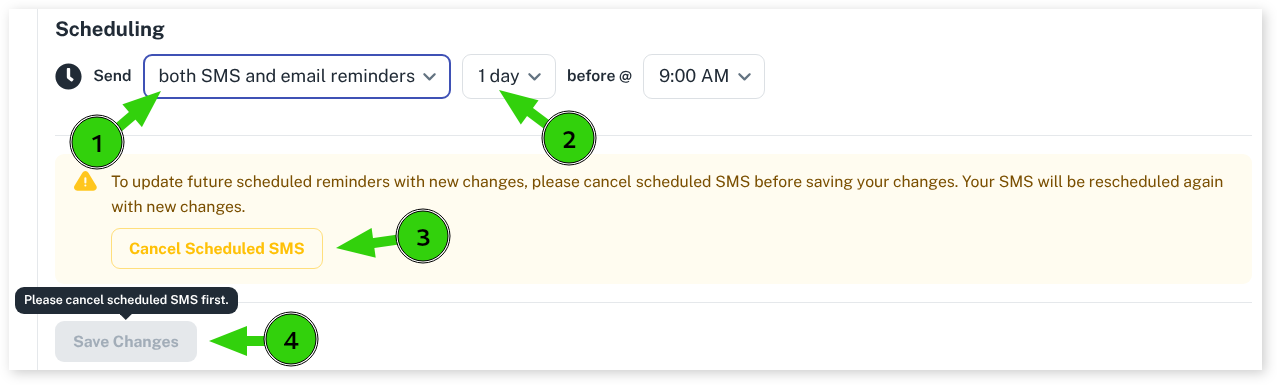
Once saved, your clients will receive both email and SMS each day automatically and they can choose how they wish to respond.
How to Turn Off Email Reminders
If you find you no longer wish to send email reminders you can turn them off easily. You can either switch fully back to SMS or turn off altogether.
To turn off email and turn on SMS:
- Head to the Appointment Reminder screen as shown in the above steps
- Select SMS reminder only from the drop-down menu
- Before clicking on the Save Changes button you will need to Cancel Scheduled SMS to update scheduled reminders with the new changes
- Press the Save Changes button.
To turn off reminders all together:
- Head to the Appointment Reminder screen as shown in the above steps
- Toggle the On/Off switch at the top of the screen
- Press the Save Changes button
Tip: To see when a client has confirmed via email or SMS, simply hover your mouse over the appointment. It will show you what kind of confirmation was used (email or SMS)
Cancel Scheduled SMS
Once you have made any new changes to your Appointment Reminders, you need to then remove the old queued messages by pressing the Cancel Scheduled SMS button.

You will be unable to save any changes until you have clicked on Cancel Scheduled SMS.
