Before you start using the Telegram Bot you need to add it to your Telegram app. This short set of instructions will take you through that. Please be sure you’ve followed the previous steps located in our Telegram Bot Overview before attempting this.
This document is broken down into two parts. The first part is for Google / Android phones. The second part is for Apple / iOS phones. Please scroll to find your phone and follow those instructions.
For Google / Android phones
You must search for the Client Diary Bot.
- To do this select the Search icon at the top of the screen
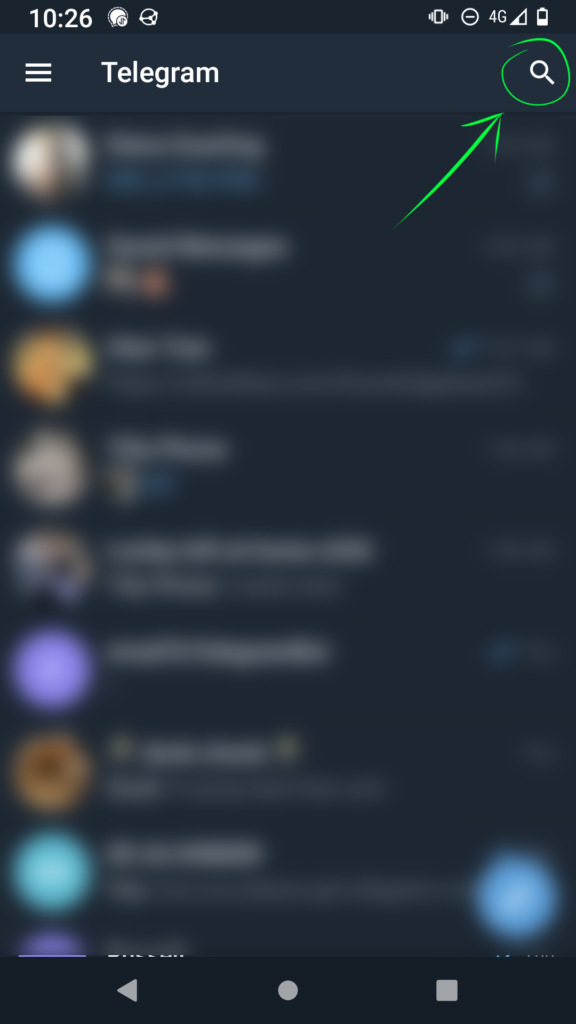
- Type exactly the following @ClientDiary (be sure to include the @)
- Select / Tap the bot’s name as it appears below your search
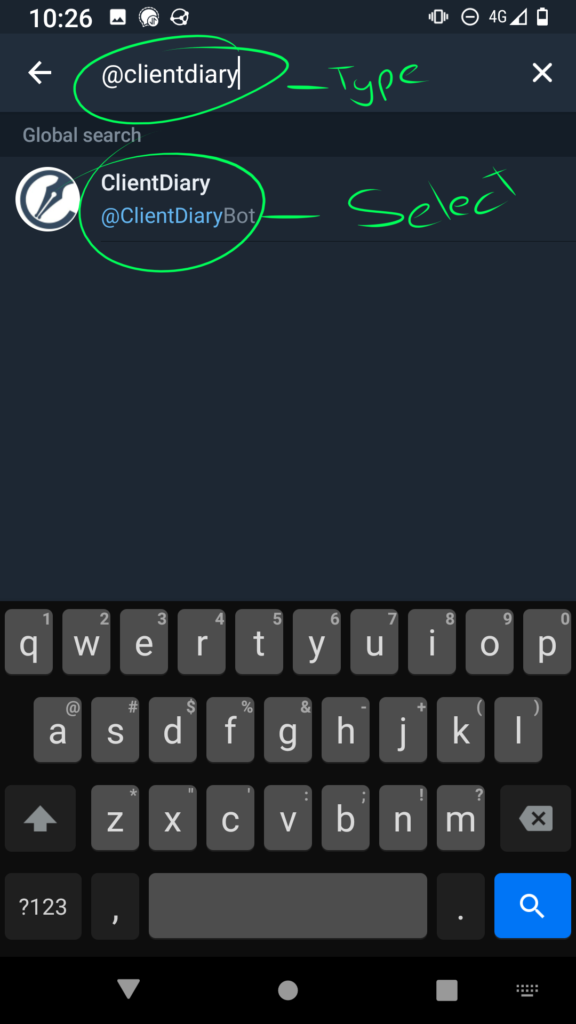
After you select the bot you’ll be taken to the new chat window.
- To start, simply tap the Start link at the bottom and the bot will be active.
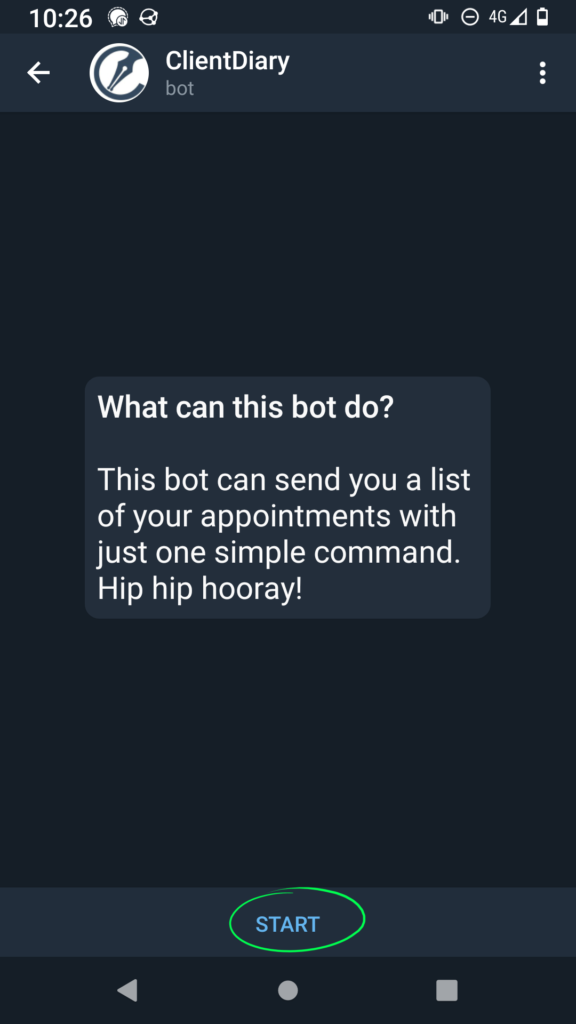
You will then be shown a welcome screen with some basic instructions
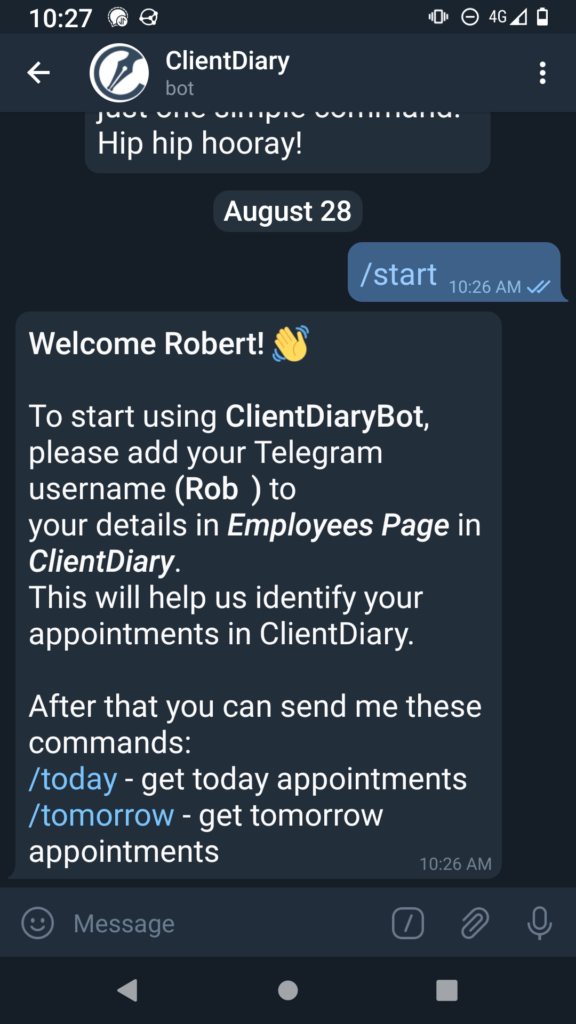
You now have your bot setup and ready to use. Please follow these instructions on how to use the bot day to day.
If you want to read more about the Telegram Bot be sure to read our Telegram Bot Overview.
For Apple / iOS phones
You must search for the Client Diary Bot.
- To do this select the Chats icon at the bottom of the screen
- Then pull down to show the Search input at the top of the screen
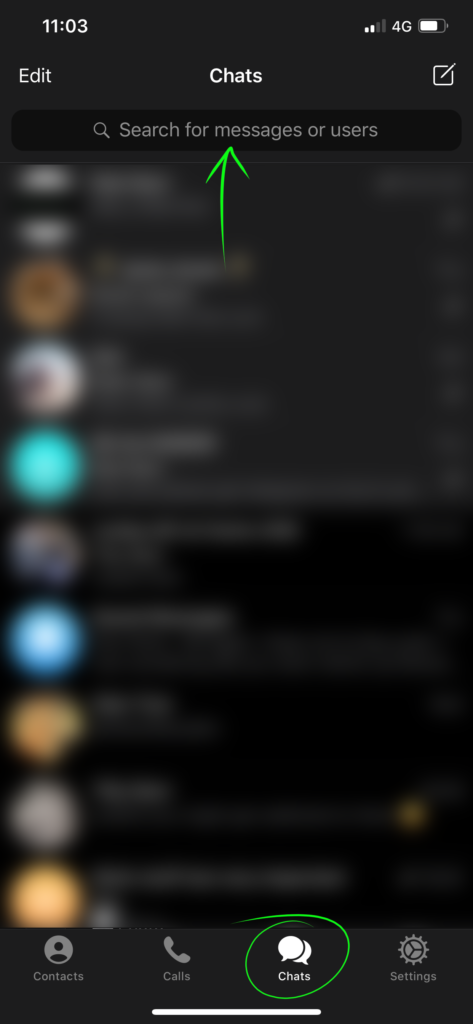
- Type exactly the following @clientdiarybot (be sure to include the @)
- Select / Tap the bot’s name as it appears below your search
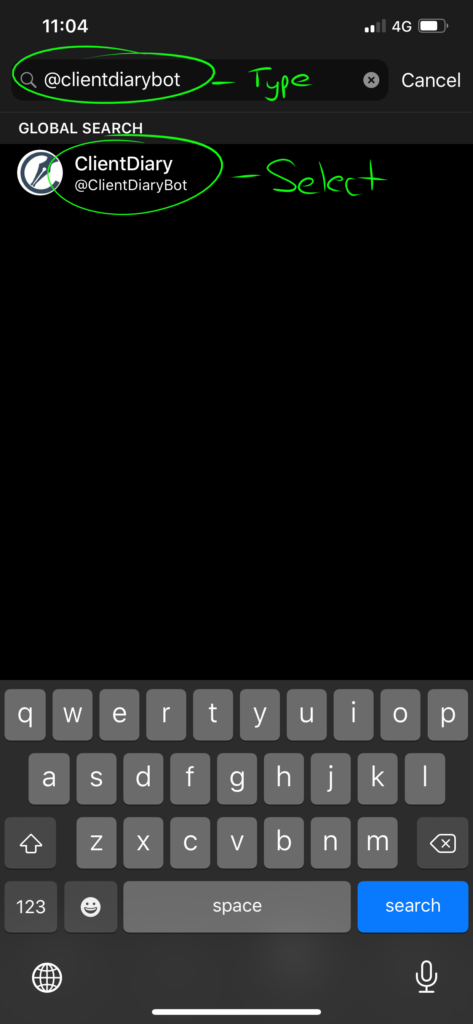
After you select the bot you’ll be taken to the new chat window.
- To start the bot, simply tap the Start link at the bottom and the bot will be active.
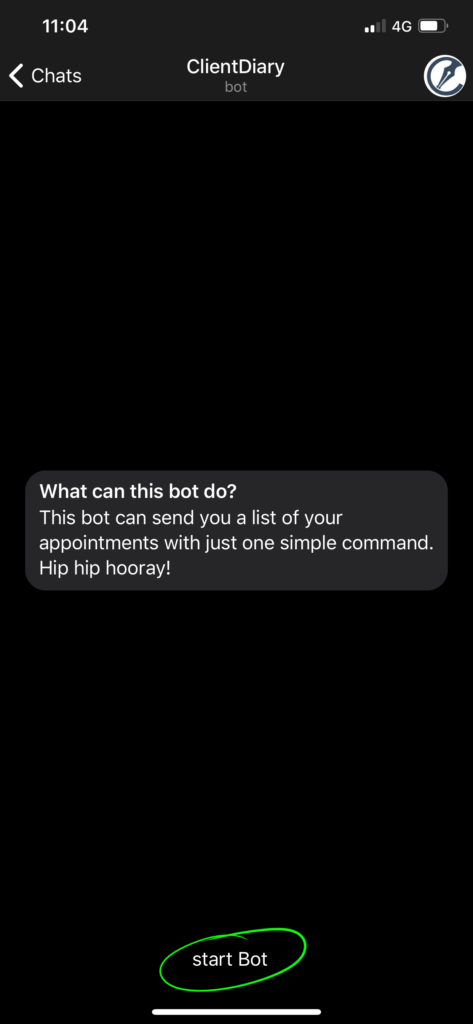
You will then be shown a welcome screen with some basic instructions.
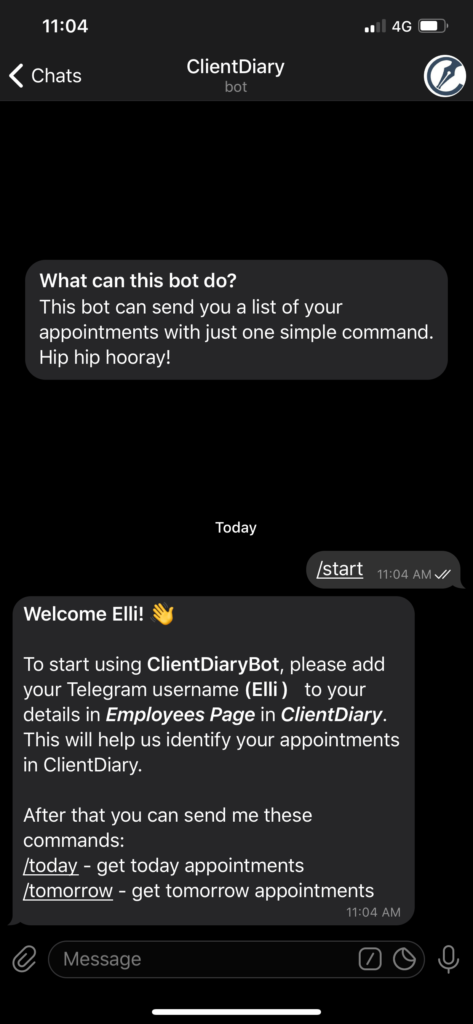
You now have your bot setup and ready to use. Please follow these instructions on how to use the bot day to day.
If you want to read more about the Telegram Bot be sure to read our Telegram Bot Overview.
