Once a Client has submitted a Form it can be Viewed, Printed or their answers can be manually Edited. To first send a form to your client, click here to see how.
Viewing Completed Forms
To view their completed Form, you can do this from the Client Menu or from the Calendar.
Via the Client Menu
To do this:
- Select the Client Menu
- Search the Client’s Name
- Press the Forms Tab
- Press the View (Eye) Button to view
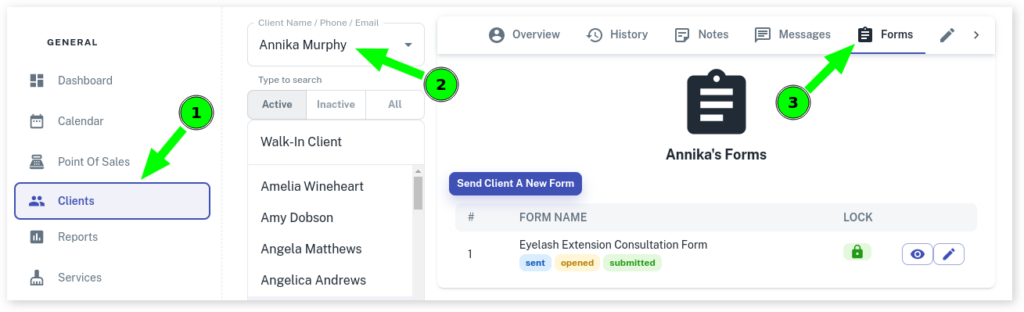
Via the Calendar
To do this:
- Select the Client Booking on the Calendar
- On slide out menu, press the Forms tab
- Press the View (Eye) Button to view
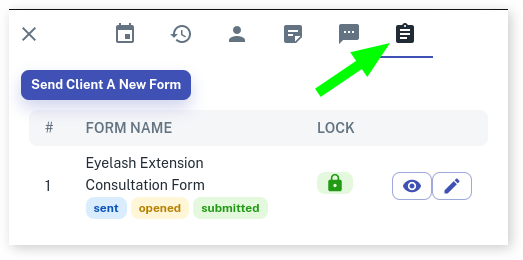
Printing Completed Forms
To do this:
- Press the View (Eye) Button, this will open the form in another window

- Click on the Print Icon at the top of the page
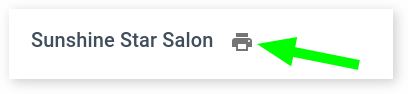
Editing a Client’s Answers
To do this:
- Press Edit (Pencil) Button
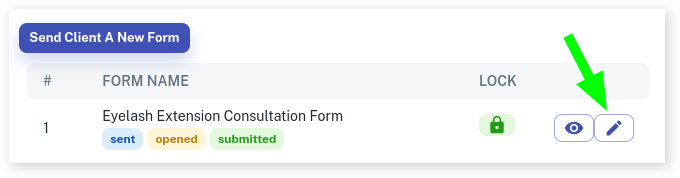
- Then edit answers as needed
- Press Submit to save new answers
Locking / Unlocking Forms
You may want to unlock a Form after it has been entered so a client can do back pressing the link again and edit the Form from their device.
To do this:
- Press Lock Button to unlock for editing
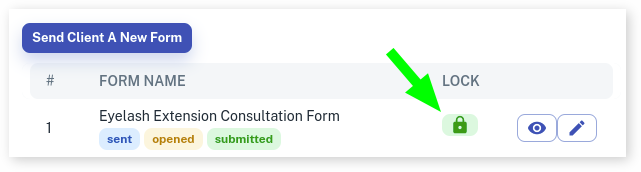
- Optional: Press Lock symbol again to re-lock to stop editing.
