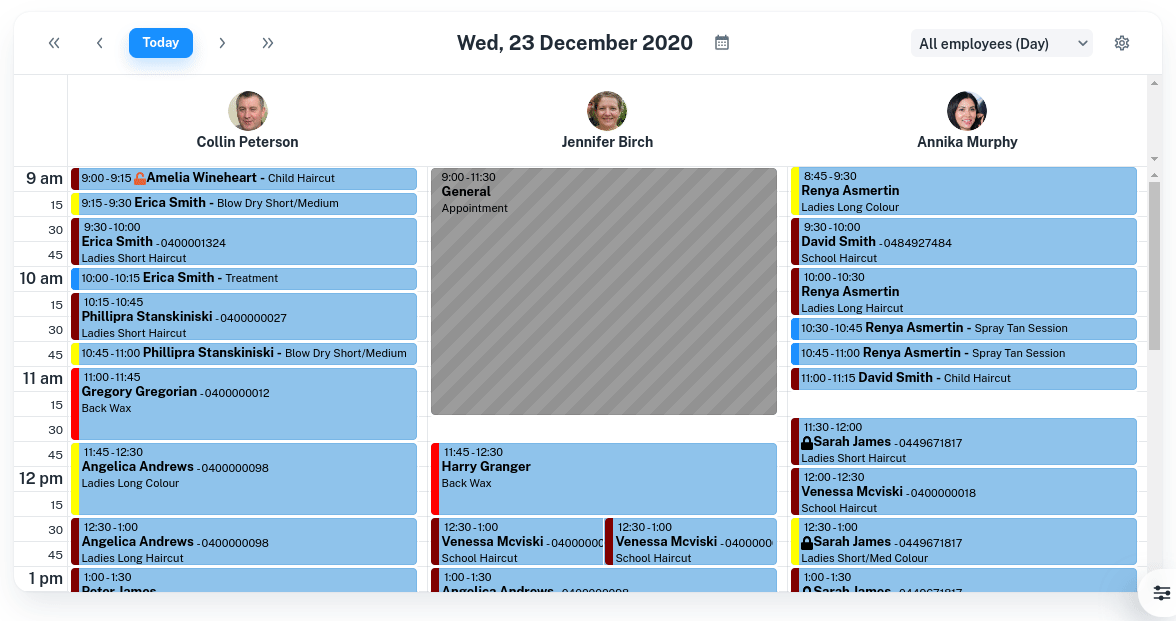Client Diary allows you to add custom notes to any block out appointment so you can be more specific about why you’re blocking out that time slot.
Creating a Block Out Note
- In the Block Out Time screen, select a Reason for the block out
- Click below the Block Out Note heading
- Type the Note you would like to add
- Click on the Submit button
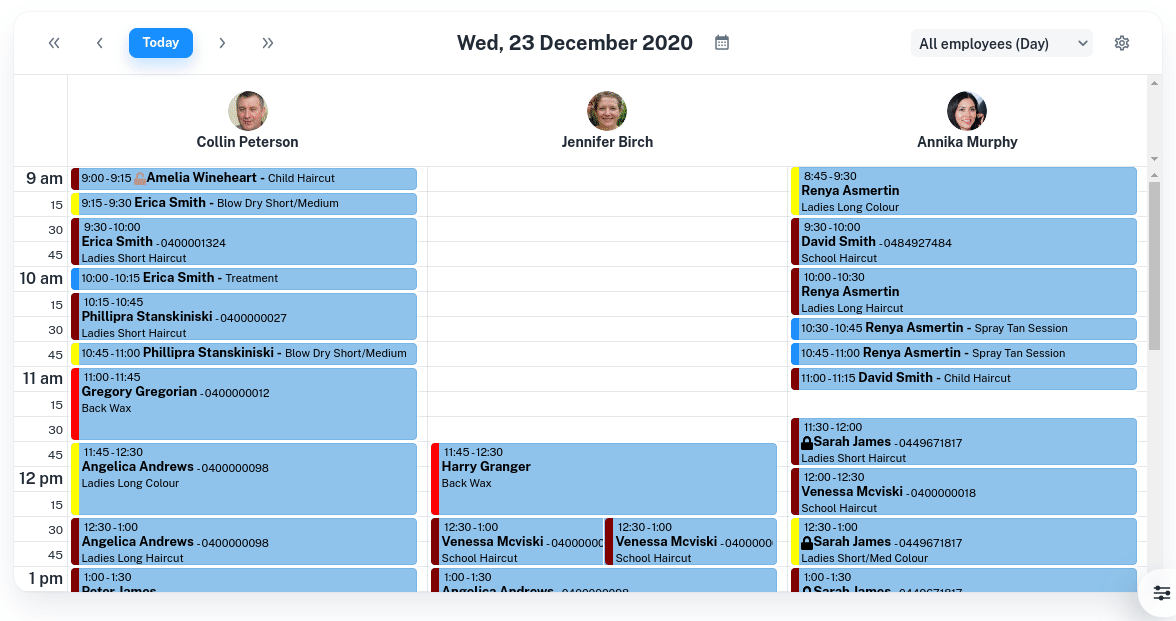
Editing Your Block Out Notes
- Select the block out on your Calendar
- Under Block Out Note input change / edit your note
- Press the Save button to apply changes