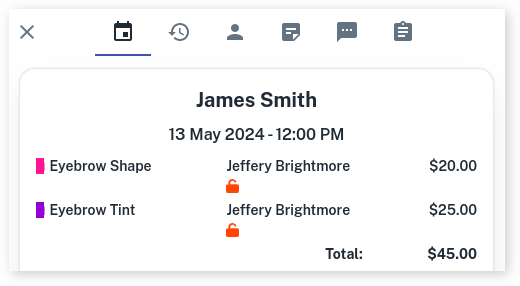A client may come in asking to be seen by their favourite stylist / mechanic / beautician, and to make this a streamline and easy request Client Diary allows a client to record their preferred employee. Once done; Client Diary will always keep you informed if the client is with, or not with, their preferred employee allowing you to manage the client’s expectations.
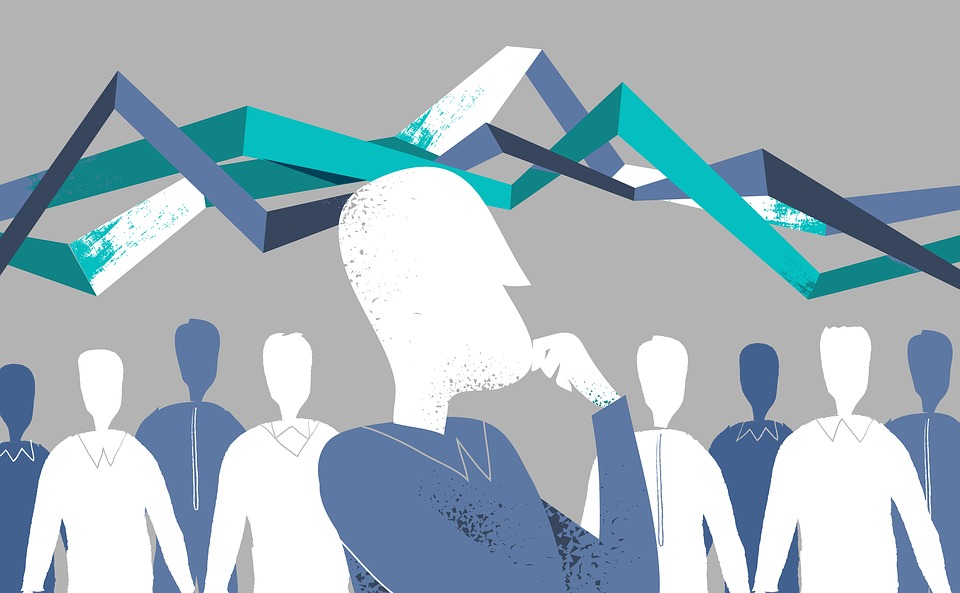
Via the Appointment
- Open the Calendar
- Start to Book a new Appointment
- Scroll down to Preferred Employee under Appointment Note
- Slick on the down arrow to bring up the list of Team Members
- Select which Employee you want to apply
- Click on the Submit button
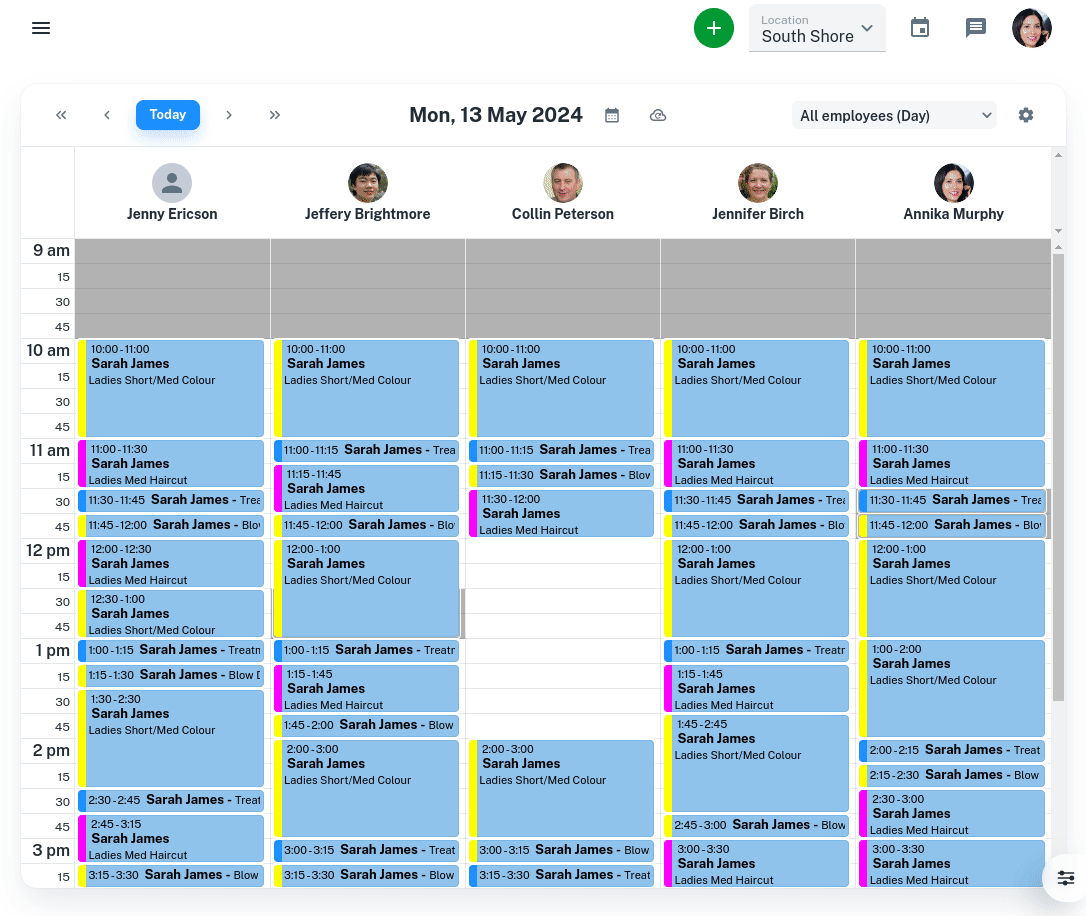
Via the Client Menu
- Select the Clients Menu
- Search the Client
- Click on Add/Edit tab in the top blue bar
- Scroll down to Preferred Employee
- Click on the down arrow to bring up the Team Members
- Select which Employee you want to apply
- Press on Save to apply changes

How Client Diary Alerts You Of Preferred Employees
When booking a client into the calendar you might book them with and employee that’s not their preferred employee. Client Diary has a few ways to inform you when this happens.
Alert text when booking
The image below shows you a warning when you try and book a client with another employee that is not their preferred employee.
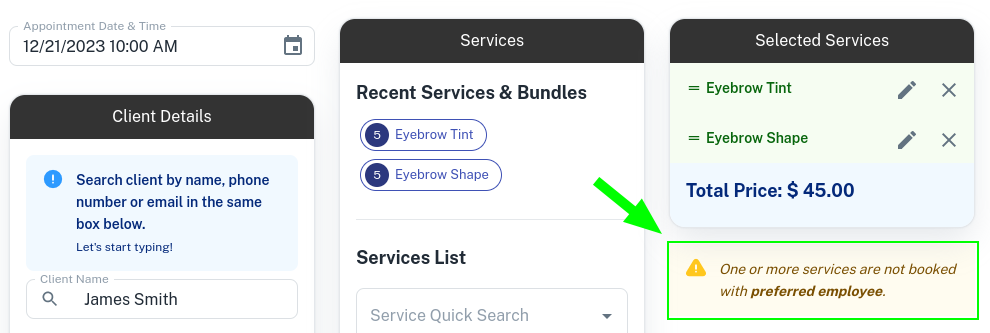
Alert icon when dragging appointments
The below video shows the lock icon changing from locked (meaning with their preferred employee) to unlocked and flashing red (meaning they are not with their preferred employee).
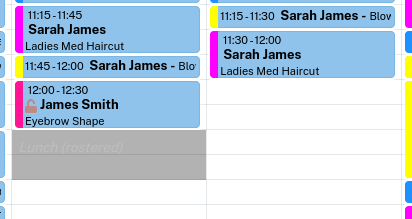
Icon and informative message in the appointment context menu
Click on the appointment that has the red lock icon. When you hover over the red lock icon you can see who the preferred employee for that client is.