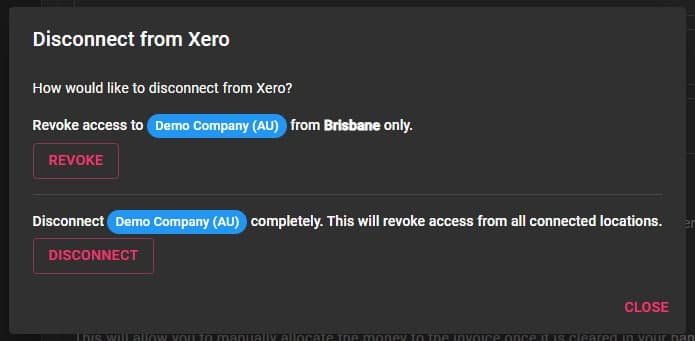Client Diary is able to link with Xero when you cash up at the end of each day. This allows for extremely fast reconciliation in Xero and helps keep accounting costs down whilst speeding up your workflow
IMPORTANT INFO before you begin:
- You should already have an account with Xero.
- You / your book keeper / accountant should know how to use Xero.
- If you need help with Xero and which accounts to choose below, please confirm with your book keeper / accountant as each business is setup differently and they will know how yours should be setup to link to Client Diary in association with the instructions below.
Step 1
- Select the My Account Menu
- Click on ADD-ONS Tab
- Press the Xero Option
- Click on Connect To Xero Button
This will take you to the Xero login page.
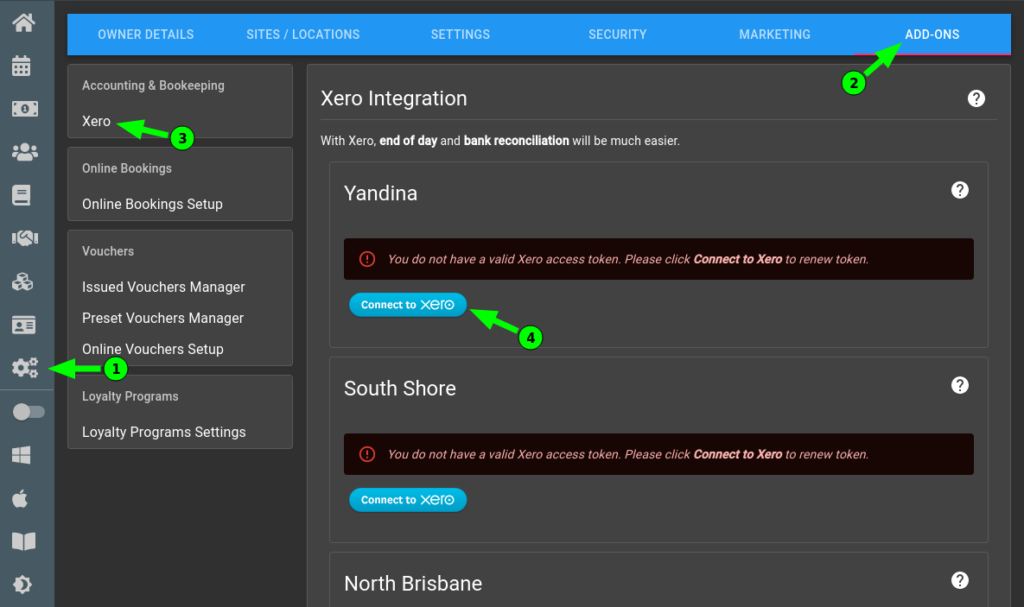
- Allow Access when requested
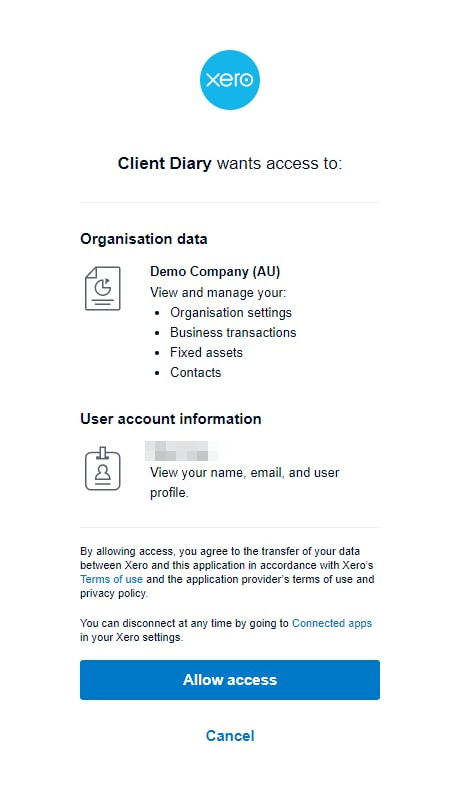
Once permission has been accepted you will be re-directed back to Client Diary.
Step 2
- Now in the Xero setup, it will now show Sales Account, Asset and Liability
- Click on the text field on Sales Account, Asset, Liability and it will show a list of accounts from Xero.
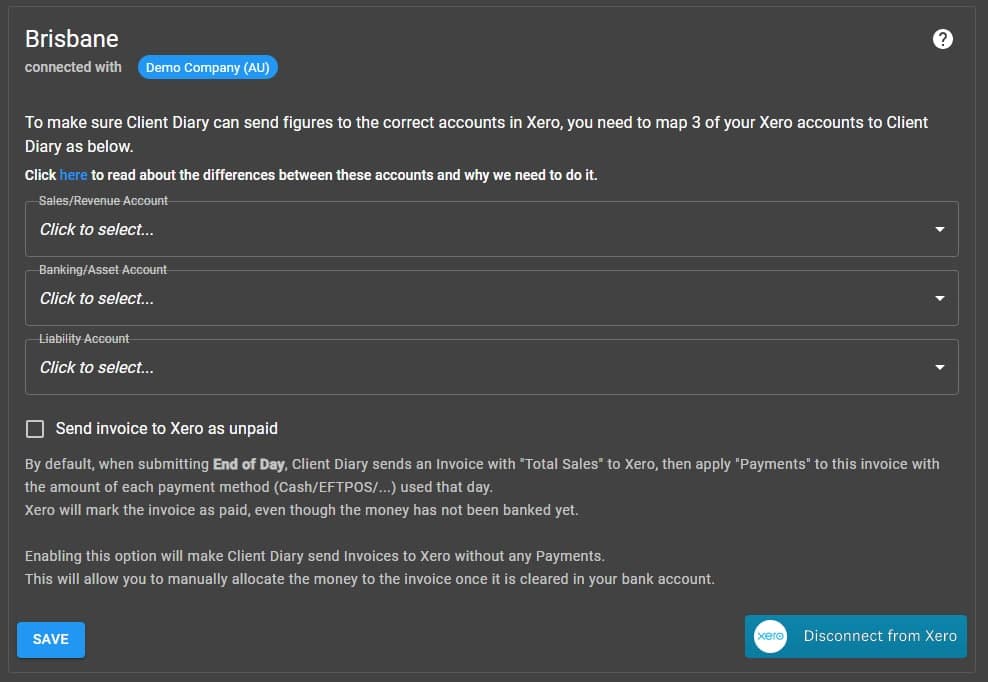
IMPORTANT NOTE: You MUST have the accounts setup in Xero. Discuss with your accountant if required. Accounts required are usually:
- A Sales or Revenue account for the Client Diary Sales Account
- An Asset Account for the Client Diary Asset Account
- A Liability Account for the Client Diary Liability Account
Optional: Different locations can be set up with different accounts, this is helpful if you have separate locations dedicated to a separate business and want to keep track of the individual sales, assets or amounts being held by an liability account.
For a bit more detail about Xero accounts, Click Here.
You must choose accounts for all 3 to continue
- Click on Save
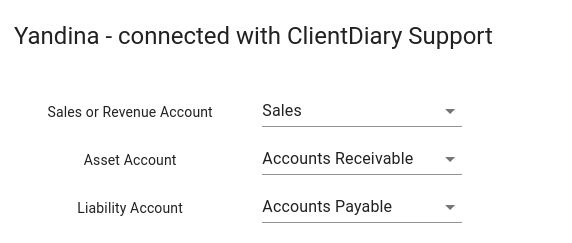
When the work day is over, proceed with End Of Day as normal. Data will be sent to Xero after submitting the End Of Day Wizard.
In the report, you will now see a green light if the connection to Xero was successful.
For more information or steps to complete an End Of Day Report, click on the following link: How to do End of Day Financials
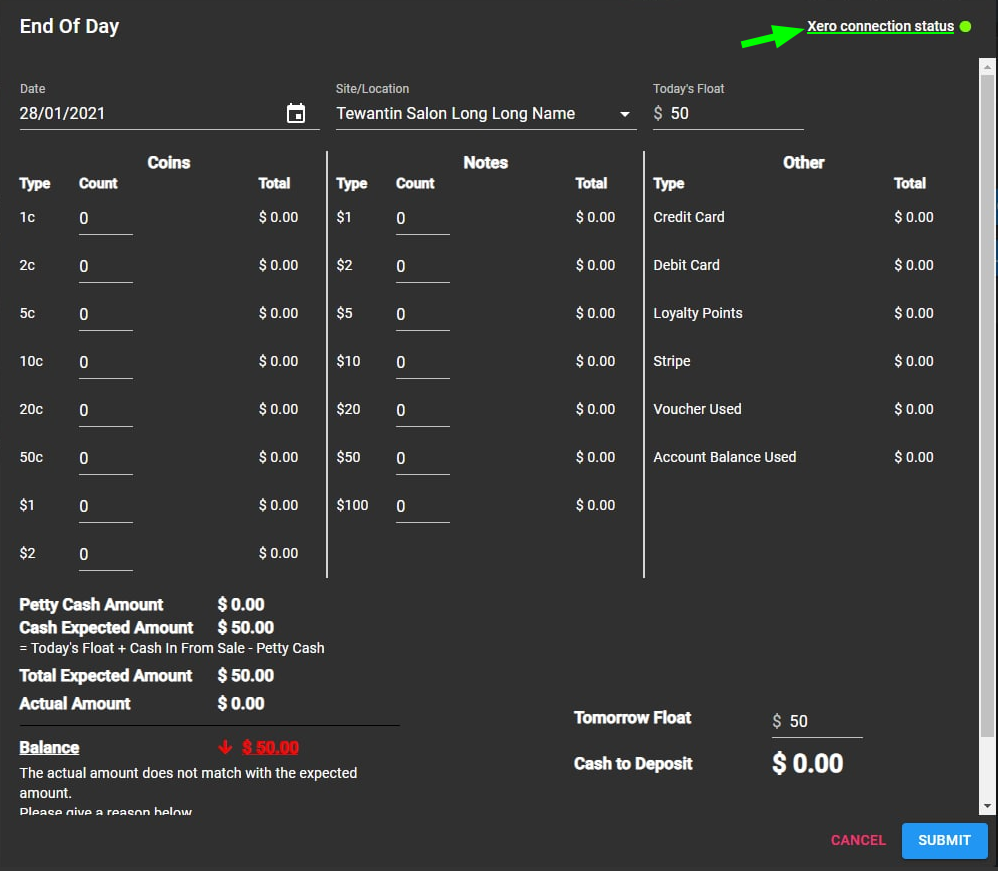
At any time you are able to disconnect or revoke access from Xero
To take away connection from only one location you can press the Revoke Button
Pressing the Disconnect Button will revoke access to all locations that are currently connected.