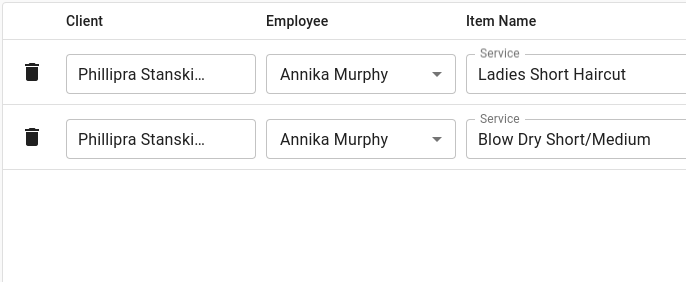A Employee may be needed elsewhere or you prefer a different employee to do a service for training purposes and need to update an existing service.
The appointment will need to moved or checked out using a different employee to record these changes to make sure reports are accurate.
Via the Calendar
- Select the Calendar
- Choose the Appointment
- Click and drag the service to the New Employee’s column that this service is now assigned to
- Optional: Check out the appointment
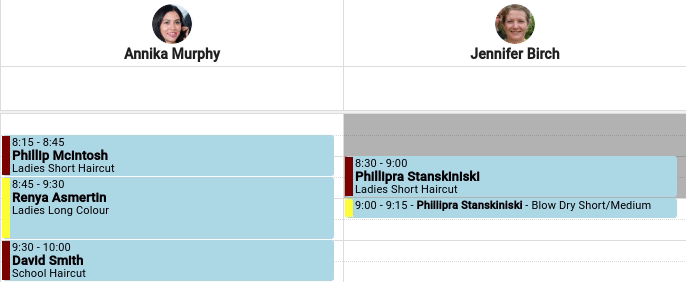
Note – When an appointment with multiple services has been assigned to different employees, only one SMS reminder will be sent for that appointment.
Via POS
- Select the POS menu
- Add relevent services and products
- Under Employee click the down drop menu button next to the employee name to choose which employee that the service is being assigned to.
- Check out the appointment