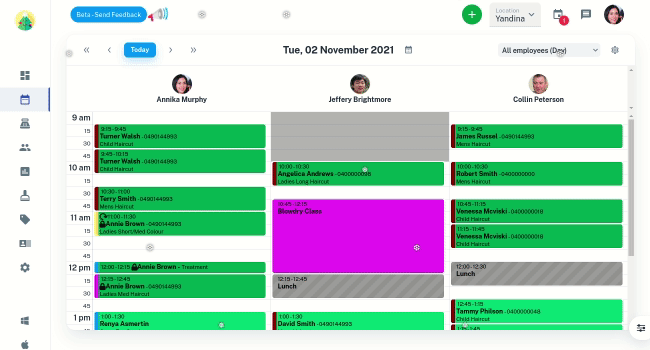In Client Diary you may like to change how it is displayed; to make it lighter, darker or change the colours entirely. You can control the spacing (how tight) the elements are. You can switch between true full screen and normal, windowed mode. This is easy to do and it can help match the aesthetic and operating requirements of your business.
Changing between Light and Dark Mode
You may like Light Mode to show Client Diary’s sleek and polished design, or you may want to try Dark Mode as it is softer on the eyes and makes colours stand out.
To do this:
- At any screen, press the Settings tab at the bottom right of the page.
- Under Mode, select the Moon symbol
- Exit the Settings
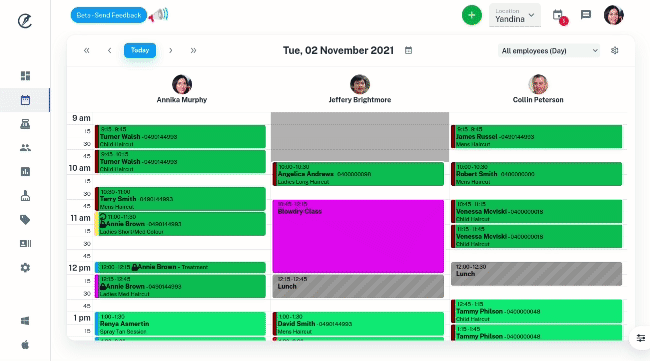
- Optional: To change back, enter back into the settings and press the Sun symbol
Changing Colours of Client Diary
As every business is different, so is their branding and design. You may like Client Diary to match the aesthetic of your business.
It’s easy to do:
- At any screen, press the Settings tab at the bottom right of the page.
- Under Primary Colour, select a Colour to change Client Diary too
- Exit the Settings
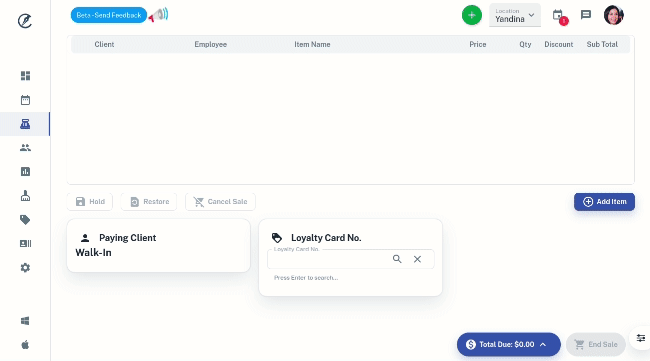
- Optional: Select the Dark Blue to change back to Classic
Changing your Menu Layout
The navigation menu in Client Diary can be either across the top of the screen or on the side of the screen. Being across the top gives you an ‘always on’ menu but the negative is less screen space on smaller laptops / computers. Whereas the side menu doesn’t take up any vertical space, it is reactive and appears when you hover. You can choose which you prefer.
- At any screen, press the Settings tab at the bottom right of the page.
- Select the preferred Layout
- Exit the Settings
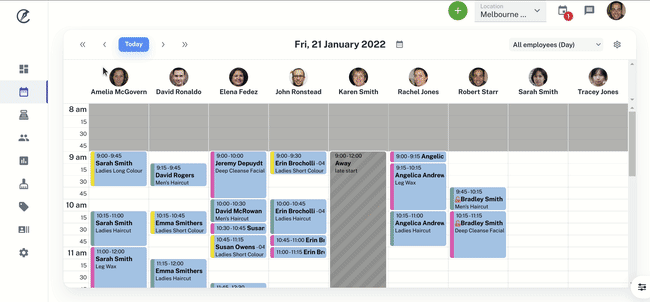
Turning On / Off Seasonal Themes
Everyone enjoys a bit of holiday fun to cheer up their day, however the themes could be distracting and you may like to turn them off.
This can be done by:
- Select the My Account menu
- Choose the Settings tab
- Click to toggle to Allow / Turn off Seasonal Theme
- Press Save