If you have more than one site / location you may want certain Classes to be available in multiple locations, or even Classes available at all locations.
First, ensure you have created a Class. A document on how to do that is here.
After that is done:
- Select the Services Menu
- Press the Classes Tab
- Choose your Site/Location
- Select the Copy icon in the top right of the Class you wish to copy to another site.
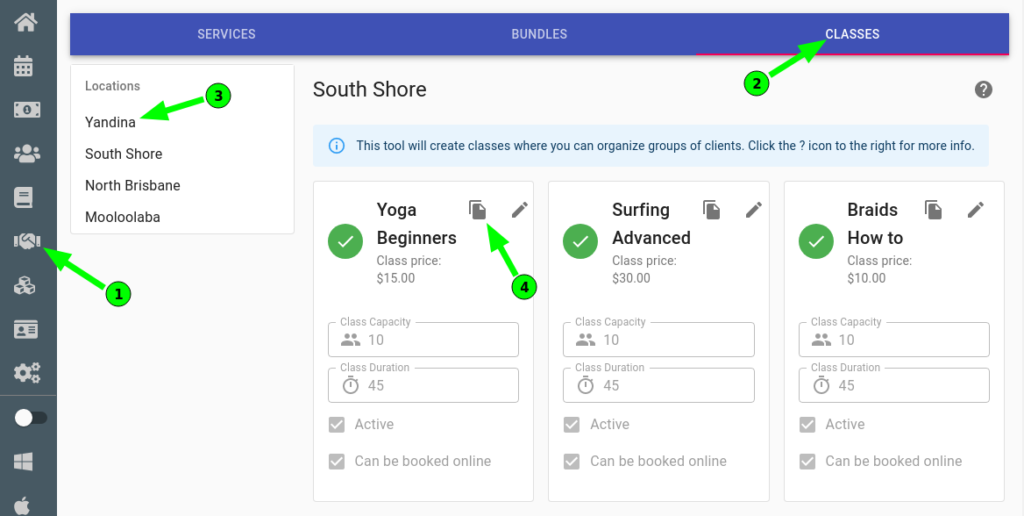
- Click on or place a tick next to each site you wish to copy the Class to
- Press the Copy button
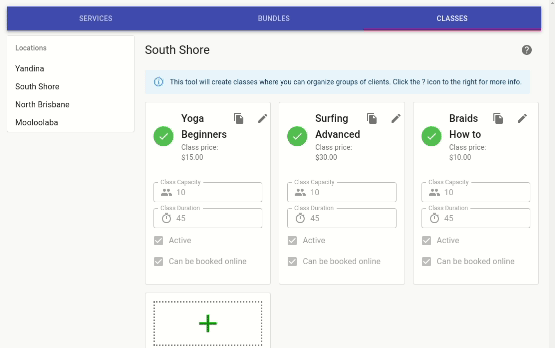
Your Class is now available in the other site/s and can be booked there.
For further information on classes, Click Here.
