The way you interact with a phone/tablet is a little different then using it on a PC or laptop.
Creating an appointment with the computer
- On the computer click on the time you want to create the appointment. The new appointment screen appears.
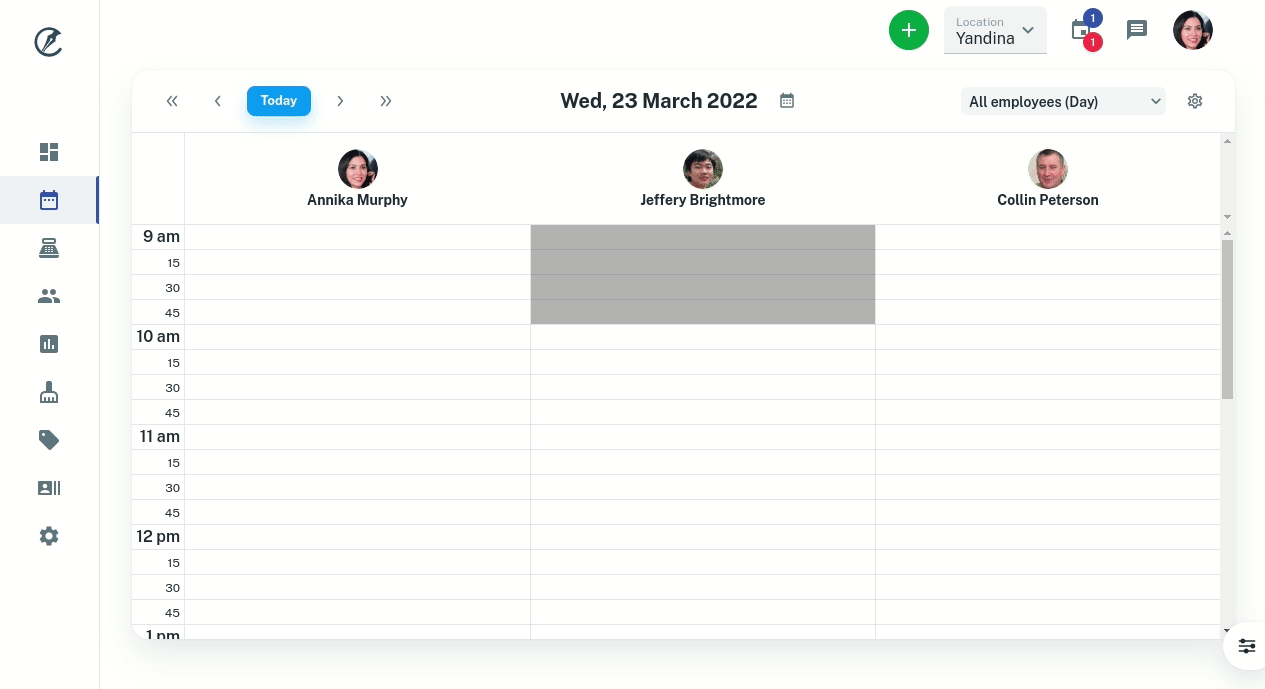
Creating an appointment with a phone/tablet
- On your device you need to press and hold for a couple of seconds. Once enough time has passed you’ll see an appointment block appear under your finger. You can then release and the new appointment screen appears
The reason for this is you need to press and drag to move around the screen. By pressing and holding the phone knows you want to perform an action like create a new appointment.
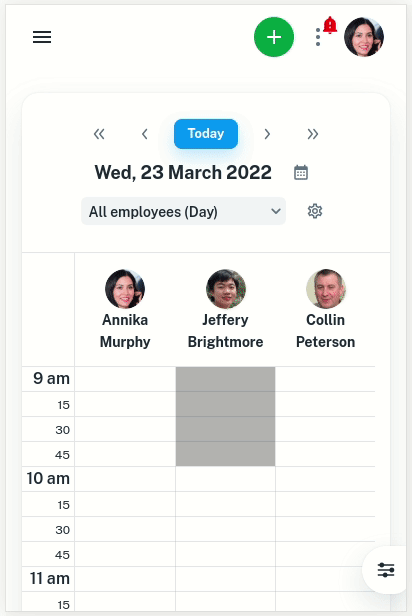
Resizing / Changing length of an appointment on phone / tablet
- Press and hold on the appointment. After a couple of seconds you’ll see a dot appear on the bottom of the appointment.
- Press on this dot and drag the appointment to whatever length you require
Dragging an appointment to another time on phone / tablet
- Press and hold on the appointment. After a couple of seconds you’ll see a dot appear on the bottom of the appointment.
- Ignore the dot. Press and drag the appointment anywhere in its box to move it to another time.
