Client Diary allows you to easily connect to Mailchimp so you can effortlessly make beautiful newsletters and emails and send them to your clients.
You will need to create a Mailchimp account before linking to Client Diary.
Ensure your address details are correct
First of all, Mailchimp requires that you have a valid postal address setup in Client Diary. First step is to ensure you have this done.
- Click on My Account
- Check over your address settings and ensure they’re correct as shown in the image below
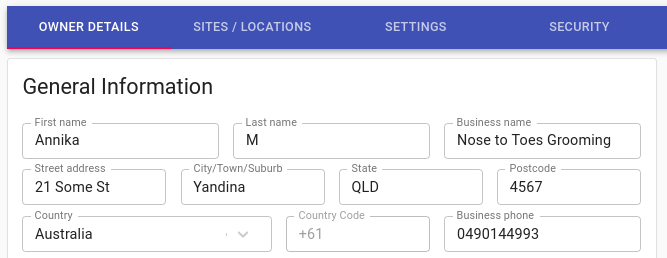
Link your account to Mailchimp
- Click on My Account
- Select the Marketing tab
- Click on Email Marketing
- Click on Connect Mailchimp Account
- Link Client Diary by login in using your Mailchimp login details.
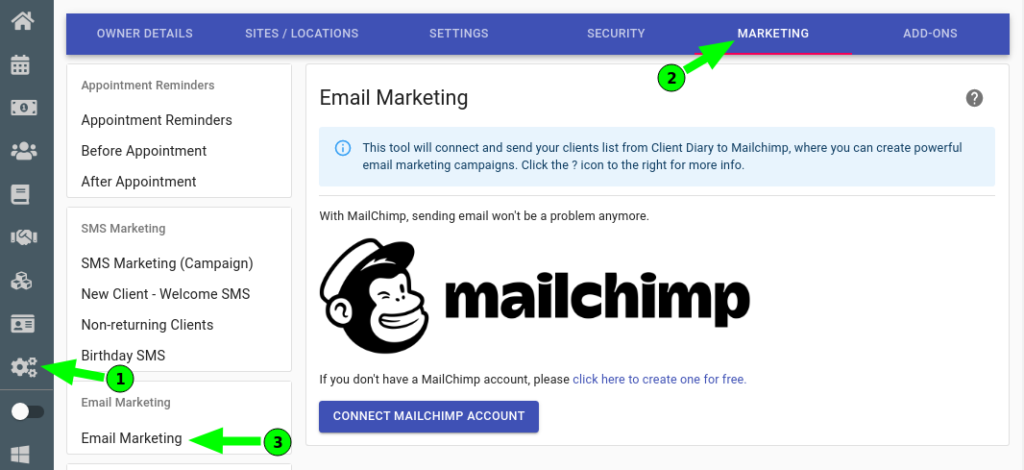
That’s it. Now it’s done, every time you add a client it will be added to mailchimp. When you update client details they will also update in mailchimp.
IMPORTANT INFO. PLEASE READ:
Recent mailchimp changes with the free mailchimp account indicate you are only allowed to import one audience group into mailchimp. When you link Client Diary to mailchimp, Client Diary automatically creates an audience group in your Mail chimp. If there is already an existing audience group in your mailchimp account, Client Diary won’t link to your Mail chimp. In order to solve this you will need to delete the existing audience group for Client Diary to be able to link to your Mailchimp. To do this
- Log in to your Mailchimp account
- Click on the Audience drop down menu
- Select Audience Dashboard
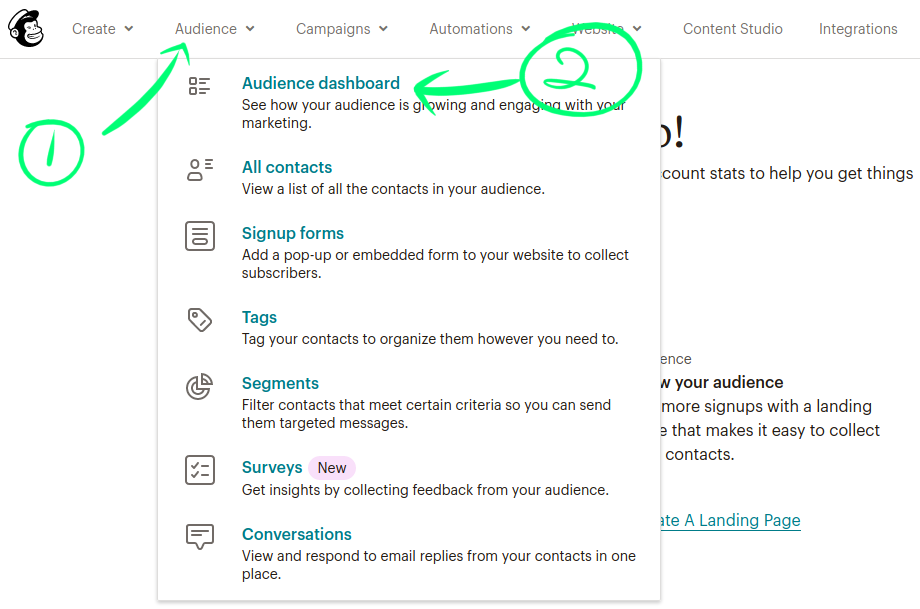
- On the next screen Click the Manage Audience drop down menu
- Choose the View audiences option
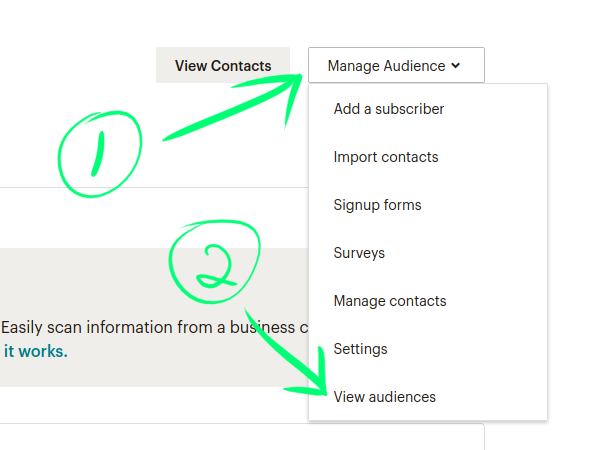
- Next, tick the tickbox to select your audiences
- Press the Delete button
If you are having trouble with finding the Audience Page, it can be found here.
WARNING! ENSURE YOU HAVE BACKED UP ANY EMAIL ADDRESSES YOU NEED BEFORE DOING THE NEXT STEPS THAT MAILCHIMP GIVES YOU. IF YOU HAVE EMAIL ADDRESSES YOU NEED TO KEEP YOU MUST BACK THEM UP FIRST.
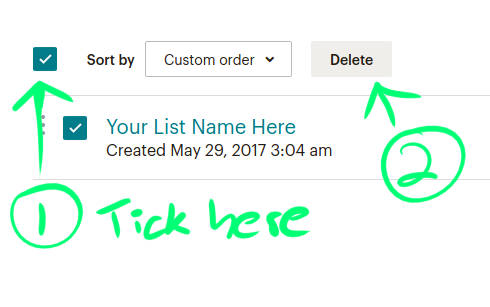
If you have used the audience you want to delete in a recent campaign you will need to wait 7 days until mailchimp will allow you to delete that audience.
Checking the connection is successful in Client Diary
In the mailchimp setup area of Client Diary Congratulations! You have linked Clientdiary to Mailchimp account as show in the screenshot below.
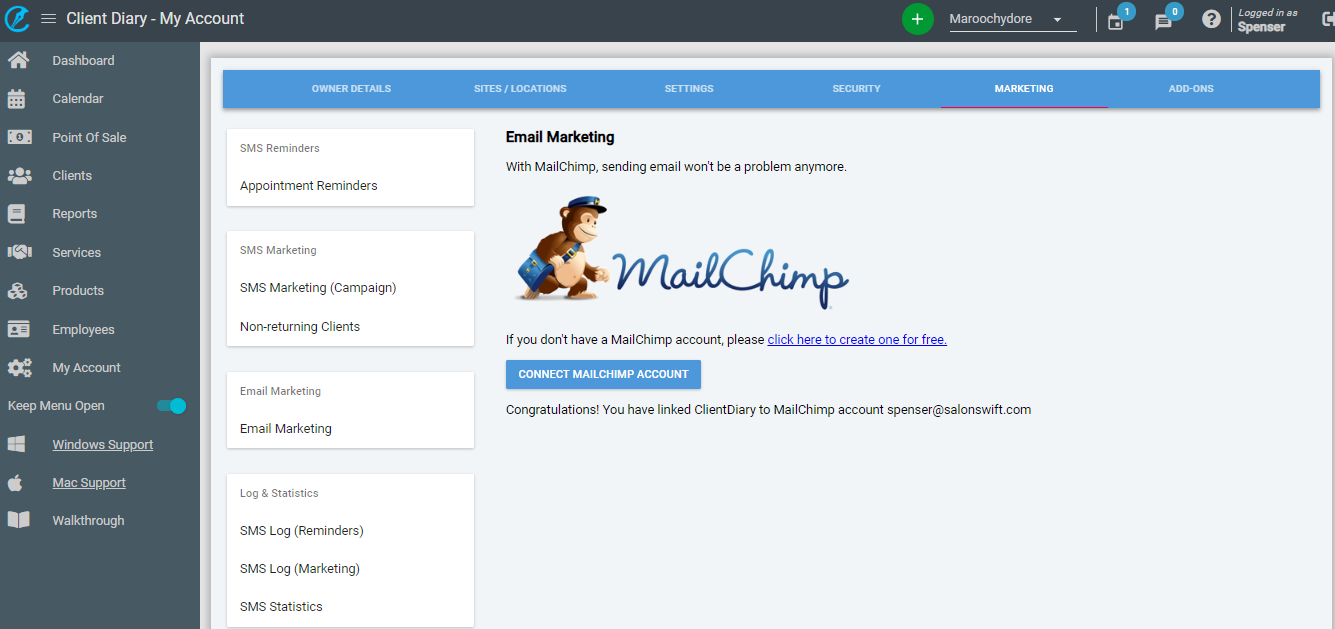
Checking the connection is successful in Mail Chimp
When It has successfully link Client Diary with Mailchimp it will import your Client Diary Clients into your Mailchimp lists.
These steps will show you where to find your Client Diary clients in Mailchimp.
Go to
- www.mailchimp.com
- Log in with your mailchimp username and password
- On your Mailchimp homepage click on Lists on the top bar
- In Lists click on Clientdiary Clients
- Then it will display all the Client Diary clients that have been imported over into your Mailchimp
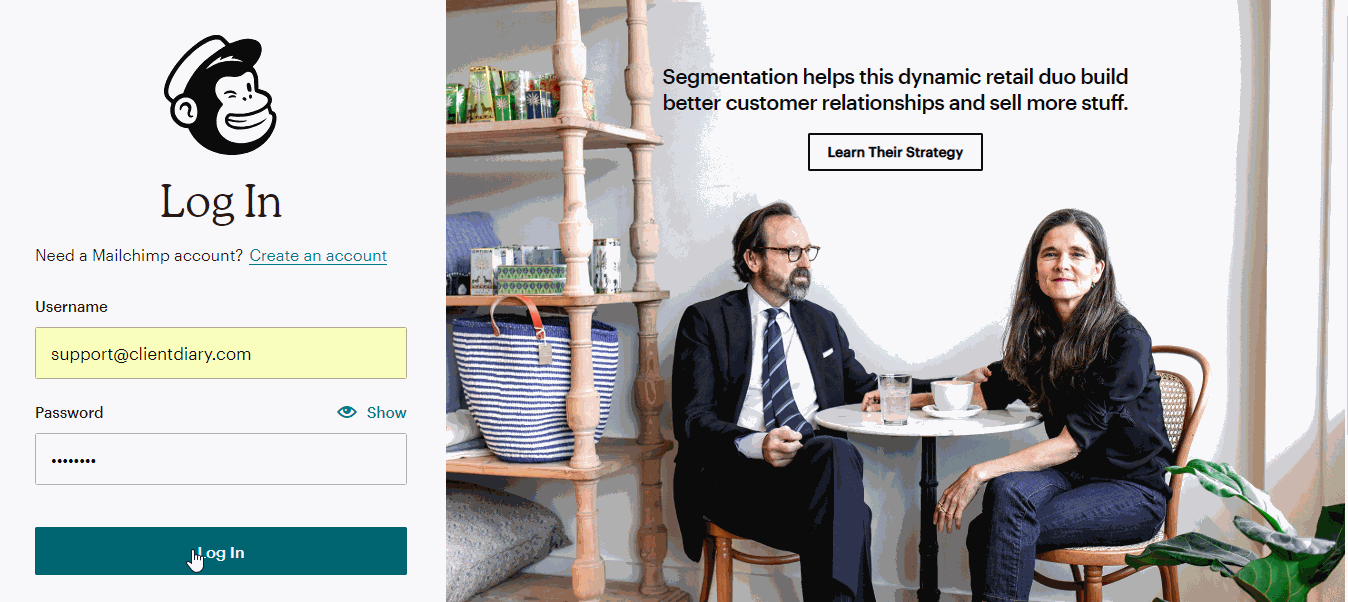
How To Create Emails Using Mailchimp
Here are some support links on how to do some email marketing in mailchimp
Note- You will need to be logged into your Mailchimp account to view these links listed above.
