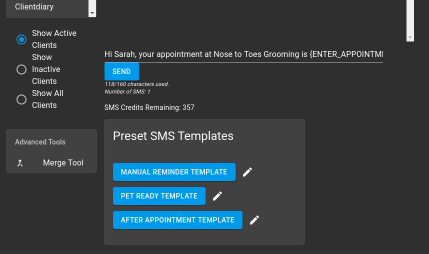Client Diary has the ability to quickly send a preset message to a client so you don’t have to type out the same kind of message each time.
This is great for various tasks including manually sending appointment confirmations, letting a client know their pet is ready for pickup from a pet groomers, to check if the client is happy with their recent colour at a hair salon and much more.
How to Use the Preset Sms Template in Client Diary
Via the Client Menu
To do this:
- Select the Clients Menu
- Search for the Client
- Choose the Messages tab
- Scroll down to Preset SMS Templates
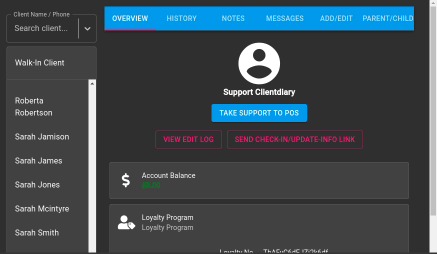
Via the Calendar
To do this:
- Select the Calendar Menu
- Choose the Appointment for the client you want to send this message to
- Click on the SMS Tab in appointment popup
- Scroll down to Preset SMS Templates
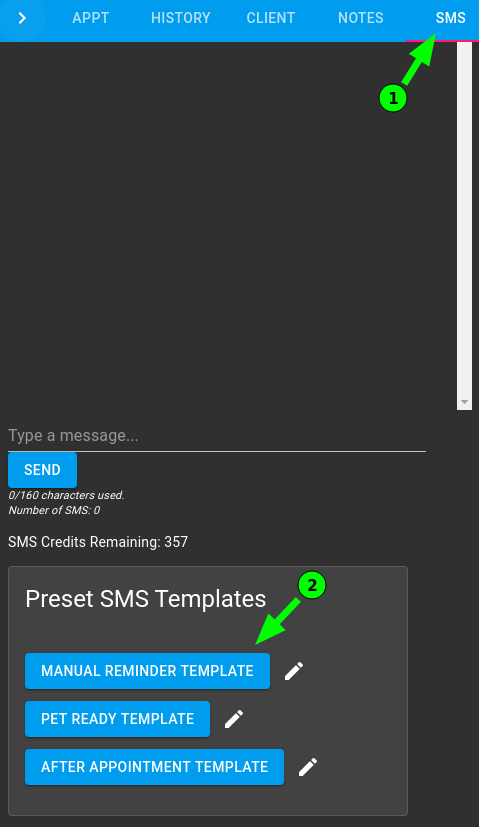
How to Edit the Template
- Click the edit icon next to the SMS template

- Under Template Name type the name you want the SMS template to be changed to
- Under Message click and type your message
- Click on Save button to apply changes