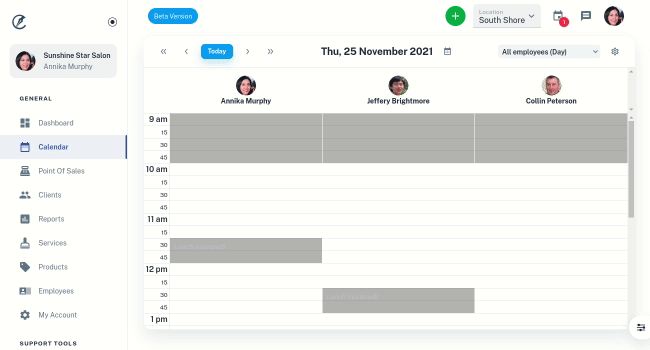Setting an employees rosters helps organise who is available each day and also when they are able to be booked online.
- Select the Employee Menu
- Search your Employee’s Name
- Press the Roster Tab
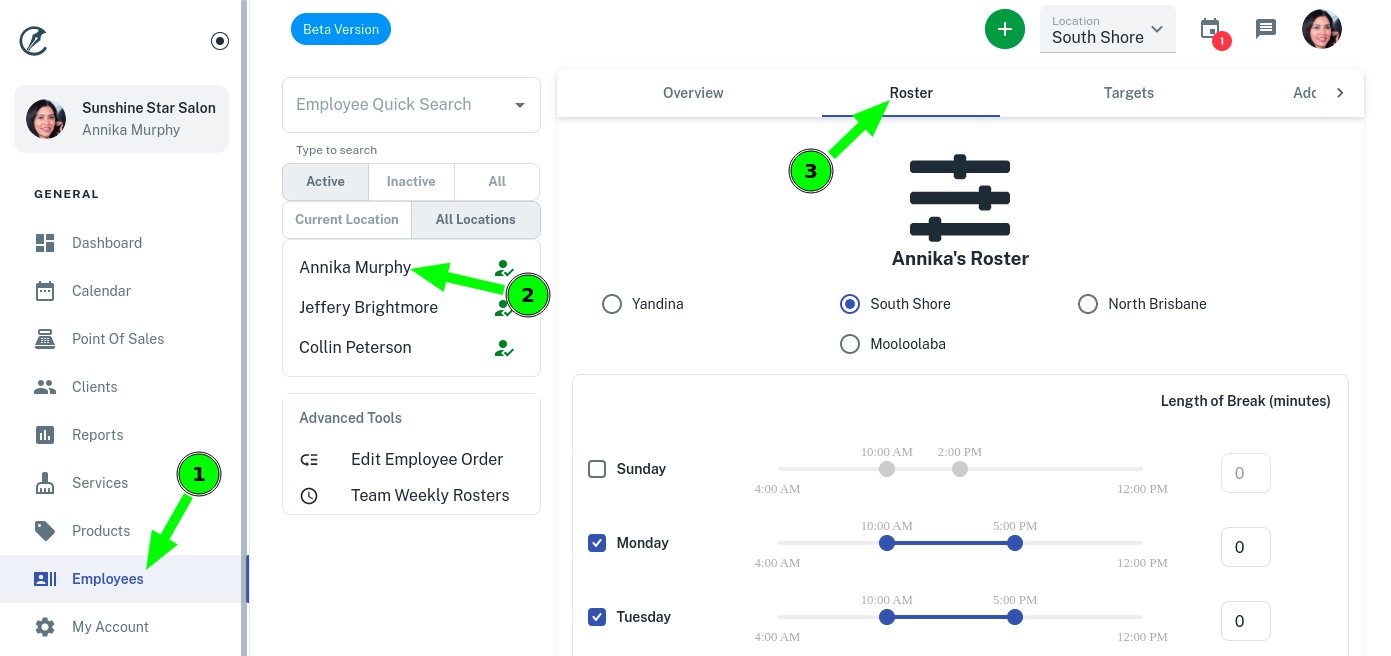
- Click the Site you’re editing their roster for (if you have more than 1 site/location)
- Adjust the roster using the sliders
- Select which Days the team member is available.
- Add the lunch breaks if you wish
- Adjust the time of the lunch breaks if you wish
- Press the Save Roster button
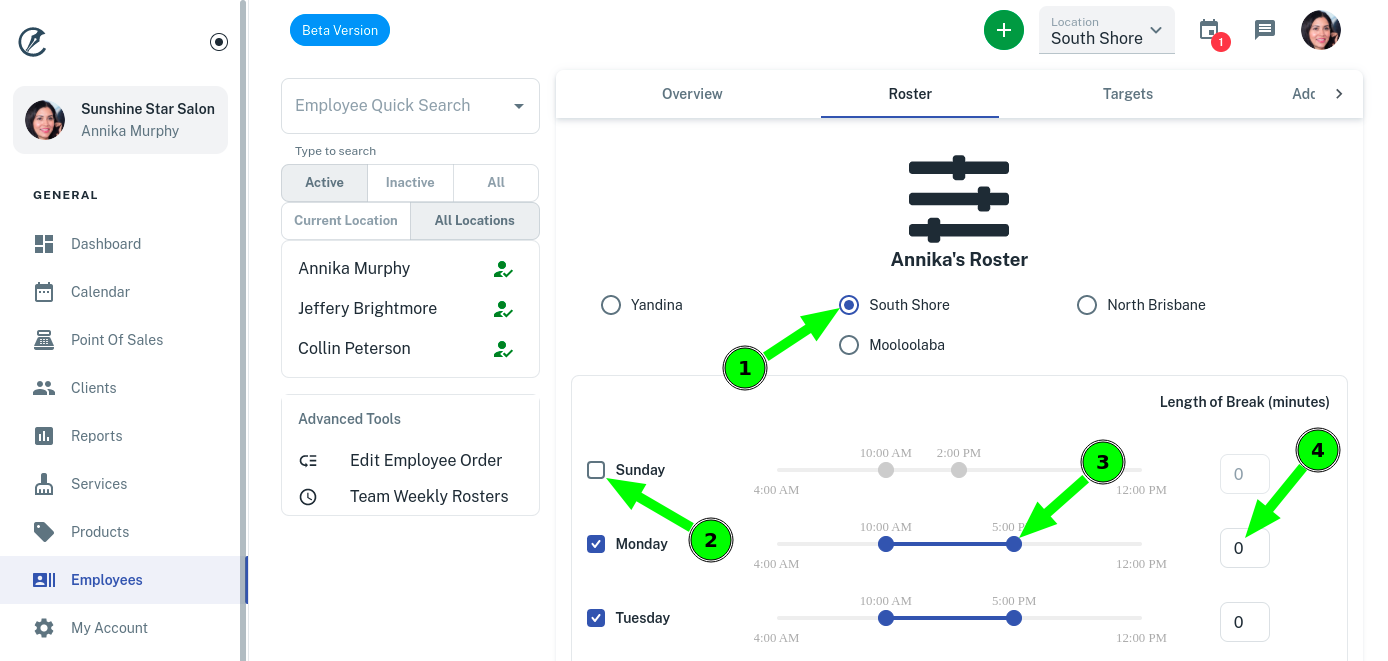
Lunch Break Split Shift
When adding a lunch break via the roster tool it will create split shifts for the day in the calendar like displayed below.
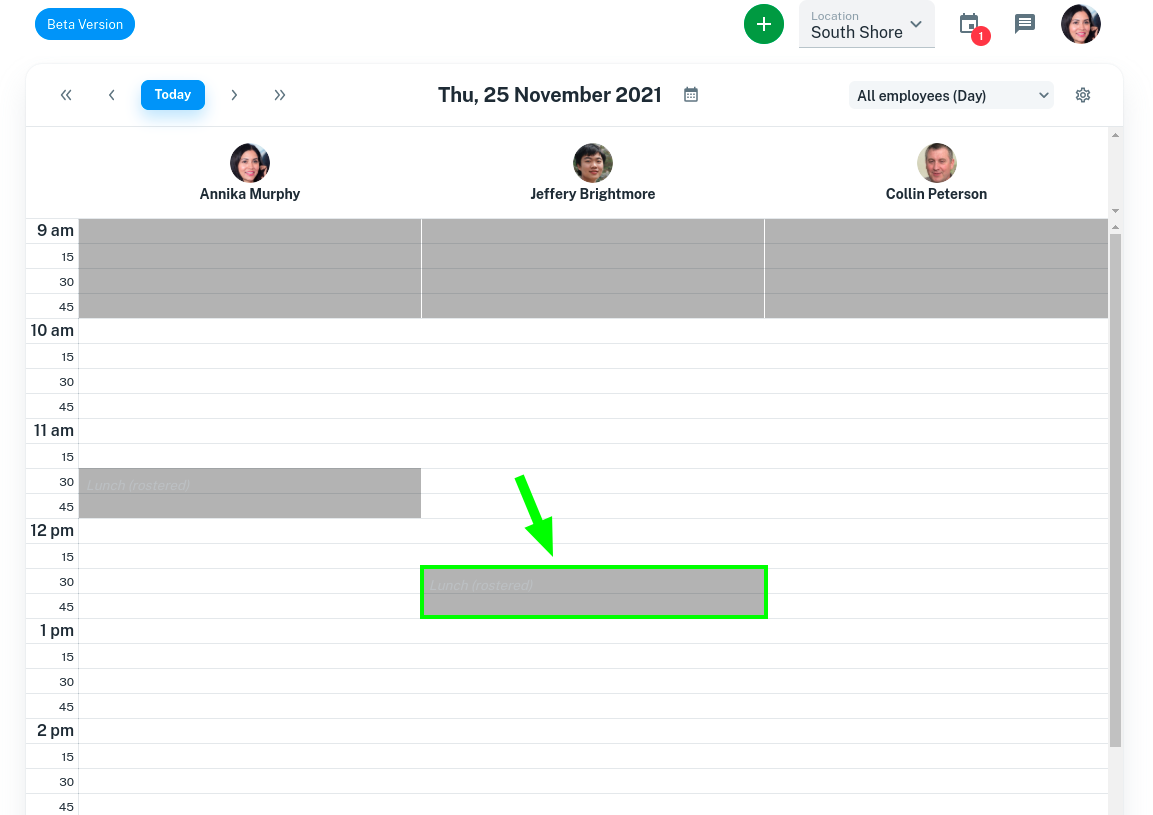
Changing the rostered lunch break time
Creating a new lunch break in the calendar will replace the break created by the roster. Step on creating lunch breaks can be found here. Below shows the rostered break disappearing when a new lunch break is created.