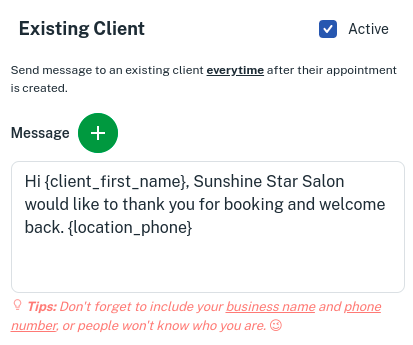Client Diary has incredibly powerful marketing tools. They’re easy to setup and work hard for you to keep your clients happy and coming back. One of these is the Welcome Message.
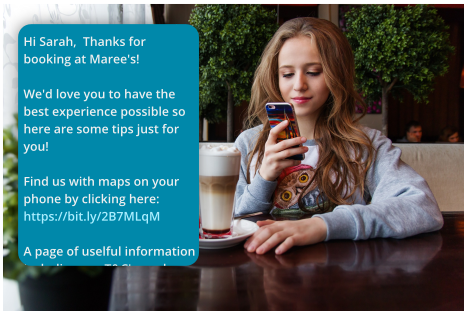
How It Works
When you book an appointment, Client Diary will recognise if the client is new or existing. It will send them a welcome message a few minutes after the booking is made. It’s common to include a welcome message, your address, website/social media pages and other items that are helpful to a client. This can be your first communication with a new client, so make it count and make it represent how you want your business to be perceived.
How To Setup The Welcome Sms
- Head to the My Account menu
- Select the Marketing tab
- Press the Welcome SMS option
- Click on the toggle to Turn It On
- Optional: Write message for clients or leave as preset message
- Press Save
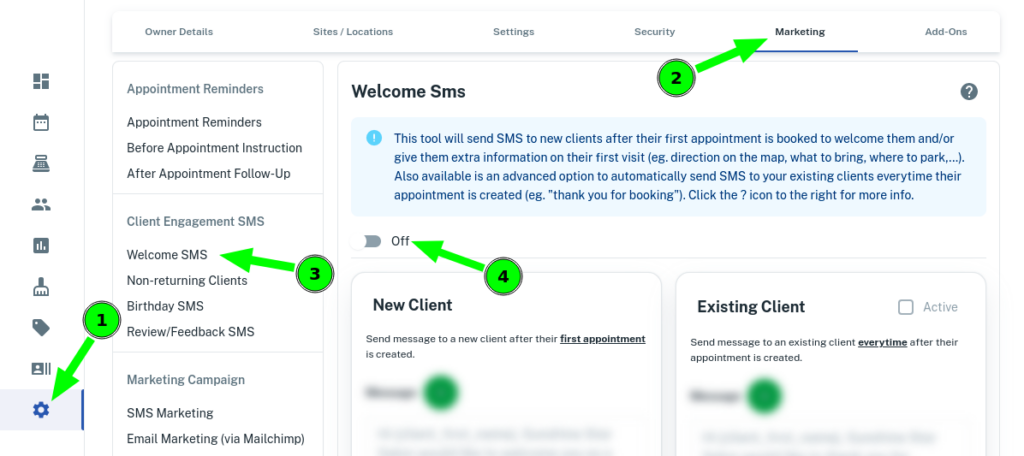
A default message appears but we encourage you to change it to what suites your businesses needs.
Adding Fields – You can add fields by pressing the green plus symbol (+) to add specific information to your message.
These Include:
- Client First Name
- Client Last Name
- Location Name
- Location Phone
- Appointment Time
Here is a partial example showing a link to the businesses website with their terms and conditions, online booking and more:
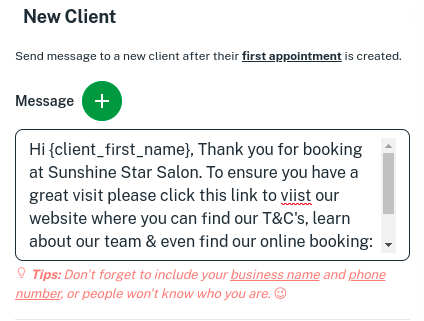
- When you’re happy with your welcome message, click the Save button to active the New Client Welcome message
My review address is very long, how can I shorten it to make the message smaller?
This is a common question. There are many tools out there that will do this for you. We’ll use one called ShortUrl in this example.
- Head to https://www.shorturl.at/
- Paste the URL / LINK to your website (or any other web page) into the shorten url box
- Press the Shorten button
- Copy the Link and it will now be shortened read to use
- Paste the Link into your SMS message
For example, if I paste a long link like https://www.facebook.com/clientdiary/ into ShortUrl, it will return with https://shorturl.at/NiCyw which save a huge amount of characters in your SMS message length.
Attention: Before sending any marketing be sure to merge any duplicate clients you may have in the database. This stops clients from receiving messages twice by accident. Documentation on this is here.
Sending a Welcome SMS to existing clients
You can also send a welcome to existing clients to say thank you for booking with them, which will send with either online bookings or ones created in your business.
- Follow steps above to setup the Welcome SMS
- Press the tick box to make Active
- Optional: Write message for clients or leave as preset message
- Press Save