Client Diary can automatically send a message to your clients after they’ve been in for a specific service.
This is useful for a range of applications including a tattoo studio wanting after care instructions sent out after each tattoo. Beauty salons sending out after care after specific facials or eyelash extensions. Hair salons sending out a message to check a client is happy after a major colour change. There are many uses. Below shows how to setup this to suit your needs.
- Select the My Account menu
- Press the Marketing Tab
- Choose the After Appointment option
- Turn on the On/Off toggle
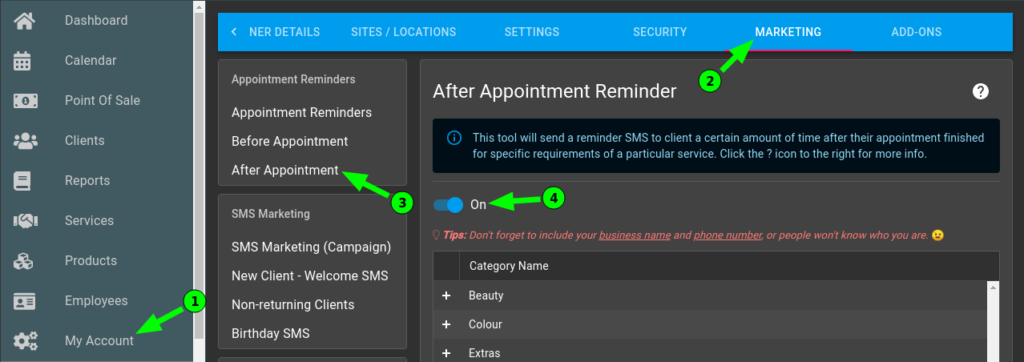
You are then presented with a list of all your services. These are the steps you must do for each service you want a message sent before:
- Open the service category with the + symbol
- Find your service
- Press the Edit button
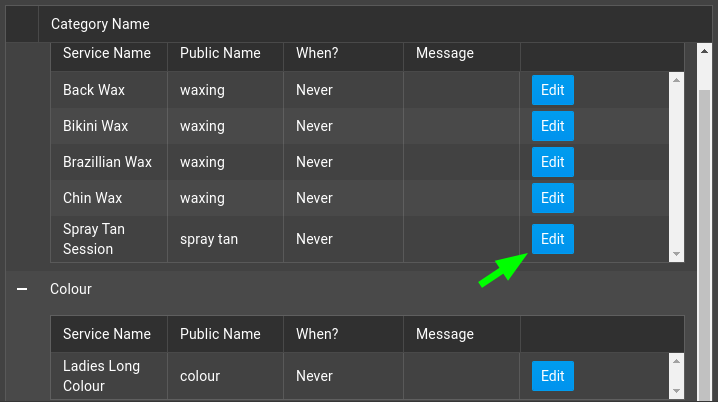
- Select a time unit. Eg: how far after the appointment you want the message (hours/days/weeks)
- Enter a number of that unit. In the example below we’ve chosen 6 hours.
- Enter your after appointment message. Remember to choose the Client’s first name and ensure your business name and phone number is in the message also.
- Press the Update Button
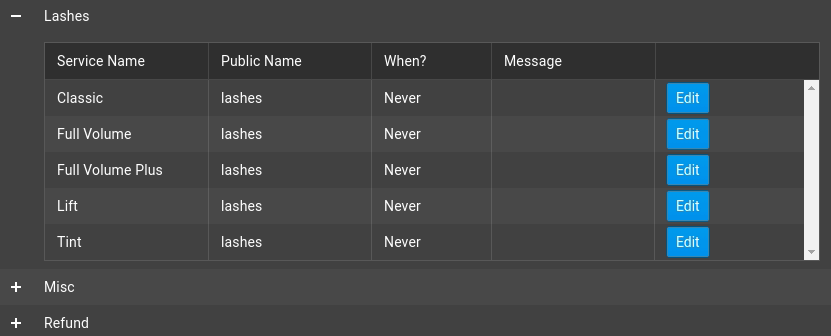
- Repeat the above steps for each services you want an after service message to go out for.
IMPORTANT: When you’re done you MUST press the Save Button at the bottom. Without doing this, the messages will not turn on.
After this your clients will automatically receive the exact communication you need them to have after their services. This saves you time on the phone and ensures nobody forgets this important part of customer communication.
You can learn more about after appointment messages by reading our After Appointment Marketing Overview
