Client Diary has an incredibly powerful marketing tool that can target clients with a marketing message to encourage them to visit your business when they need to most.
Client Diary will keep track of EVERY single one of your clients, which ones have re-booked, which ones haven’t re-booked and will message the correct clients to remind them it’s time for their appointment.
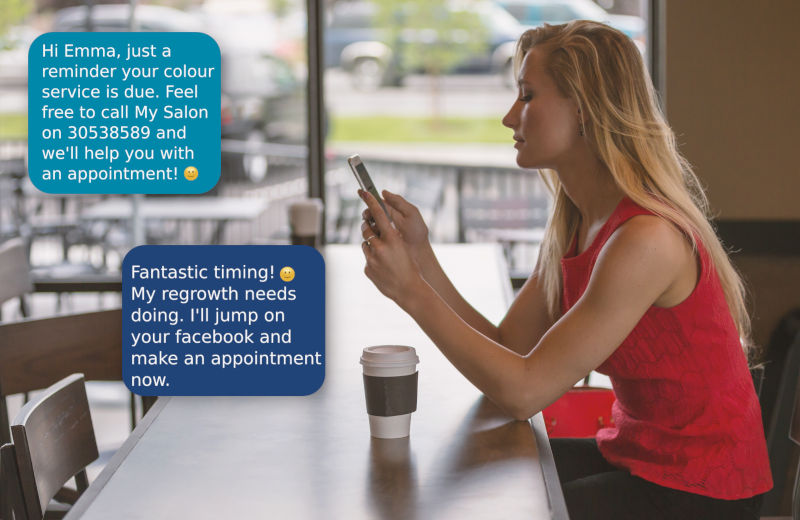
Example
Imagine Client “Emma” has her hair coloured and cut in her local hair salon. She normally re-books her colour each visit but this visit she doesn’t due to not knowing her upcoming schedule.
Client Diary will keep track of Emma and at exactly 6 weeks, if she still hasn’t made an appointment, it will send her a message encouraging her to call the salon.
A colour at 6 weeks needs to be re-applied. The regrowth shows and Emma can see this also. The reminder message helps her to take action, press the phone number in the message and call your business.
The same is true for waxing, massage, men’s cuts, pet grooming, spray tanning and more. Any service that needs regular re-booking should have this tool turned on. Completely automated it drives business directly to you without having to do a single thing.
How it works
You need to tell Client Diary how long each service should be re-booked for. You also need to tell it what “public name” you want the service to have. Here’s an example message: “Hi Emma, a friendly reminder your colour is due shortly. Call My Salon on 0730538589 and we’ll help find you an appointment.“
How to Setup the No Future Appointment Reminders
- Head to the My Account Menu
- Select the Marketing Tab
- Press Non-returning Clients
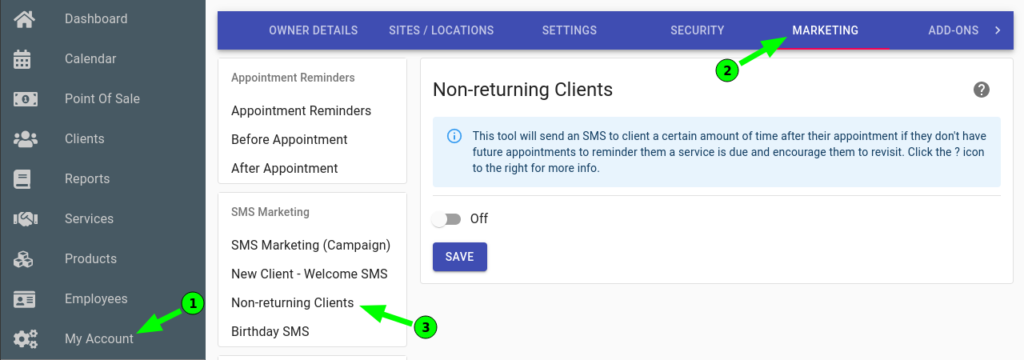
- Turn ON the Non-returning Clients tool
- For now, leave the existing message whilst we setup the system. We can change this later
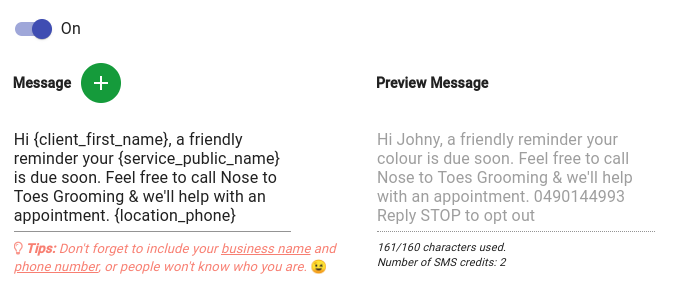
Look at the image above. You will see on the left message it shows {service_public_name}. On the right message preview it shows colour in the same place. This Public Name we will setup next as well as the time required.
- Open the category with the + Icon
- Select the Edit button next to the service
- Add a Public Name. (A public name is the name you want the client to see in the message rather than the service name the staff in the business see)
- Enter How Many Weeks between bookings this service should have.
- Press the Update button.
- Repeat for all services you want to receive reminders for.
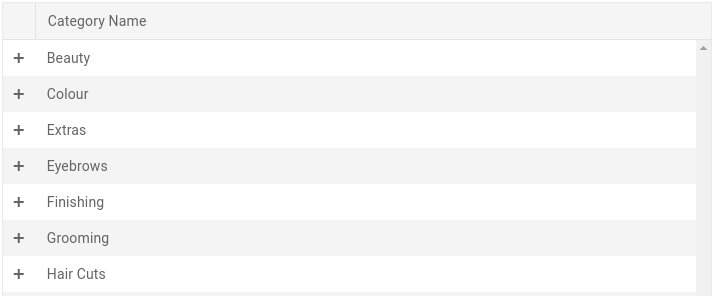
NOTE: If you don’t want a particular service to have rebook reminders, simply leave it blank and it won’t send any for that service.
- When you’re done, be sure to press the Save Button at the very bottom.
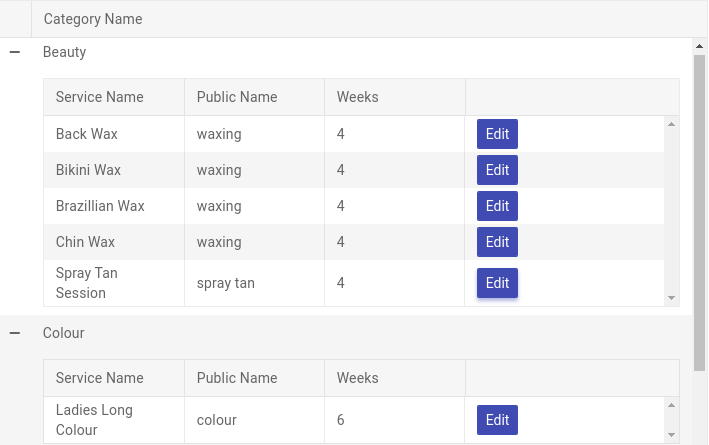
Tips and Common Questions
Q: Will my client get too many messages and annoy them?
A: No, they will only receive ONE message and that is only if they haven’t booked an appointment in the future by the time their next visit is due
Q: I don’t understand the Public Name thing well, can you help me understand it more?
A: Have a look at the image above with the examples. You can see the child’s haircut is actually called “child’s haircut” in the public name. This is because the parent will probably get the message and see that it’s a reminder for their children, not for them. In the same way the colour services above are all called “colour” so it’s a simple message as some clients may want a different colour next visit.
Q: Do I have to put a public name?
A: No. If you leave Public Name blank, the system will use the Service Name.
Q: If I’ve already booked future appointments for my client in advance will they get a reminder?
A: No, if any future appointment exists, the client will not be contacted.
TIP: Remember the Public Name is a single word or a couple of words in the middle of a sentence. There is no need to Capitalise it. It would look Strange to have Capital letters Mid sentence. 🙂 For example “Hi Susan, your colour is due shortly” looks better than “Hi Susan, your Colour is due shortly“.
TIP: The messages only start working from AFTER you turn on this tool. So any transactions you make after turning it on will start to be watched for future bookings. Previous bookings before turning on the tool will be ignored so it’s worth turning on straight away to start the system monitoring client activity.
