Adding and maintaining employees is easy in Client Diary.
How to add the basic employee details:
See the below video showing the basics. Full details are below.
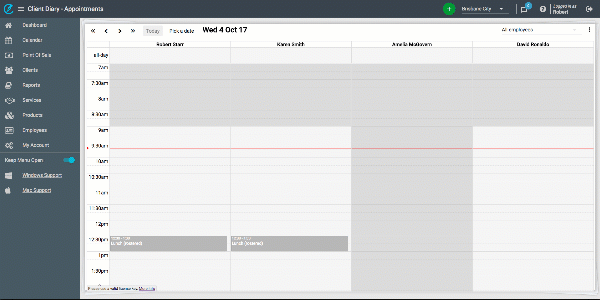
The following describe in more detail the options in the Add/Edit Employee Screen:
- The contact details are the first entries at the top of the screen. Only First Name is required. The others are optional.
- Leave the PIN Number blank as Client Diary will auto assign one after you save the employee. (see below how to view the PIN Number)
- Inactivity Auto Logout is how long the system will sit idle before logging out. This is a handy security feature. Anywhere from 5 minutes to 10 minutes seems to be popular. Adjust to suit your own needs.
- Sites working at, when ticked, will provide that employee with a column in the book. If you want an employee to login but not have a column, leave these un-ticked
- Can View Reports at, when ticked allows an employee to view reports at that location. If you don’t want an employee to view any reports, leave this unticked.
- Security Groups allows you to choose which type of employee this person is and what they can and can’t do. If this is blank it means you haven’t turned on this feature yet. Visit this lesson to turn on this feature if required.
- The Active tickbox means the employee can login and is active. If you want to remove an employee, untick this. You would leave this ticked when adding a new employee.
You will notice some custom fields in the above video. This are custom to that demo database. There are lessons on adding custom fields in another tutorial.
How to view an employees PIN Number:
Watch this video below to see how to view an employee’s PIN:
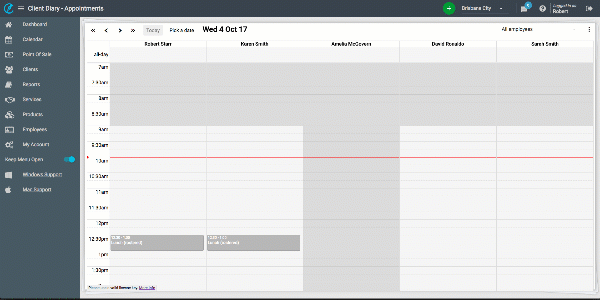
- Select the Employee menu
- Select the Employee name
- Select the Add/Edit Details tab
The PIN is then displayed.
