Working in a busy shop or trying to multitask, sometimes a mistake can be made and needs to be corrected. Using Client Diary; this can be done by either through editing the transaction to fix the mistake or simply completely deleting it and doing the transaction again.
How To Edit/Delete a transaction
- Select the Clients Menu
- Search the Client’s name you wish to edit
- Press the History Tab
- Click the Purchases Tab
- Press the Edit Transaction Button
- Edit the transaction as desired
- OR press the Delete Transaction button
- Select Save Transaction
Note: You must be logged in with correct permissions to be able to do this.
If you can’t do this it’s because you’re permissions are not set. For more information on employee permissions click here.
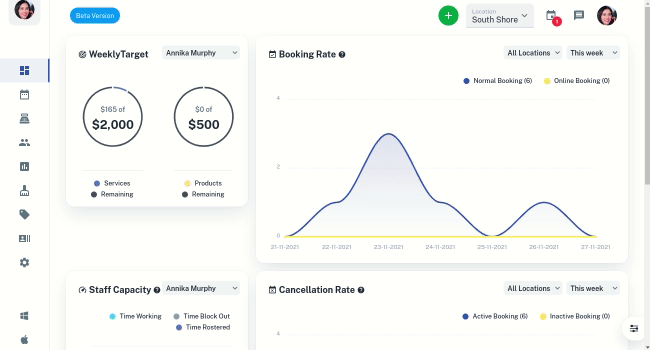
Editing a Walk-In Client’s Transactions
Walk in transactions can be numerous and therefore client diary deliberately only loads today’s walk in transactions by default to keep things fast.
If you wish to edit a previous day’s transaction you need to set the date range of walk in transactions to view first.
- Select the Clients menu
- Press the Walk-In Client
- Choose between; Show Services and Products to show transactions for both services and products, Services if you want to view the service transactions or Products to only view product transactions
- Optional: Select what Start Date and End Date of date range of transactions you to been viewed. By default it is the current date.
- Select the Get Purchases button
- Edit the Transaction as desired
- Select Save Transaction
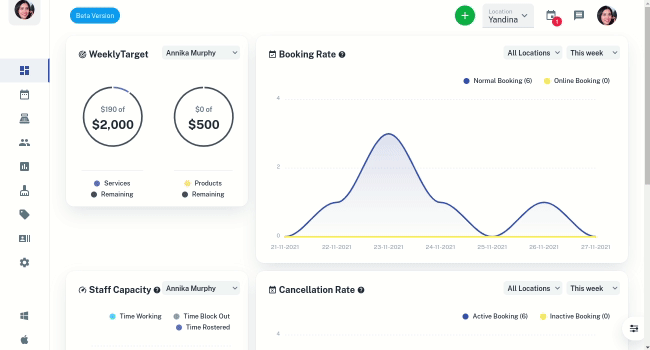
Additional Notes on Editing Transactions in Client Diary
- Payment Method – Edit the type of payment that was used to finalise the payment through POS: Cash, Credit card, Eftpos, etc.
- Reason – Add a reason why the transaction was edited.
- Location – If you have more than one business location apply to your client diary this is where you change the business location for the transaction.
- Date Of Transaction- Update the date of transaction you are editing.
- Employee- Change the employee that checked out the transaction.
