When using the Products page in Client Diary, it is possible to set Product variants without the need to make a brand now Product.
- Select the Products menu
- Choose the Product you would like to set up Variants for
- Click the Advanced Setting tab
- Select Add Variant
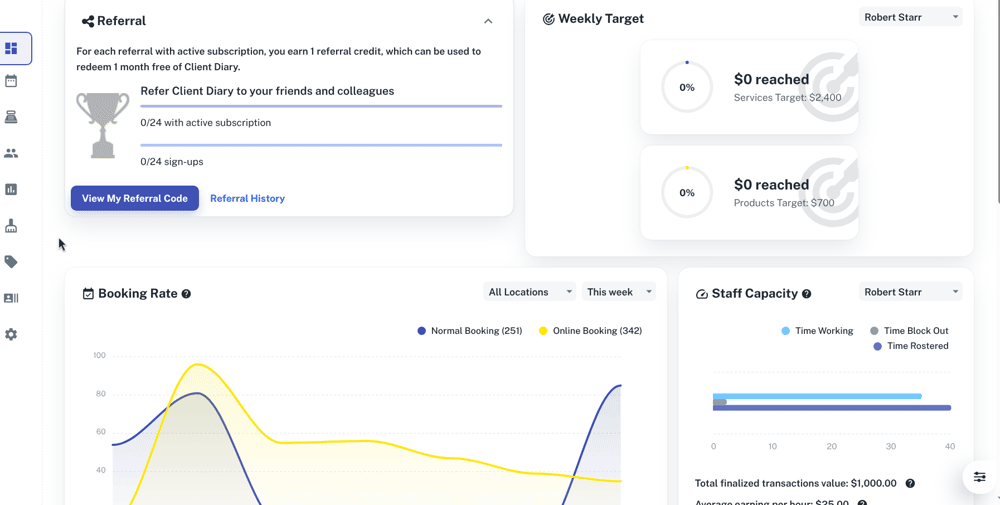
- Enter the Name of the Variant (example size, colour, flavour)
- Enter different available options, separated by a comma (100ml, 250ml, 500ml or red, blue, green)
- Press Submit
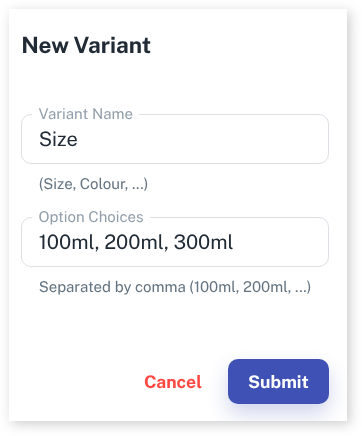
- Select Generate/Update Combinations
- Click Active if this Product line is active for the location.
- (Optional) Enter the Barcode into the appropriate field. This could be done by left-clicking in the space and by using a product scanner, scanning the barcode to enter it
- Press Save
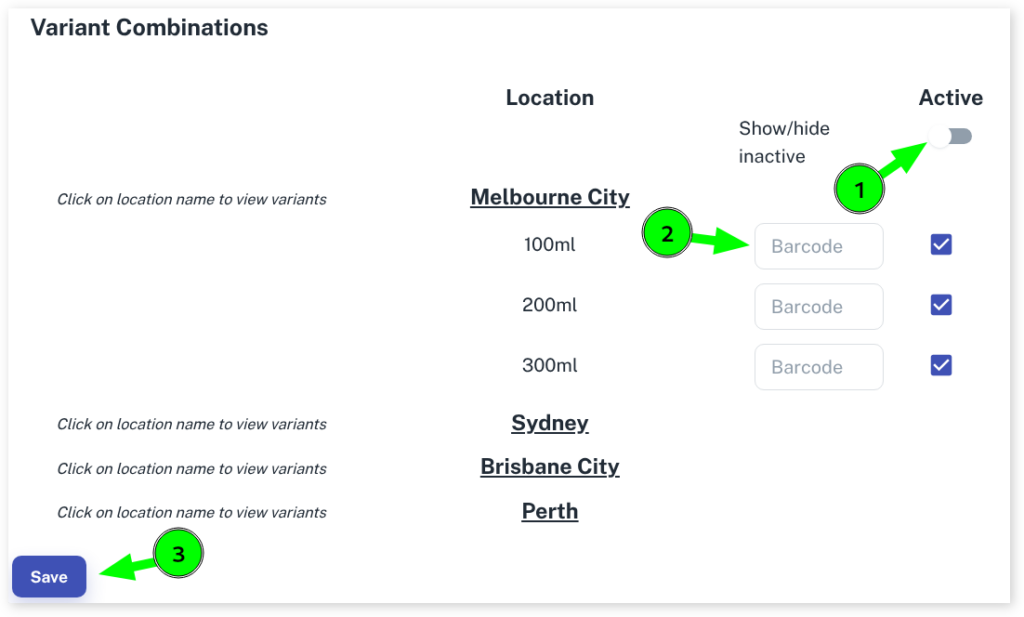
- Under the Product’s Price & Availability select the drop down option for the Location
- For each Product variant enter Purchase Price, Retail Price, Level Set
- (Optional) Enter Current Stock, these levels may be updated using a stock take
- Press Save
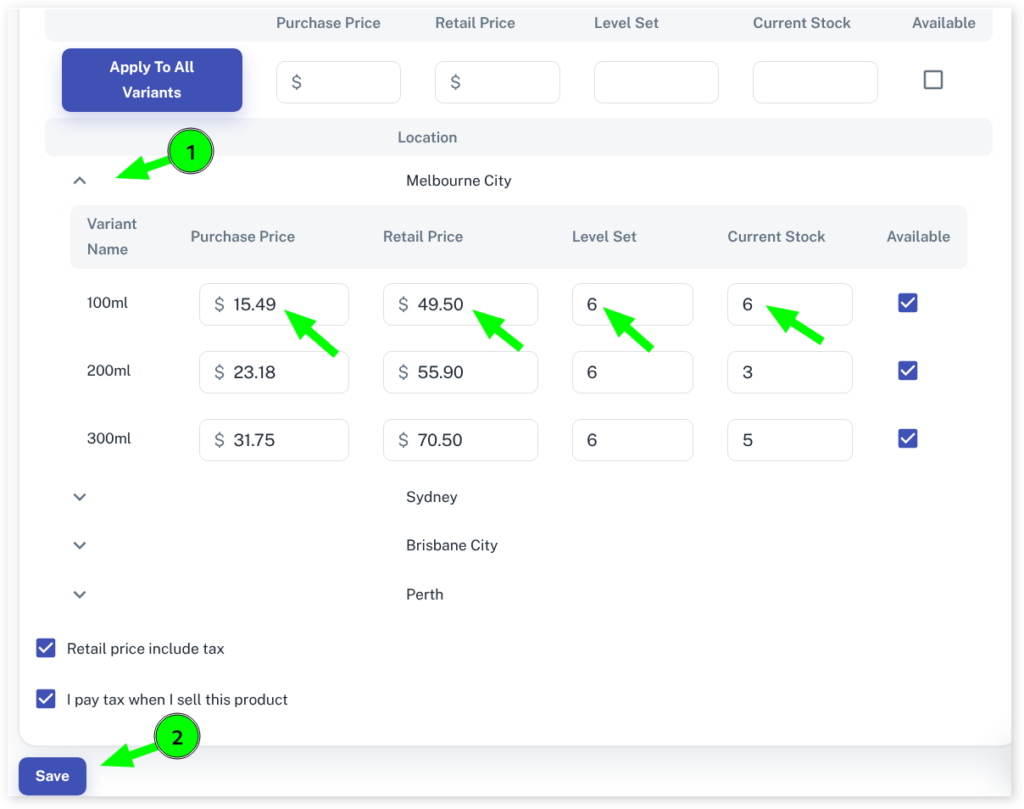
For Information on completing a Stock take with Product variants please follow this link.
