There are a world of credit payment providers all vying to be the leader in consumer credit. Client Diary offers tools to help you with your credit provider regardless of who they are.
There are 3 Parts to this document:
- Receiving money in your bank via Credit Lender (Ezipay etc)
- Assigning the credit to your client in Client Diary
- Client uses their credit in Client Diary
Receiving money in your bank via Credit Lender (Ezipay etc)
This is a pretty simple part. Once you have your credit provider setup and running (Ezipay etc), they will automatically send you payments to your bank account. Some will pay daily, some weekly, some monthly. You can set this up with them in their settings as part of your agreement with your provider. You will usually get an email, or be able to log into a web portal to see a list of the clients that contribute to the deposit.
- Print or have ready that list of clients that are included in the deposits and head on over to Client Diary.
Assigning the credit to your client in Client Diary
- In the calendar, select a client who’s account you wish to add credit to
- Select the Client Tab at the top of the screen
- Press the Take Deposit button
- Enter the amount that has been deposited for this client
- End the sale like normal, ensuring you choose the payment provider as your payment type.
IMPORTANT: If you haven’t setup a payment provider as your payment type, follow these instructions.
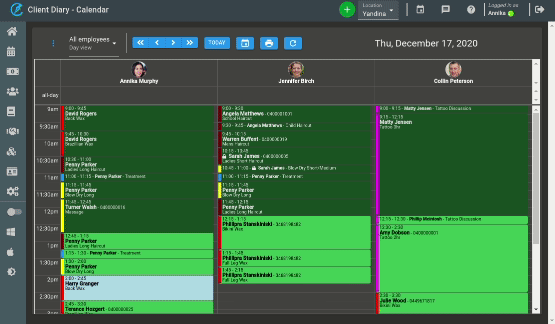
Client Uses Their Credit in Client Diary
The client will visit in time and want to use their credits to pay for a service. To do this:
- Take the appointment to POS like normal. You will see how much credit the client has in the POS screen in the Sales Summary. The amount will be in green.
- End the sale like normal but when choosing a payment type, choose “Use Account Balance“. This will deduct the cost of the services from their credit.

IMPORTANT: For more detailed instructions on account credits follow these lessons.
