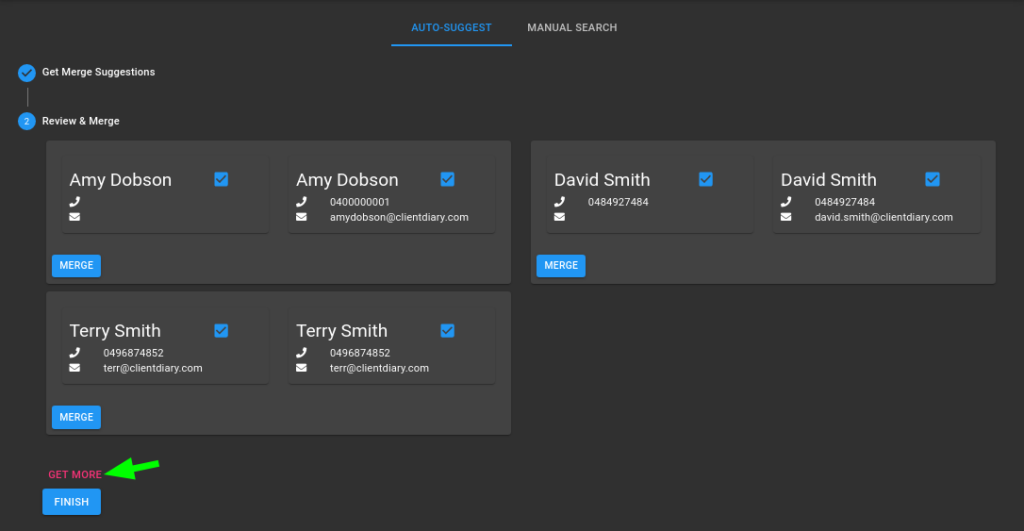Note : There is a manual method you can use rather than the automated method. It allows for greater control to find exactly the client you’re after if the automated method can’t find the duplicate. Follow this link to read how to use the Manual Client Merge Method.
Sometimes duplicate clients can appear in your database. This is often the case when importing data from another system which has been used for a long while or when staff accidentally add multiple versions of the same client.
This can cause issues as notes, financial records and appointments for the one client can be spread across multiple client records in the system. Finding the correct info, or marketing to the correct client can be hard.
When you have multiple clients, you need a way to merge them so all their records are brought into a single client record where you can see all their activity in one place.
Client Diary has the option to merge duplicates clients into the one client. To locate the merge tool:
- Select the Clients Menu
- Press the Merge Tool button listed at the bottom
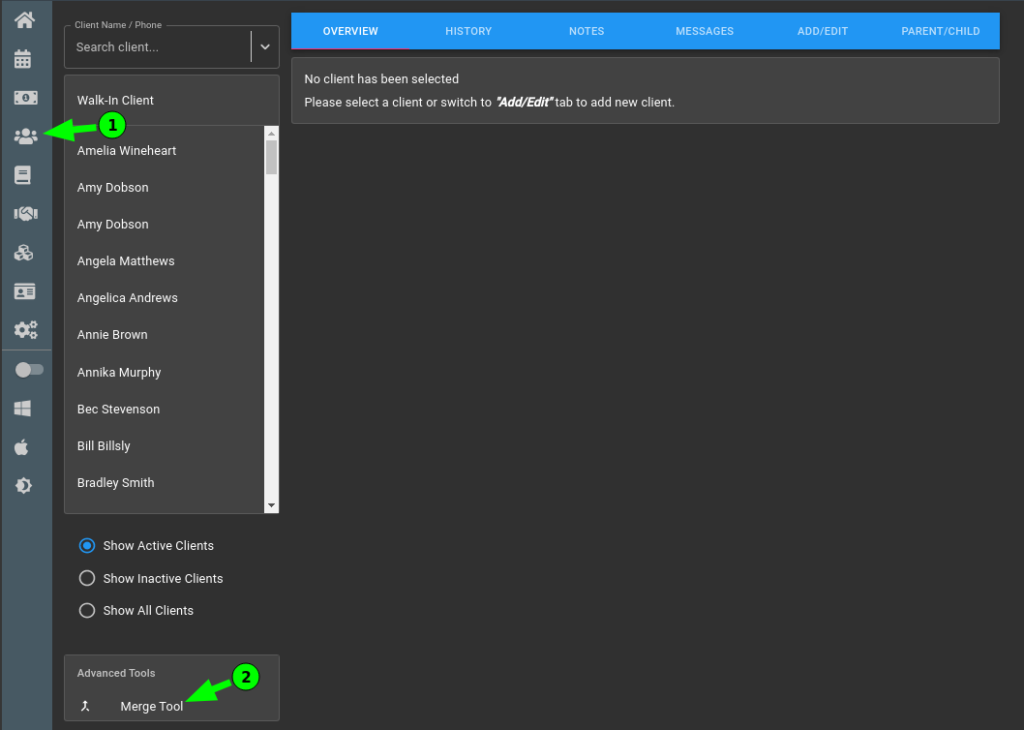
How To Merge MULTIPLE Duplicates Together
- Select the Get Suggestions Button
- You will be presented with clients that have the same name in the system
- Click on Merge button to merge all all the duplicates into that one client.
NOTE: If there is conflicting information (for example, two different phone numbers), Client Diary will ask you to choose which information you should keep.
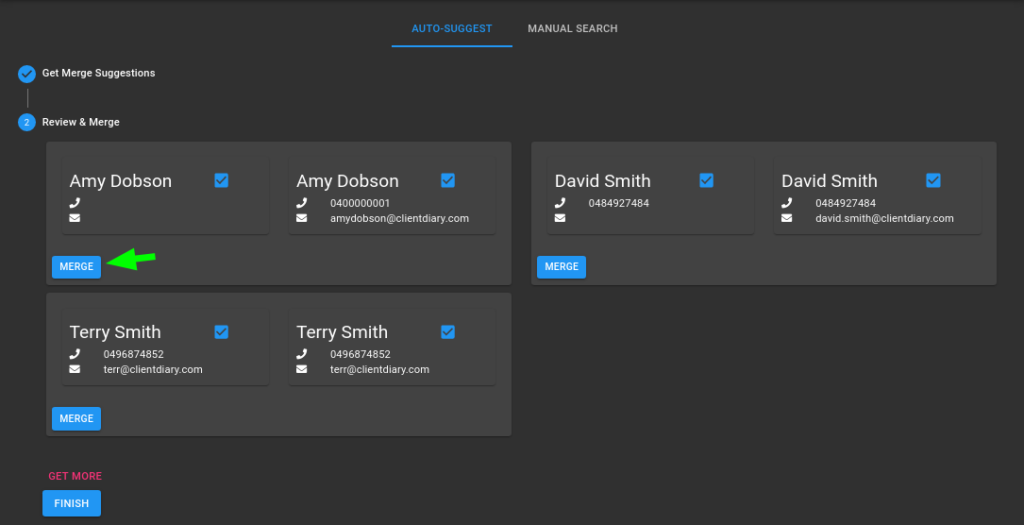
How to request the system to find more duplicate clients
- To keep things quick, Client Diary only loads a certain number of duplicate clients at a time. To retrieve more clients in your merge list click on Get More button
- Repeat the same step listed above to merge the duplicates into one
- Click on Finish button once you are done merging clients.