
Client Diary is a powerful tool to be used in the day to day running of any business, one aspect of that is the service of customers.
There may be times when a client requires a receipt for personal or business means.
Using Client Diary allows you to freely print off a receipt when needed, as well to email the receipt directly to the client.
At Point Of Sale
When a client pays for a Service or Product, the client may request a receipt / tax invoice for the transaction.
These invoices/receipts can printed or emailed to them if they prefer.
This is how:
- Process your sale at Point of Sale (POS) like normal
- Optional: If you need assistance full instructions on this are here: How to charge a client for a transaction
- When you get to the point where you press the End Sale/Print Receipt button, choose required option
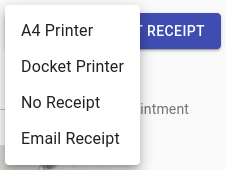
- Optional: Pressing a printer will send it to a currently set up printer
- Optional: For email, enter the client’s email address. This may already have the client’s email address (if it exists in your records) or it will be blank and ready for you to enter the email address
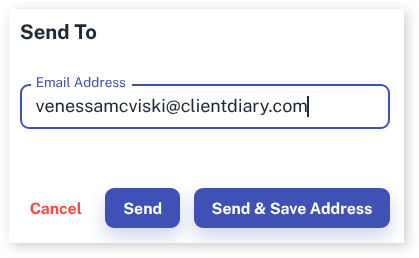
- Press Send will simply email the receipt to the address above
- Optional: Pressing Send & Save Address will send the email to the address above and save that address as the client’s new email address
- The client will now have a PDF email sent for their records.
For an Existing Transaction
A client may ask for an email of a receipt/tax invoice of a transaction from a previous day.
These invoices/receipts can printed or emailed to them if they prefer.
This is how:
- Select the Clients menu
- Search the Client’s Name
- Optional – Choose Walk In if the client did not have an account with you
- Press the History tab
- Choose the Purchases option
- Scroll down and Select the Transaction you need
- Press the Print Receipt button
- Optional: Selecting a printer will open it in a new page ready to send it to a currently set up printer.
- Optional: Choose the Email Receipt option
- Enter the Email Address if there already isn’t one there
- Press Send. Pressing Send & Save Address will send the email to the address and save that address as the client’s new email address
- The client will now have a PDF email sent for their records
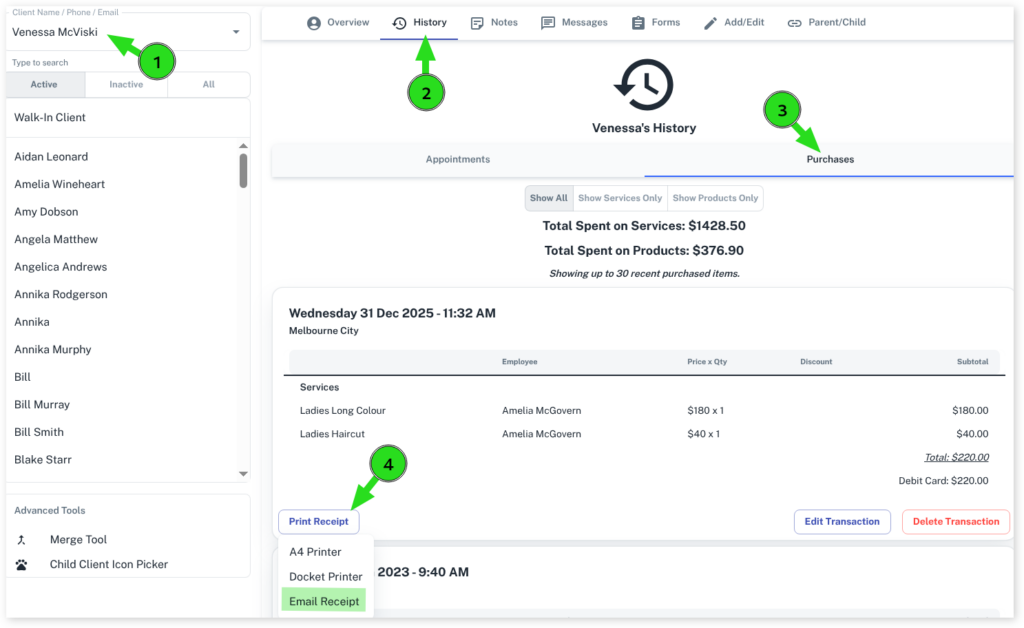
If having troubles with receipts not printing please have a look at this.
