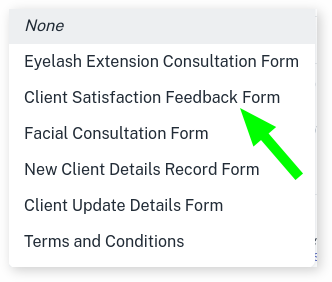Automating your Forms is helpful to make sure every client has access to fill the Form out without the need of your staff needing to send them, saving time. If you do however need to send a Form manually, Click Here.
Sending Via SMS Reminders
Start by setting up your SMS Reminder or by editing your existing SMS Reminder. If you haven’t set up your SMS Reminder, click here to find out how.
- Head into the Appointment Reminders set up page
- Scroll down to the Forms heading
- Press the drop down to select a Form
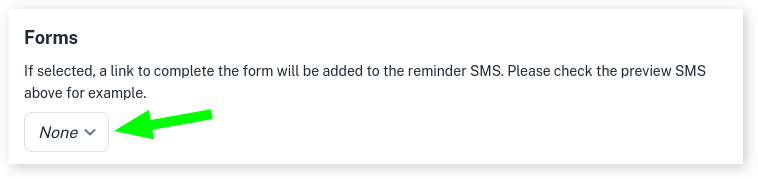
- Select the Form you would like to attach
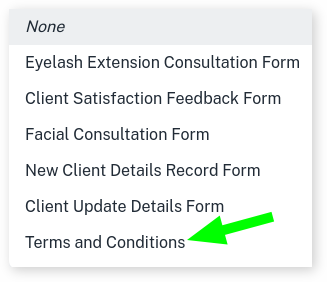
- Optional: To update you current scheduled SMS press Cancel Scheduled SMS, this can take 30 – 60 seconds
- Press Save Changes
Sending Via Welcome SMS
To continue, please ensure you have set up the Welcome SMS, click here to find out how
- Use steps in link above to start editing the Welcome SMS
- Press the drop down to select a Form
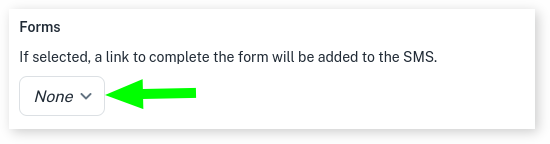
- Select the Form you would like to attach
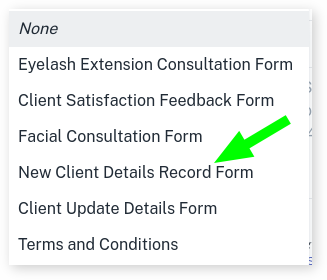
- Press Save to update the SMS Changes
Sending Via Review / Feedback SMS
To attach your form to the Review / Feedback SMS please set up as needed, click here to find out how
- Enter the Review / Feedback set up page using the steps in link above as a guide
- Press the drop down to select a Form
- Select the Form you would like to attach

- Press Save to update the SMS Changes