Online booking in Client Diary is powerful and helps drive more clients to your business. It’s also very easy to setup and you can be up and running in minutes. Follow the steps below to be up and running quickly and allow your clients to book any time of the day.
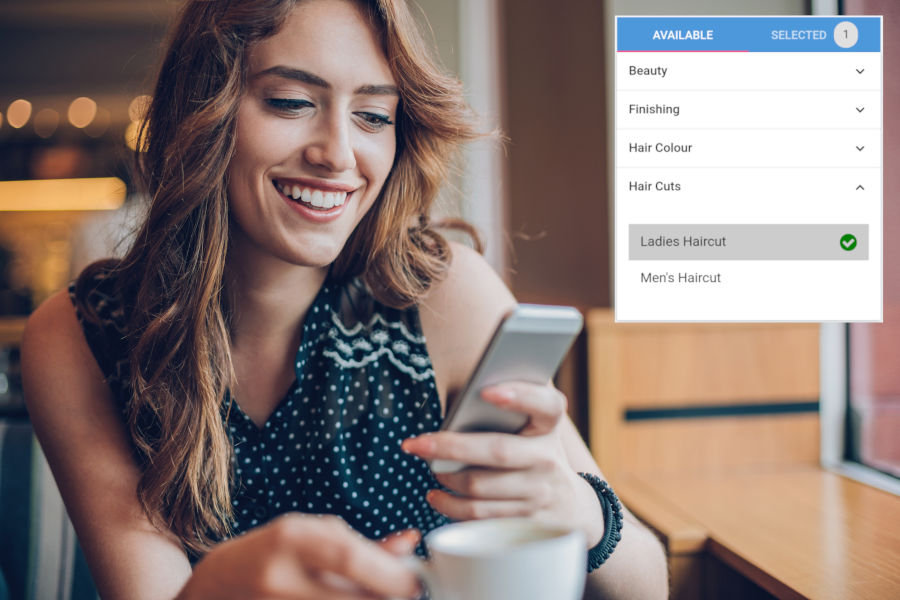
How it works in general
After setting up with the steps below you simply add a link to your online booking to your website, facebook, instagram and other online locations.
Your clients then simply click the Book Now button on those sites and are taken to your booking system where they can use their phone or computer to make bookings. The system keeps track of your roster, your breaks, current appointments and start / finish times to ensure bookings are only made when you want them to be. It will also only allow services and employees that you determine should be able to be booked online. You’re in full control.
Click on the links below to read the individual topics
- How to set up Online Booking in Client Diary
- Adding Online Booking to your website
- How your client uses online booking
- How to approve or deny an online booking
- How to approve or deny an ‘unverified’ online booking
- Adding a custom background pattern
- Adding your own branding / logo to your booking app
- Turning on Pre-payments for online booking
- Separating Stripe Payments for each Location
- How To Toggle Email Notification Of Online Booking
- How To Adjust Your Online Booking Time Slots
- Limit How Far In Advance An Online Booking Can Be Made
- Number Of Days Online Bookings Must Be Made Prior To The Appointment
- How to Change Business Name Listed In Your Online booking Sms Reminders
- How to view the value of Stripe payments in the reports
- Adding Service Tags for use in online booking
- Adding employee Avatars (photos) for use in online booking
- Adding Service Descriptions for use in online booking
- How to Disable Online Booking for Specific Locations
- Creating an Announcement for Your Online Booking
- How to Reduce Gaps Between Online Bookings
- How to edit what Services a Staff Member can perform
- How to edit which Staff can be Booked Online
